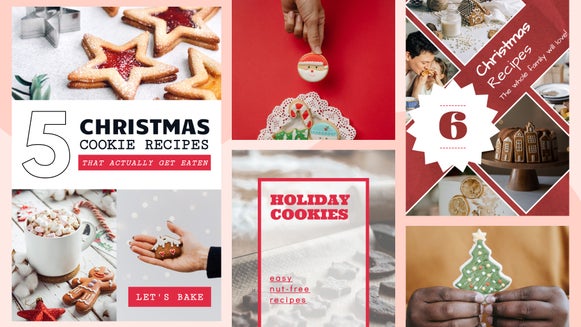Create Delicious Recipe Pins With Custom Pinterest Templates
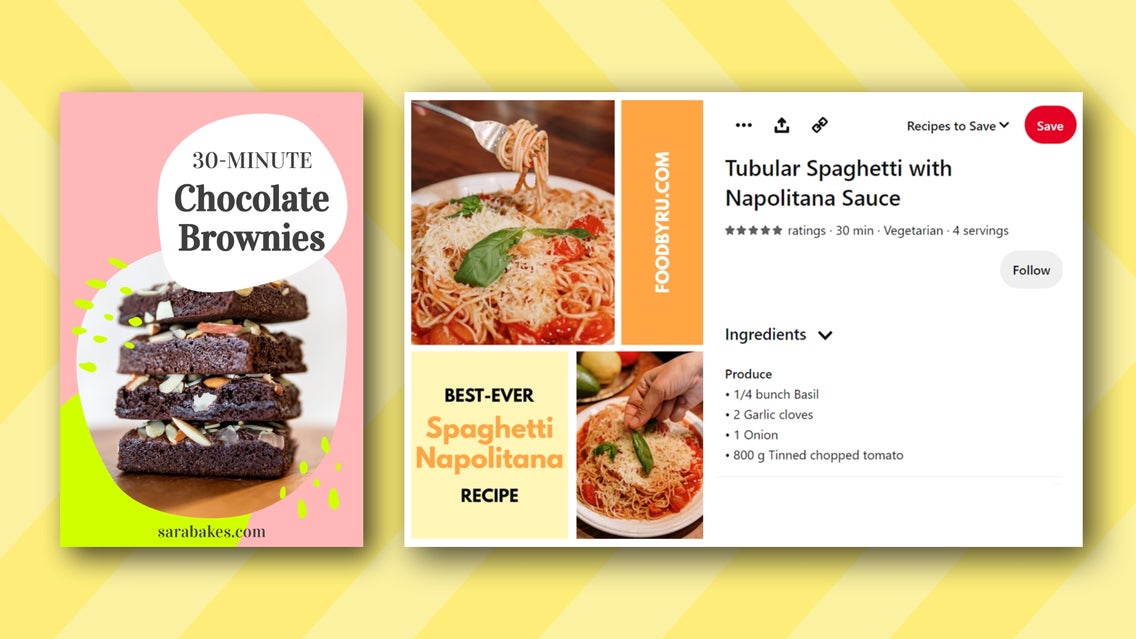
Pinterest has always been a place to express your creativity, discover new things, and find inspiration. What you might not know, however, is that it's also the perfect platform to collect ideas for food inspo and recipes. With their mouth-watering photos and easy-to-follow instructions, recipe Pins are becoming increasingly popular among foodies all over the globe.
Because of this, they’re one of just four types of "Rich Pins" on the platform. But what exactly are recipe Rich Pins, and why do they matter? In this article, we'll reveal everything you need to know about sharing cooking ideas on Pinterest, including how you can create your very own recipe Pin in just minutes!
What is a Rich Pin?
Rich Pins are a type of Pinterest Pin that instantly sync content from your website. This means they frequently refresh to reflect any changes made to this content from its source.
Rich Pins give you the opportunity to add additional information about your Pin, such as the recipe ingredients, serving size, duration, and more. Here’s an example of a Rich Pin to show you what we mean:
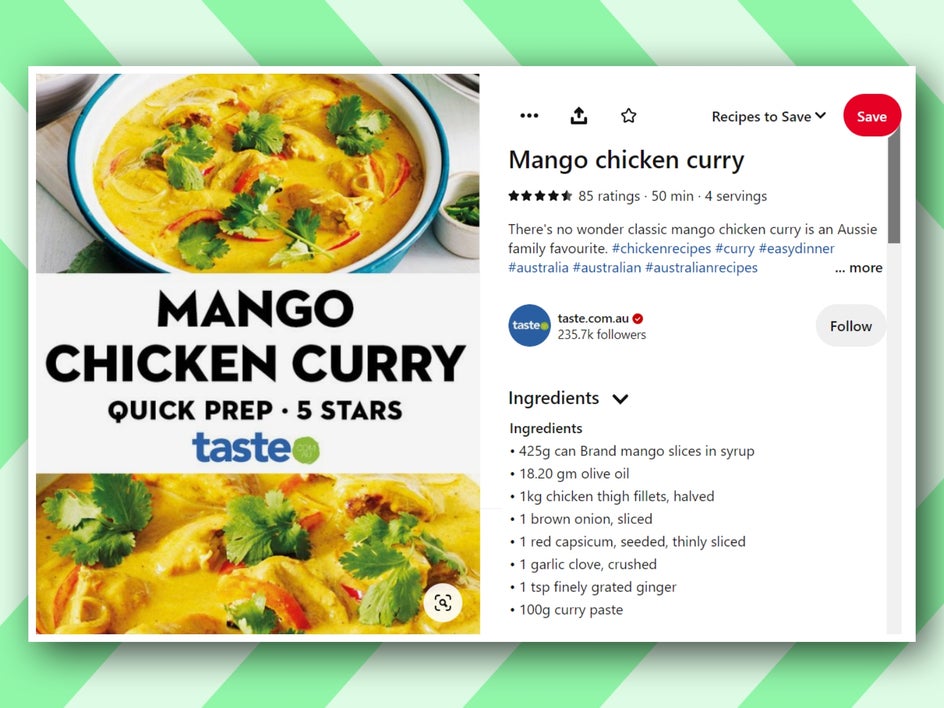
As a result, they allow users to interact with more than just an image. This makes recipe Pins ideal for sharing cooking ideas with friends, family members, or even your social media following.
When we look at what are rich Pins vs. regular Pins, the major difference is the additional information available to viewers, as well as its ability to update in real-time.
Currently, the platform offers the choice of 4 types of Rich Pins:
- Product
- Article
- App
- Recipe
The Benefits of Rich Pins When Sharing Food Recipes on Pinterest
Rich Pins can be useful for both you and your audience. If you include the recipe ingredients, cooking instructions, or other information in a Rich Pin, it will appear whenever someone searches for those terms on Pinterest.
In general, Rich Pins are more interactive and engaging, making them easier to find and use. This means you'll see higher click-through rates (CTRs), which can increase the number of people who click on your Pin from Pinterest. Rich Pins also have a higher conversion rate (the ratio between clicks and sales), so they're more likely to convert into something like a sale or email signup than regular images are.
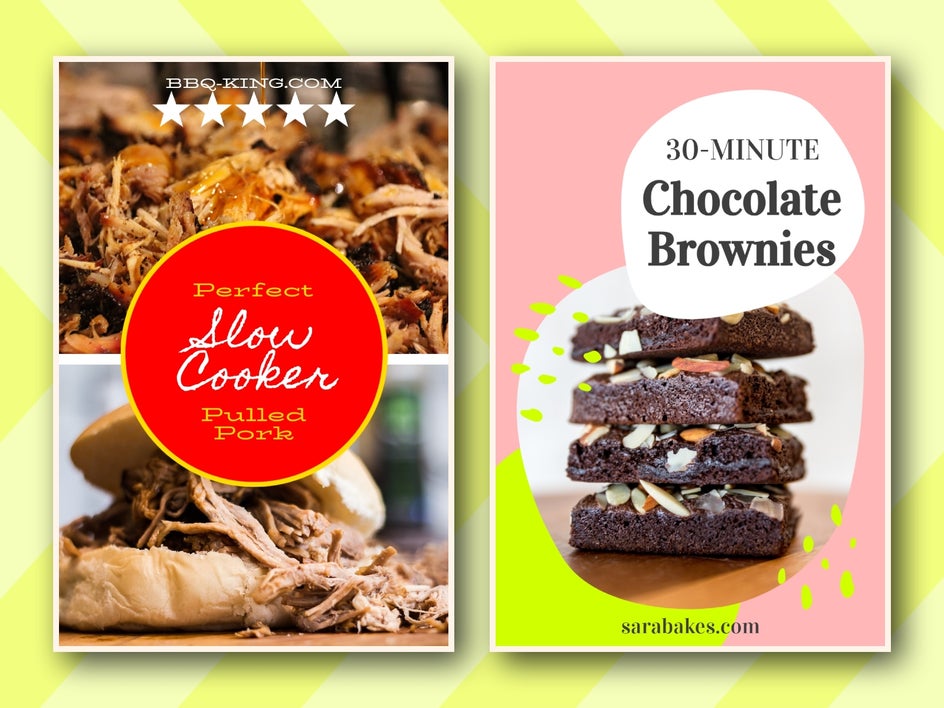
How to Create Recipe Pins Using BeFunky
Now that you know all about recipe Rich Pins, it’s time to make your own! To get started, head to the Graphic Designer. That link will take you directly to the Pinterest templates section.
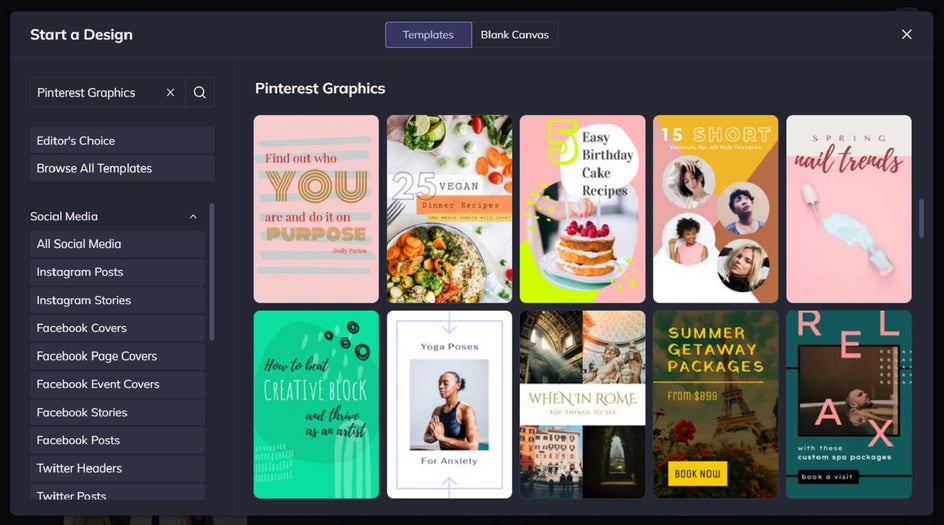
Step 1: Choose Your Pinterest Pin Template
In the Graphic Designer, you’ll find plenty of pre-designed Pinterest Pin templates to choose from, all of which are super easy to edit. Click on the design that takes your fancy, then click Use This Template to begin editing it.
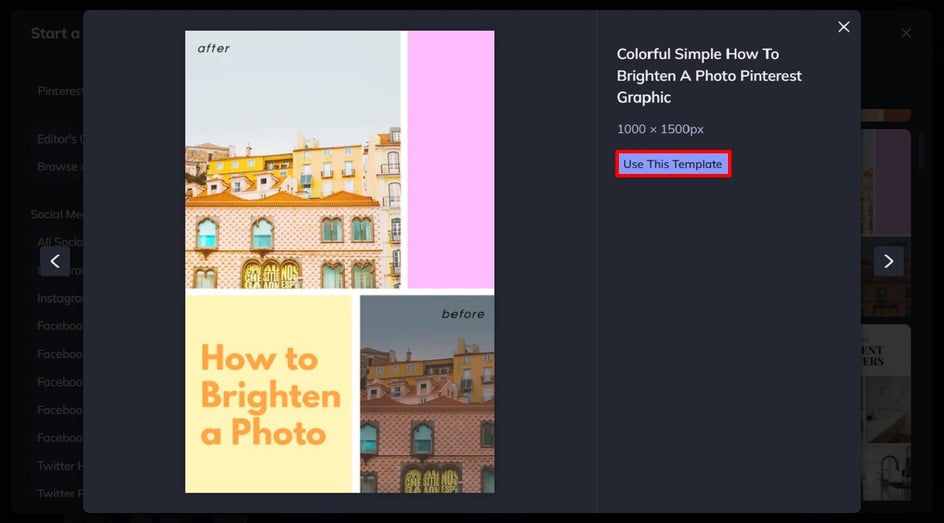
Step 2: Swap Out the Existing Imagery
Next, you’ll want to swap out your template’s existing imagery with photos representing the recipe you’ll be promoting. To do this, click on the image you wish to replace, then click Replace from the Image Properties panel. This will allow you to select the image straight from your computer’s files.
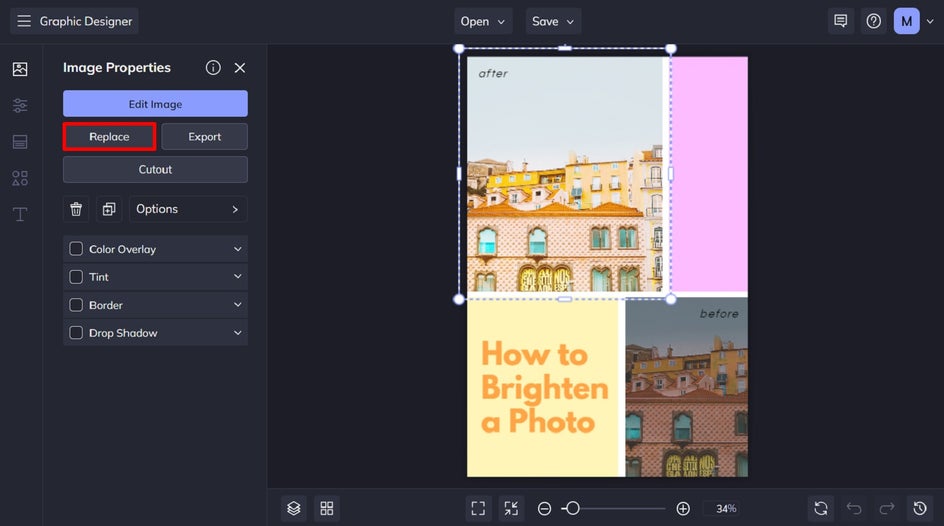
Step 3: Edit the Existing Text to Reflect Your Recipe’s Details
Once your recipe’s imagery is in place, it’s time to edit the existing text to reflect its unique details. You can change what any text says by double-clicking on the text box and typing. When you click on any text box, a Text Properties panel also appears, where you can change elements such as font family, font size, spacing, paragraph, color, and more.
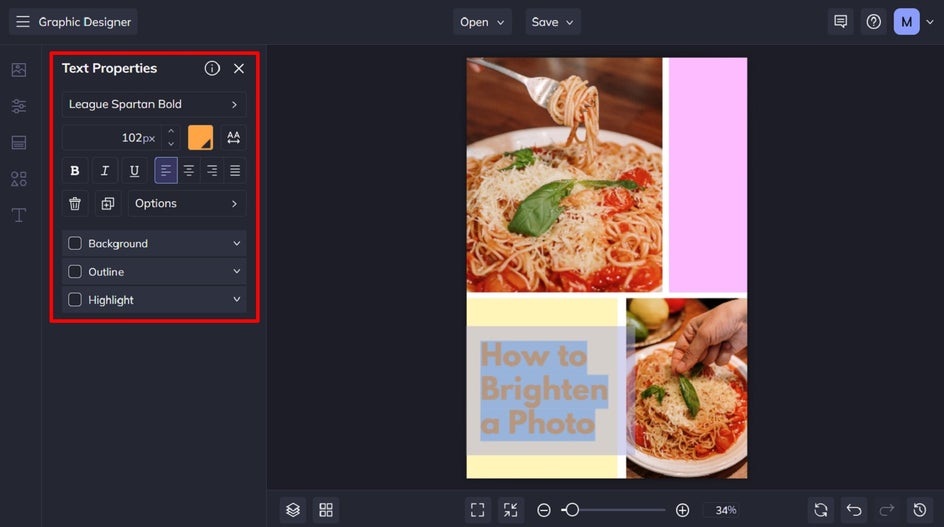
With Rich Pins, Pinterest will display your Pin’s image within its home feed. Then, additional information (such as ingredients, ratings, etc.) will appear alongside it once a user clicks on the Pin. Therefore, it’s important to share just the most important information within your image to avoid it becoming too cluttered. We recommend an eye-catching title (so viewers know what the recipe is at a glance), as well as your website name and/or logo to boost your own brand recognition.
Step 4: Change the Color Scheme
This part is optional, but if you wish to alter the existing color scheme to something more relevant to your own branding, you can do so easily. To change the template’s background color, navigate to Customize in the main menu on the left, then select a new color underneath Background Color.
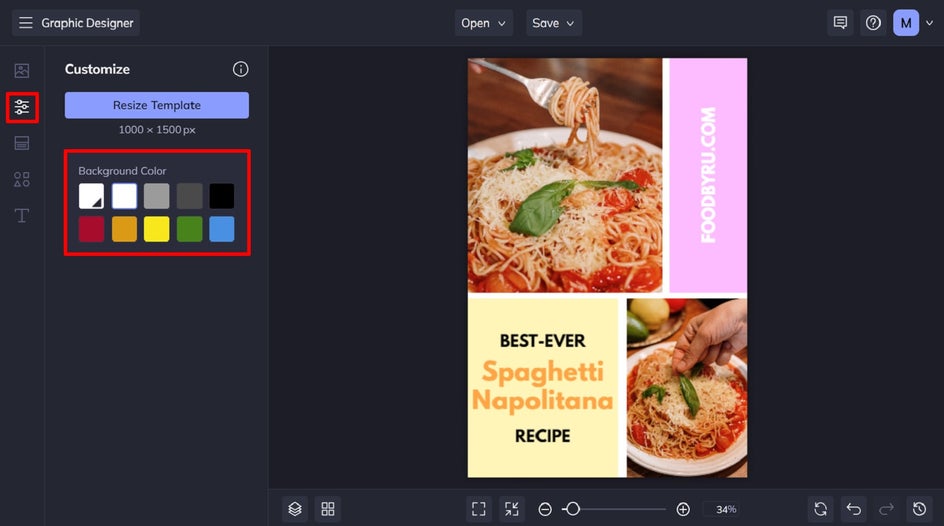
To change the color of existing graphic elements (such as shapes or other graphics), just click on them. Then, select a new fill color from the Image Properties panel that appears.

Step 5: Save Your Recipe Pin for Pinterest
Once your recipe Rich Pin is complete, it’s time to save it. Click Save at the top of the screen, then select your desired destination. You can even upload it directly to Pinterest from within the Designer. Just navigate to More, followed by Pinterest.
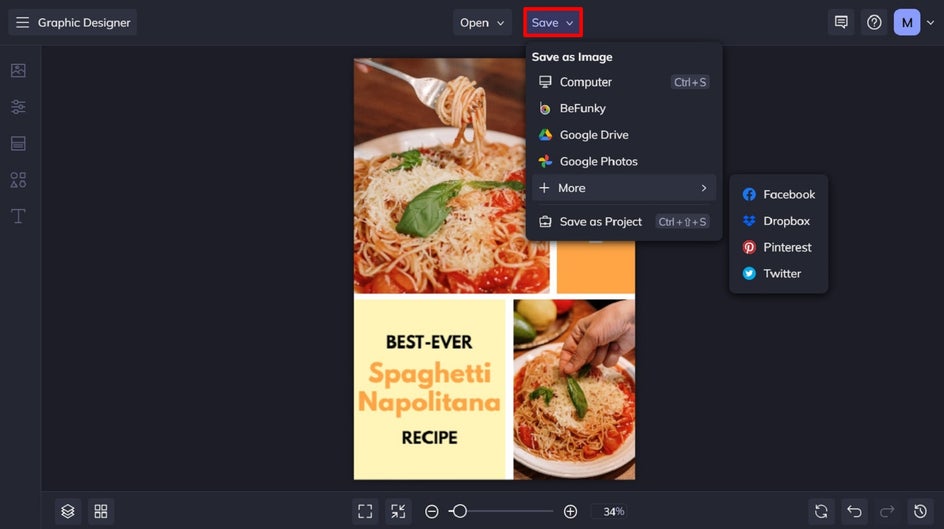
Pinterest has a handy tutorial on how to set up Rich pins too if you’re not familiar with the process.
Final Result: A Click-Worthy Recipe Rich Pin
Rich Pins are the perfect way to share food ideas on Pinterest, but creating them can be tricky. In just 5 steps, however, you can use an eye-catching template to design your perfect recipe Pin!
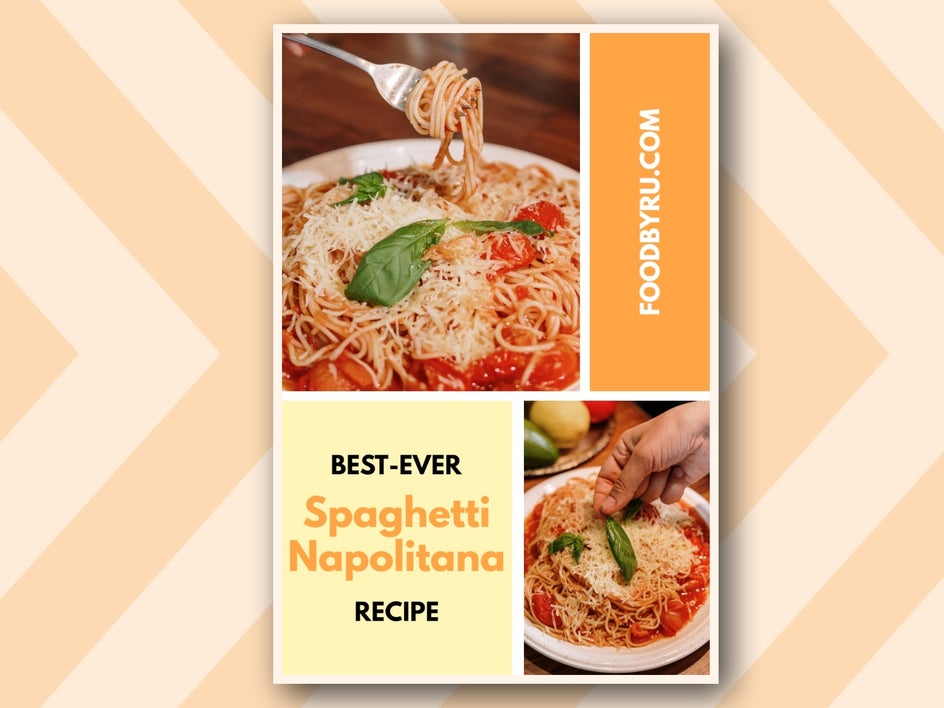
Ready to Share Your Cooking Ideas on Pinterest?
If you’ve been wondering if Rich Pins are still a thing, the answer is “you bet!” – especially when it comes to recipes. Thanks to the wide range of Pinterest templates available in BeFunky’s Graphic Designer, creating stunning Rich Pins is just a click away. Try the Graphic Designer yourself to see just how easy it is!