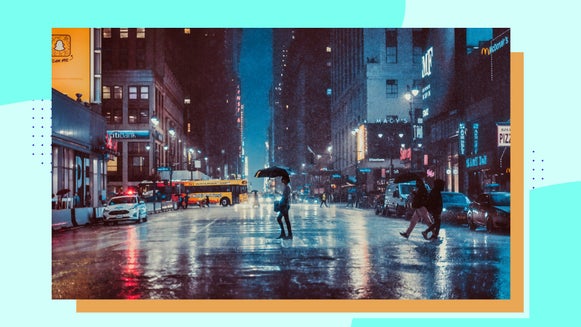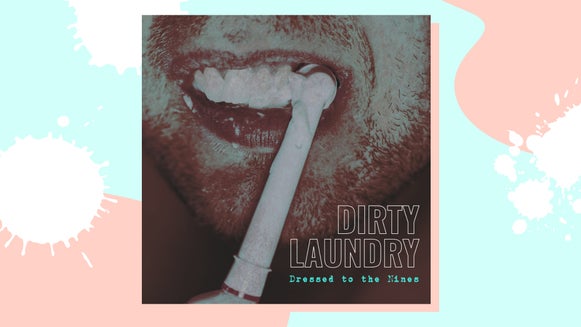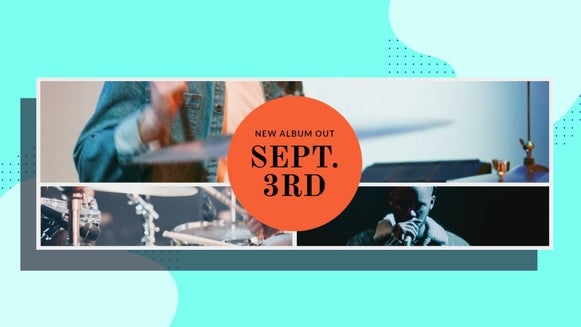Perfect Composition With BeFunky’s Crop Tool
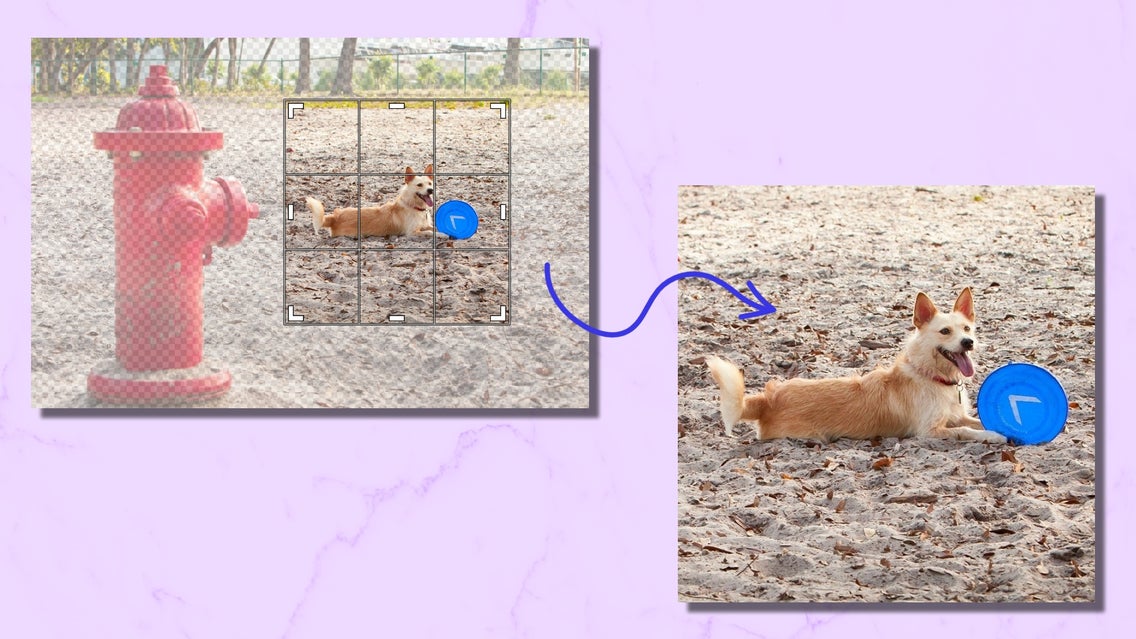
Have you ever snapped the perfect photo of someone, but there was something undesirable in the image? Cropping is a great way to highlight your subject and clean up your photos. The advent of social media has inspired new shapes for cropped images, in order to fit the square, banner, or story of your feeds.
From finding the perfect composition with the Golden Ratio, or cropping out unwanted individuals or items, BeFunky's Crop Tool has made it efficient and easy to do! Using preset crop templates makes it a breeze to crop to a specific size.
Step 1: Open Your Photo in BeFunky, and Select the Crop Tool
For this tutorial, we will be cropping a photo using the Photo Editor. You are able to open the photo you want to crop in a few ways: drag and drop the photo into the BeFunky canvas, or open it using the Open tab at the top of the interface.
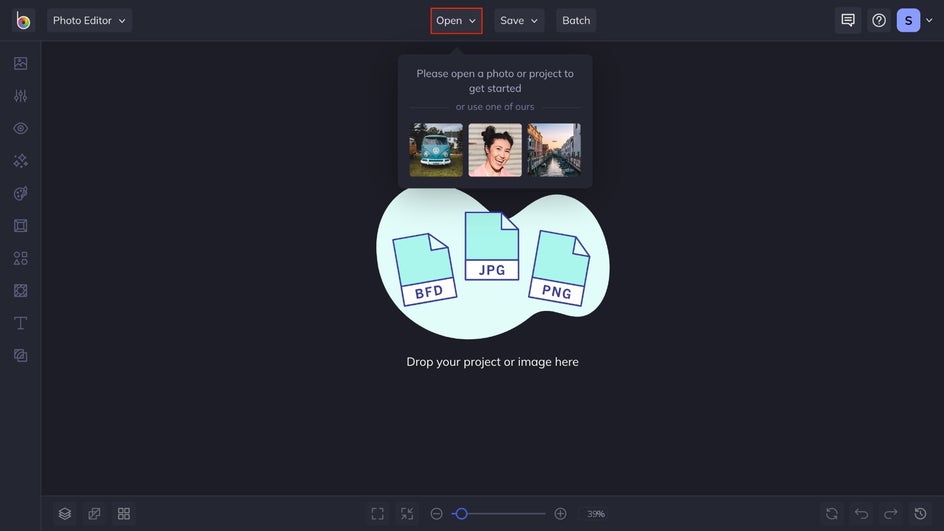
Next, locate the Edit menu from the sidebar and select the Crop tool. You will see the crop grid appear over your image.
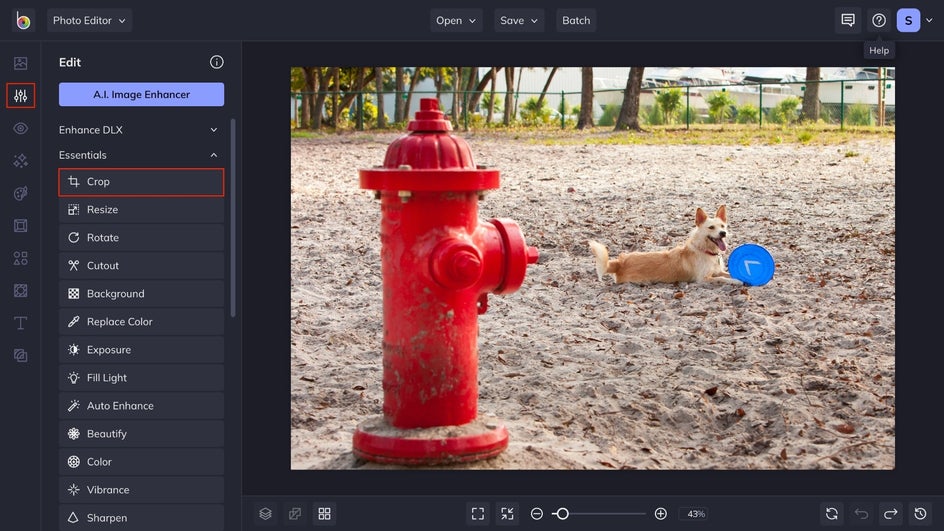
Step 2: Adjust the Aspect Ratio
There are several ways you can crop a photo within BeFunky. If you know the exact dimensions you want, enter them into the Width and Height boxes and click the Lock Aspect Ratio box to keep it from changing as you find the perfect composition. You are able to manually adjust the dimension by dragging the corners of the crop box to fit your subject the best.
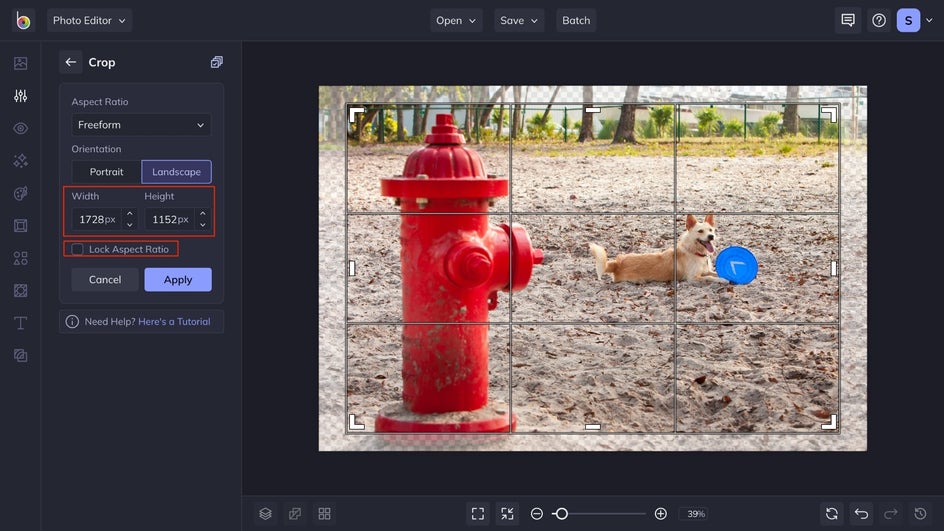
BeFunky has preset aspect ratios that are perfect for a variety of social media uses or to crop out unwanted items in the image. Click on the Aspect Ratio drop-down and select the aspect that suits your image the best. There are presets that will resize your photo to be the perfect size to print without having to guess!
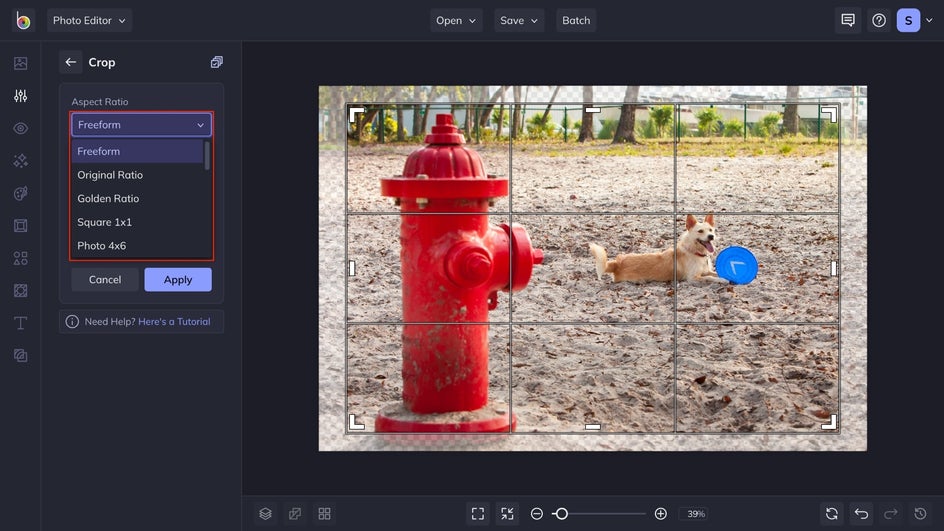
Step 3: Select the Orientation
There are two Orientations to choose from; Portrait or Landscape. Select the option that works best for your image. This will automatically adjust the shape of your crop to match your image.
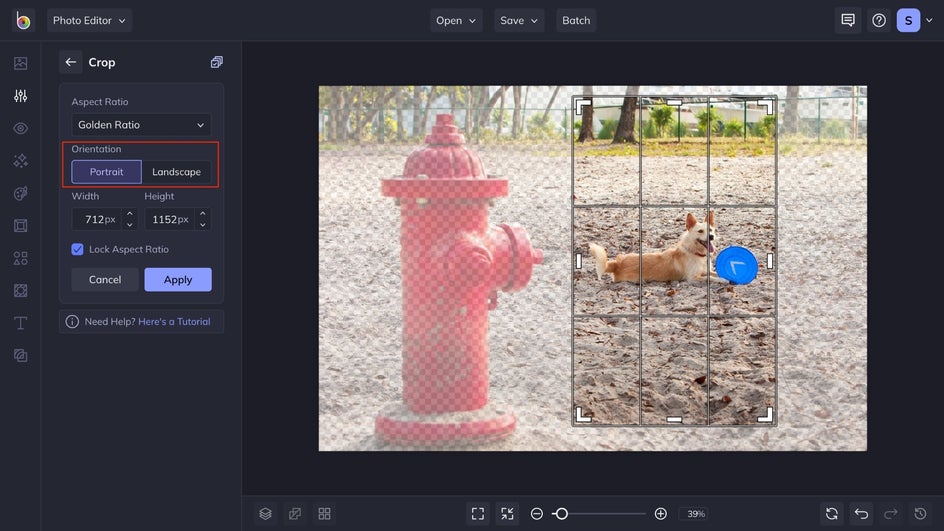
Step 4: Position Your Subject Inside the Crop
Move the box around to frame your subject to your preference. All of our crops use a grid layout, so you can easily harness the power of the rule of thirds to achieve the perfect composition for your image. Move the crop box around so that you can crop out any unwanted items.
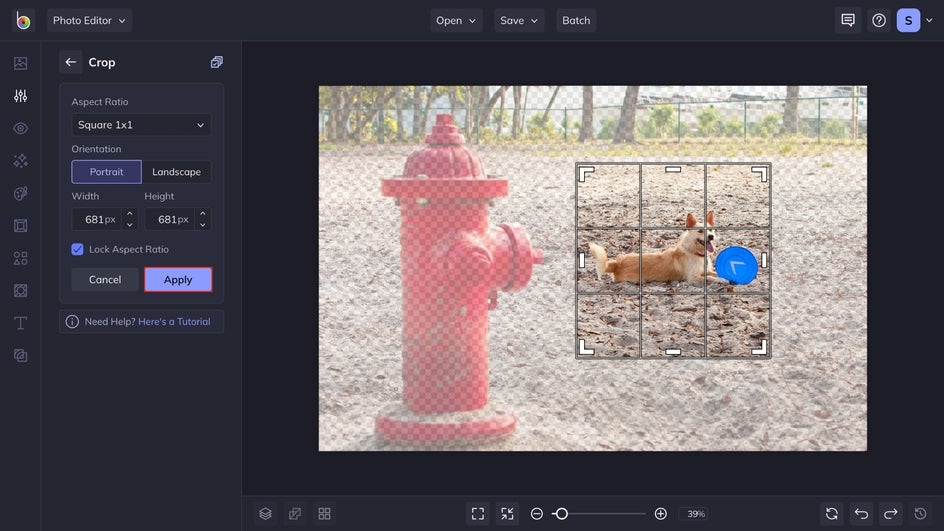
Step 5: Apply and Save
When you have achieved the perfect composition for your cropped image, click the Apply button, and it will show up on your canvas as your new cropped photo.

Once you have achieved the crop that looks the best for your image, click the Save button to save your photo to your desired location.
Cropping Result
In just 5 simple steps, you are able to achieve the perfect composition to make an image that is share-worthy.
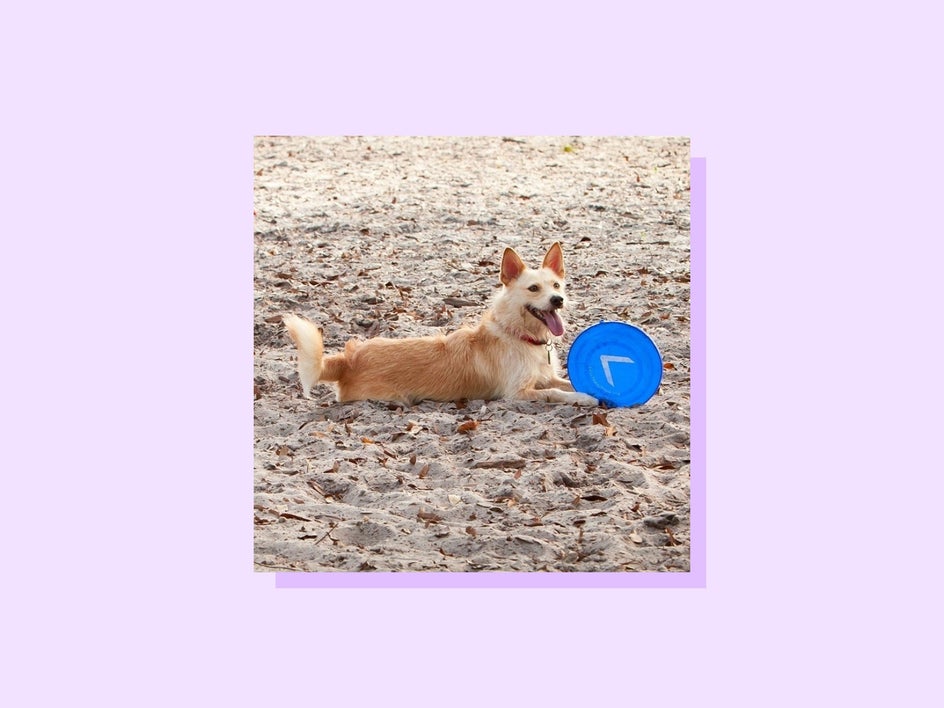
Start Cropping Your Photos With the Crop Tool
Whether you are trying to get unsightly things out of your image's background or resizing your photo to a specific size to fit your social media, cropping your photos with BeFunky is made simple. With BeFunky’s free Crop Tool, cropping your images is easy to do within minutes!
Click here and get started cropping your images today!