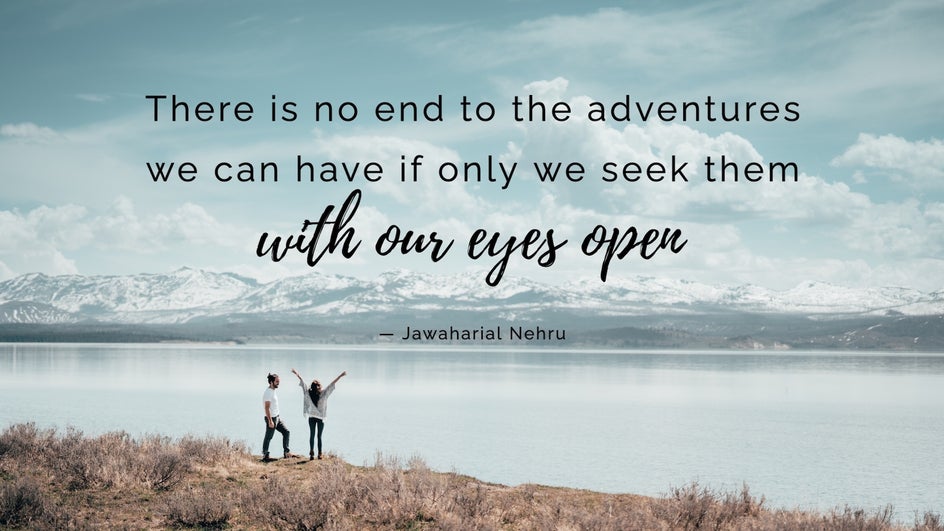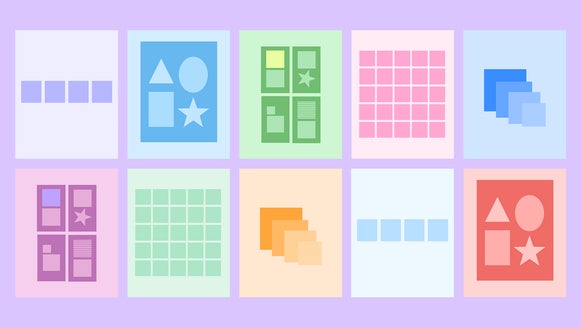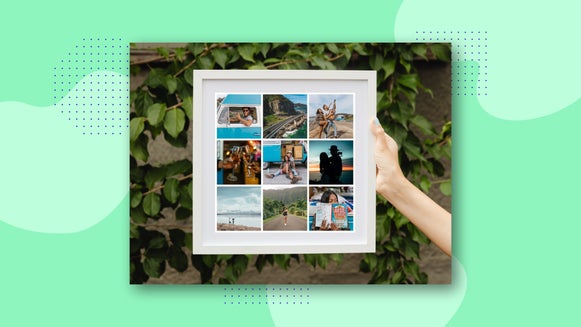Turn Your Favorite Quotes Into Inspiring Works of Art
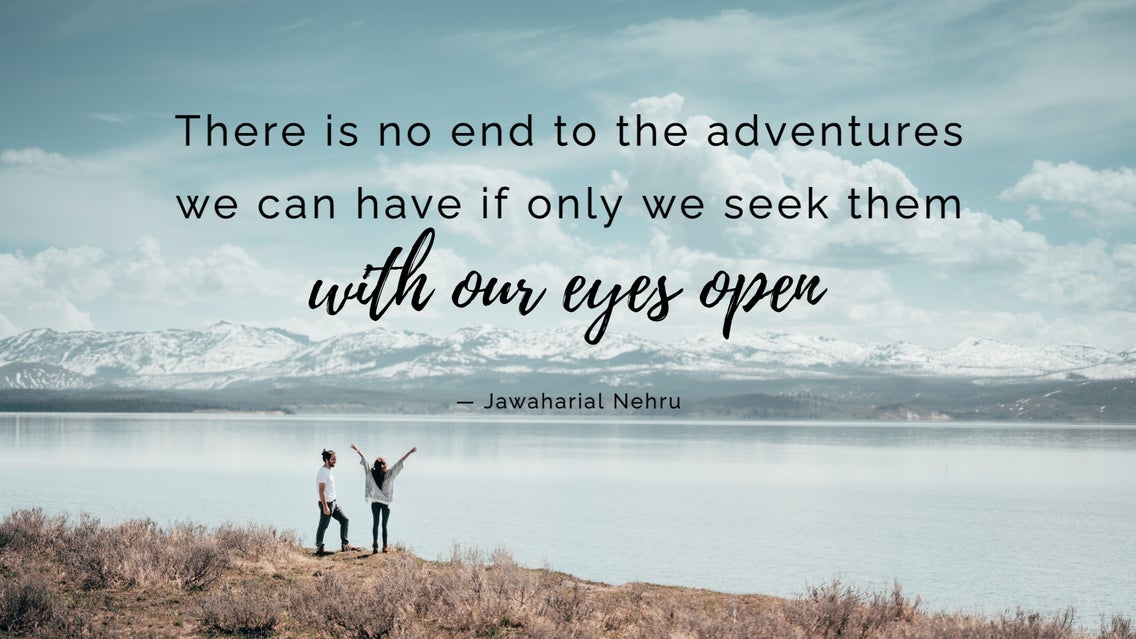
There’s something about an inspiring quote that encourages you to be a better version of yourself. But while it’s one thing to scribble down a quote to remember later on, why not immortalize it into a beautiful quote picture that you can display for years to come?
Thankfully, BeFunky’s Graphic Designer has all of the tools and features you need to create your own pictures with quotes. So keep reading, because we’ll show you how you can create your own quote art within a few simple steps!
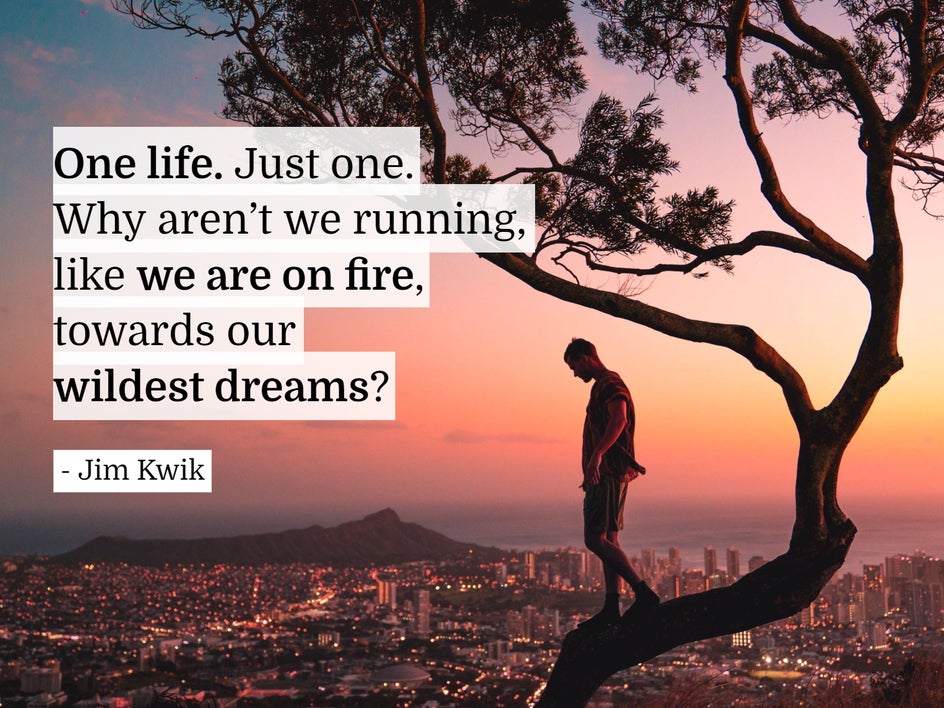
How to Add Motivational Quotes to Pictures Using BeFunky
Ready to create your own inspiring picture with a quote? Head to the Graphic Designer to get started! (Note that you can also create a picture quote in the Photo Editor.)
Step 1: Choose a Blank Canvas Size
When you start a new design in the Graphic Designer, you have the choice of starting with a pre-designed template or a blank canvas. For this tutorial, we’ll be showing you how to create a picture with a quote from scratch.
Click Blank Canvas at the top of the screen, then select your desired canvas size. Alternatively, you can choose a custom size by entering the width and height dimensions in the boxes to the left.
For our design, we’re using a Presentation (16:9) sized canvas.
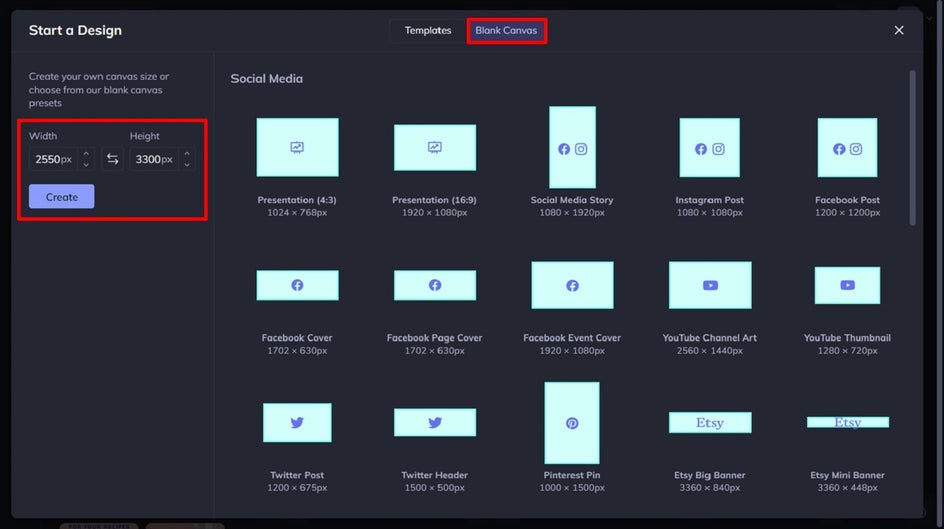
Step 2: Navigate to the Image Manager
The first thing you’ll want to add to your blank canvas is the image you wish to use as your quote’s background. To do this. Navigate to Image Manager in the main menu on the left.
From the Image Manager, you can upload an image from your computer’s files or click Search Stock Images to choose from millions of free stock images. You can also click on the three dots (…) to add an image from your BeFunky account, Google Photos, or Facebook.
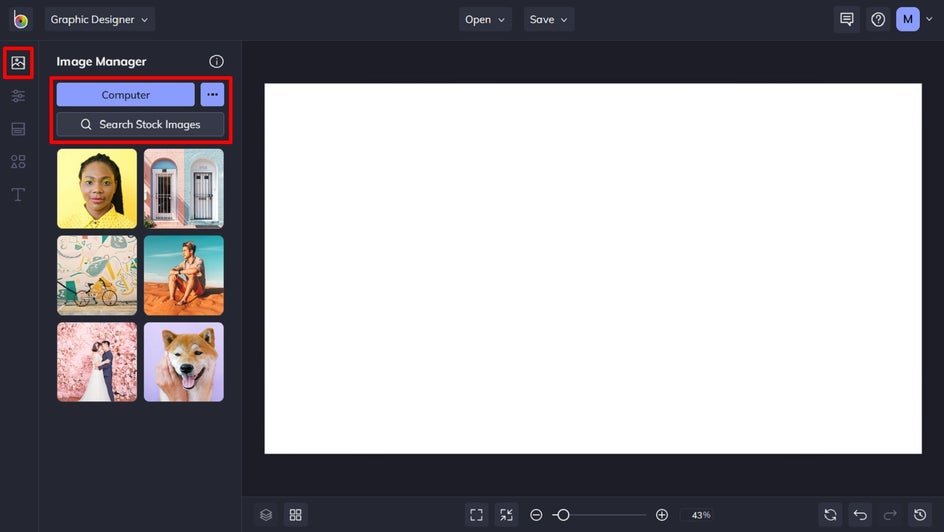
Step 3: Select Your Image
For this design, we’re using a stock image. In the Stock Image Library, we’ve chosen the Travel category to view travel-related imagery. You can also type your search term into the search bar on the left. Then, simply click to select the stock image(s) you wish to use.
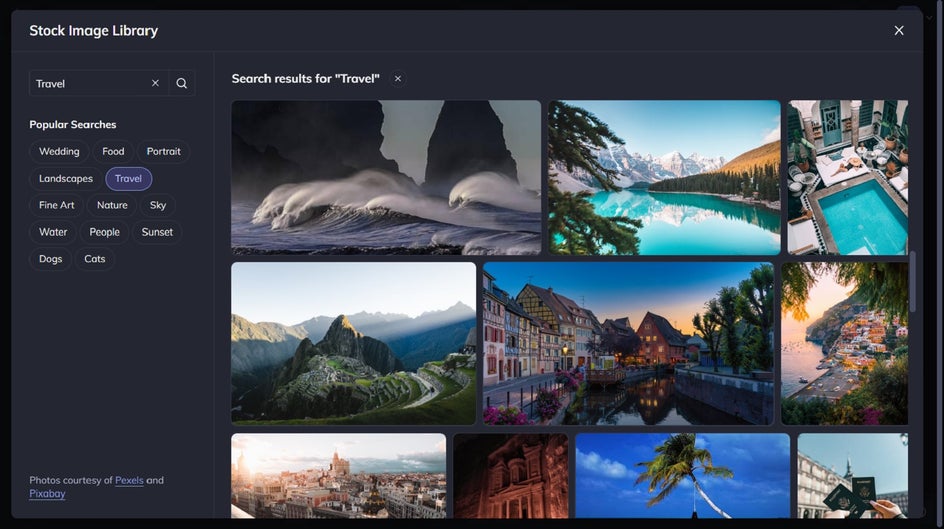
Once your image has been uploaded, it will appear as a thumbnail in the Image Manager. Simply double-click it or use your mouse to drag it onto your canvas. Then, resize by dragging the corners of the image inwards (to make it smaller) or outwards (to make it larger). Or, you can click the image for the options Fit to Canvas and Fill Canvas.
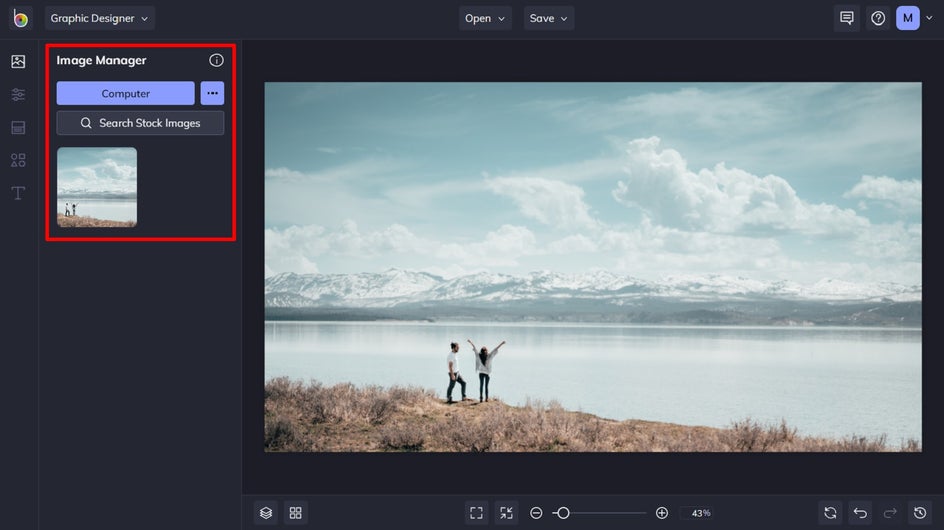
Step 4: Add Your Favorite Quote
Add a new text box by navigating to the Text tab in the main menu on the left and then clicking Add Text. Alternatively, you can choose from one of the preset texts below. Click and drag your text box into place on your collage, then double-click it to type in your inspiring quote.
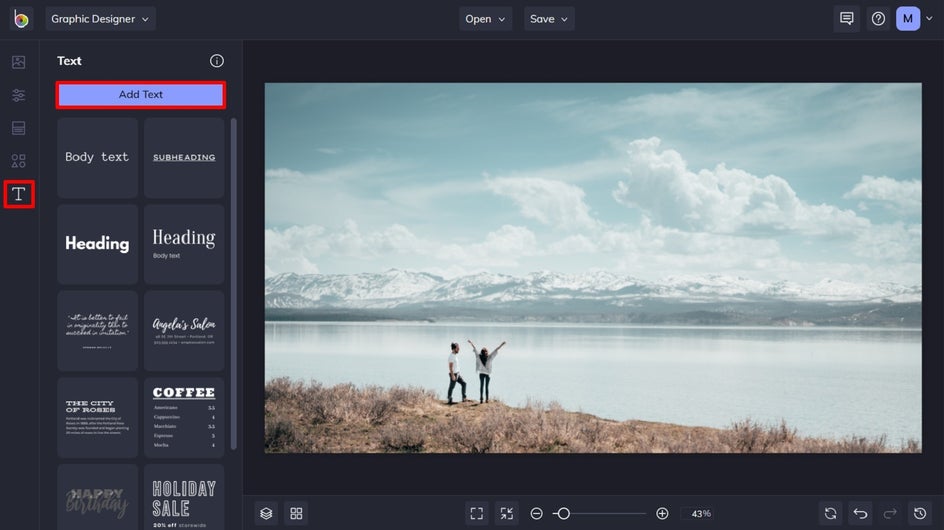
When you select the text box, a Text Properties toolbar appears where you can also adjust things such as the font, size, color, spacing, and more.
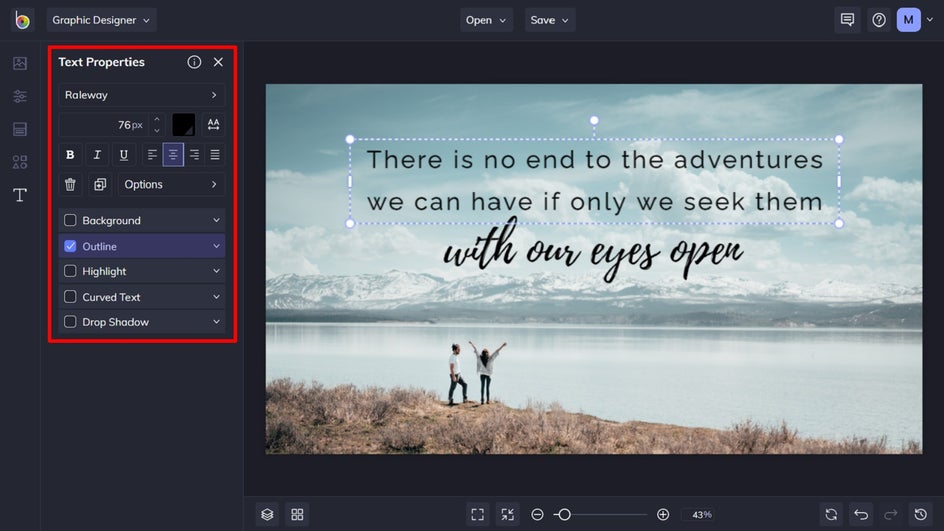
Step 5: Add Graphics, If Necessary
If you want to add some additional elements to your card, click on Graphics in the main menu on the left. You can choose from basic shapes or click Search Graphics to access BeFunky’s huge library of clip art, symbols, lines, and more.
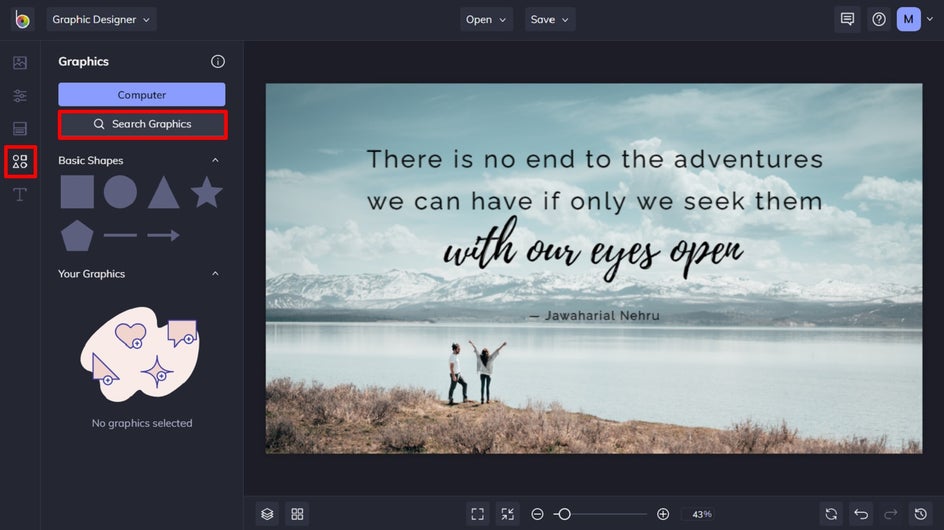
Simply click on the graphics you wish to use, and they will be added to the Your Graphics section. You can then use your mouse to click and drag the graphic onto your picture quote design.
Step 6: Save Your Picture Quote
Once your inspiring picture quote is finished, it’s time to save your design. Click Save at the top of the screen, then select your desired save location.
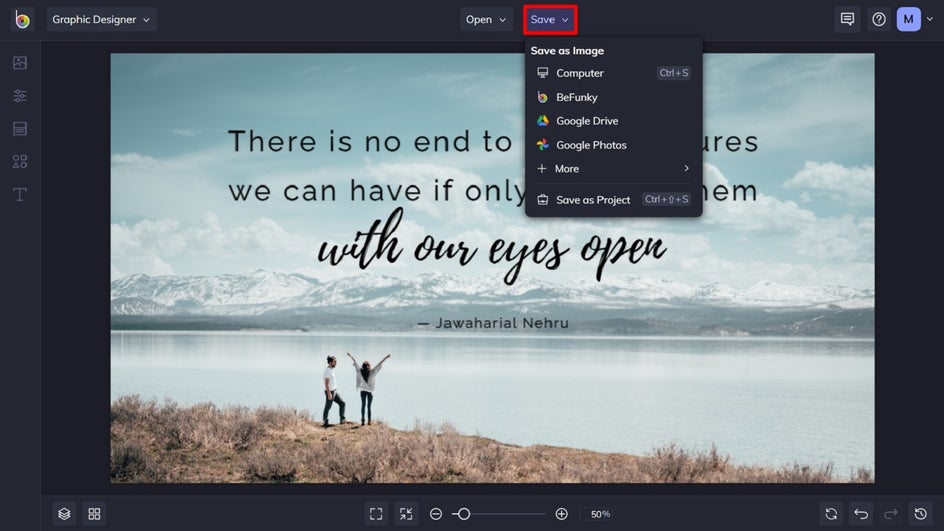
Inspirational Quote Pictures for Any Occasion
There you have it! Creating motivational quote pictures has never been so easy, or fun.
What is the most inspiring quote you’ve ever read? Now that you know how to create beautiful pictures with quotes, it’s time to turn that quote into your very own work of art. Print them out and hang them on your wall, in your office, and more. Check out the Graphic Designer today to see just how easy it is!