How to Retouch Photos With the Wrinkle Tool for Natural-Looking Results

If you're looking for a way to reduce fine lines and wrinkles in your photography, look no further than BeFunky's Wrinkle tool. Located in the Touch Up tab, the Wrinkle tool can be used in tandem with all sorts of tools for enhancing portrait photography. If you're ready to get started, click here to head directly to the Touch Up tab.
How to Reduce Fine Lines and Wrinkles
Before you start, adjust the Strength, Brush Size, and Brush Hardness sliders to find the perfect combination for your needs. If you're working with subtle wrinkles, cranking up the strength or hardness may look unnatural. And a large brush size used on specific lines may blur the entire surface area.
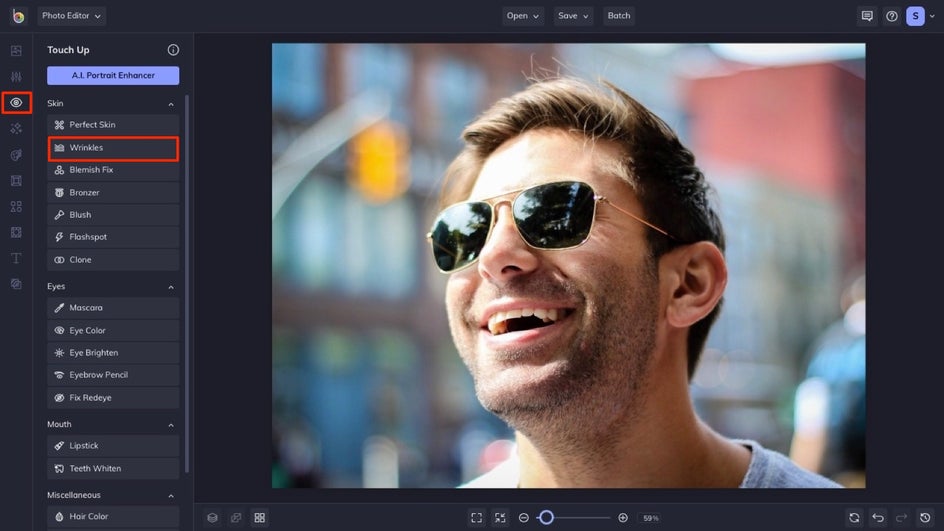
Once you've made these adjustments, you can start clicking and dragging the brush along any fine lines and wrinkles to instantly achieve a smoothed, yet natural-looking effect.
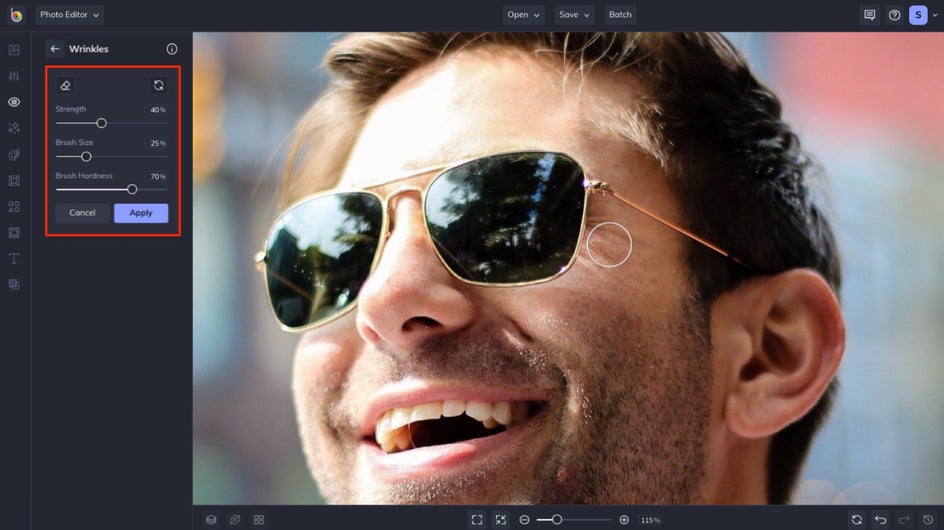
Pro Tip: Brush Hardness is the amount of feathering between the effect and the original image. Be careful not to set it too high, or your image may appear blurry.
Instantly Smoother Skin
Why stop at wrinkles? Using our wide selection of Touch Up tools, you can give yourself a complete makeover! Put that sparkle back in your eyes with our Eye Brighten tool. Make your smile shine with the Teeth Whiten tool, or bring out those blonde highlights with the Hair Color tool.
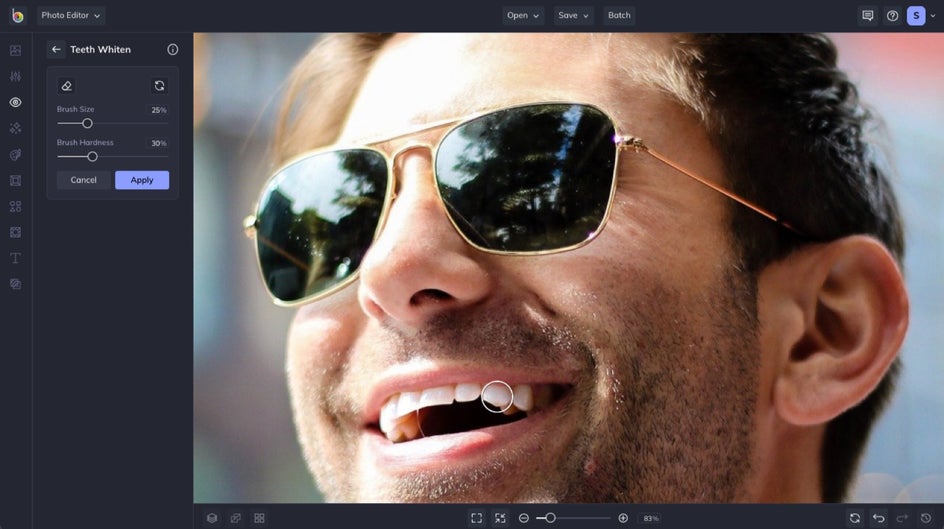
Achieve a Natural Look
Ready to start retouching your photos like a pro? The Wrinkle tool is the perfect way to reduce fine lines and wrinkles in a natural-looking way. And while you're at it, try any of BeFunky's Touch Up tools to glow up your portrait photography - from smoothing skin to adding digital makeup!

















