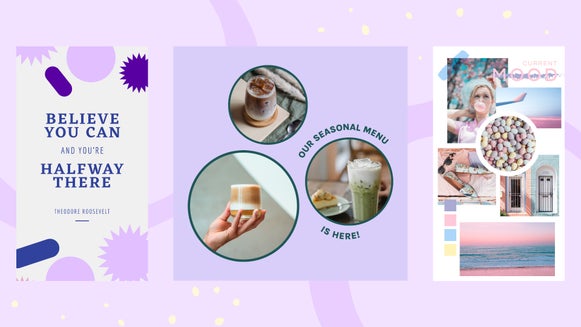6 Steps To Beautiful Motivational Images For Twitter

Did you know that tweets with photos get 35% more retweets? And tweets with quotes get 19% more retweets. So what better way to increase your Twitter visibility by tweeting motivational quotes on beautiful images? They’re so easy to make with the BeFunky Photo Editor and ever so handy Pixabay.
1. Find a quote you love.
You can find motivational quotes on BrainyQuote, on Pinterest, or in a Google search. I also collect them from books I read, articles from magazines like Entrepreneur and Inc., and from friends. I grabbed this one from my Facebook feed and stuck it in my motivational quotes file: “Nobody can go back and start a new beginning, but anyone can start today and make a new ending.” ~Maria Robinson

2. Find a free image that works with your quote.
My favorite source for high-quality free images is Pixabay. If you want to resize your image to the best specifications for Twitter (1024 x 512), you’ll have to change the aspect ratio of the photo, which will distort it. In that case choose a photo where it won’t be obvious; I searched for textures and chose a gently blurred image of golden grasses.
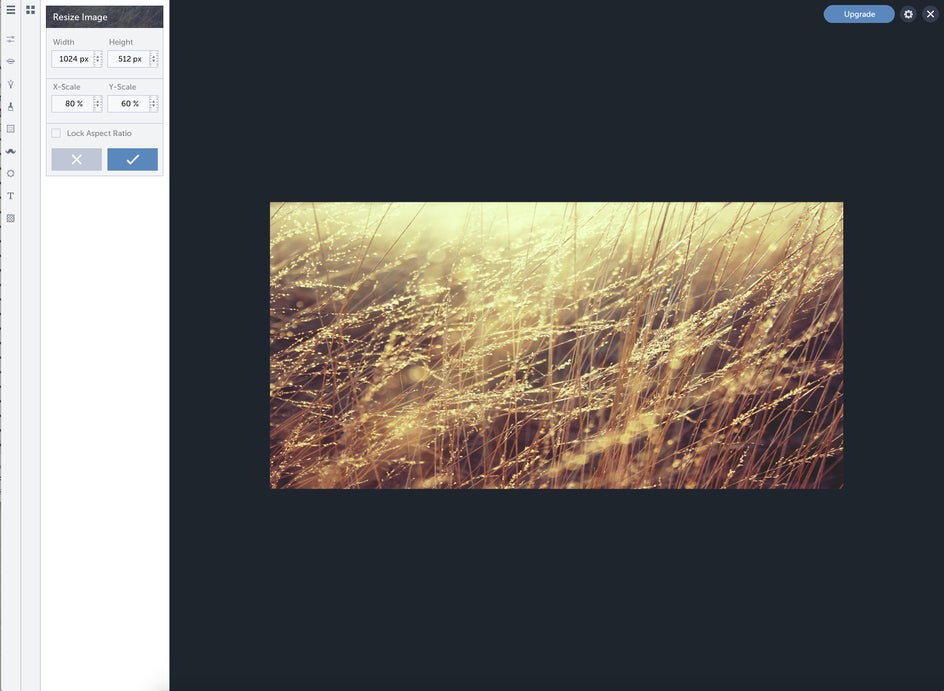
3. Resize your photo.
If you’re using something that can be distorted, resize to 1024 x 512 and unclick the aspect ratio box. If not, you can leave the box checked and just resize to 1024. But keep in mind that Twitter will crop at the top and bottom and show only the middle until a user clicks on your photo. You'll want to keep the most important parts of your image in the middle.
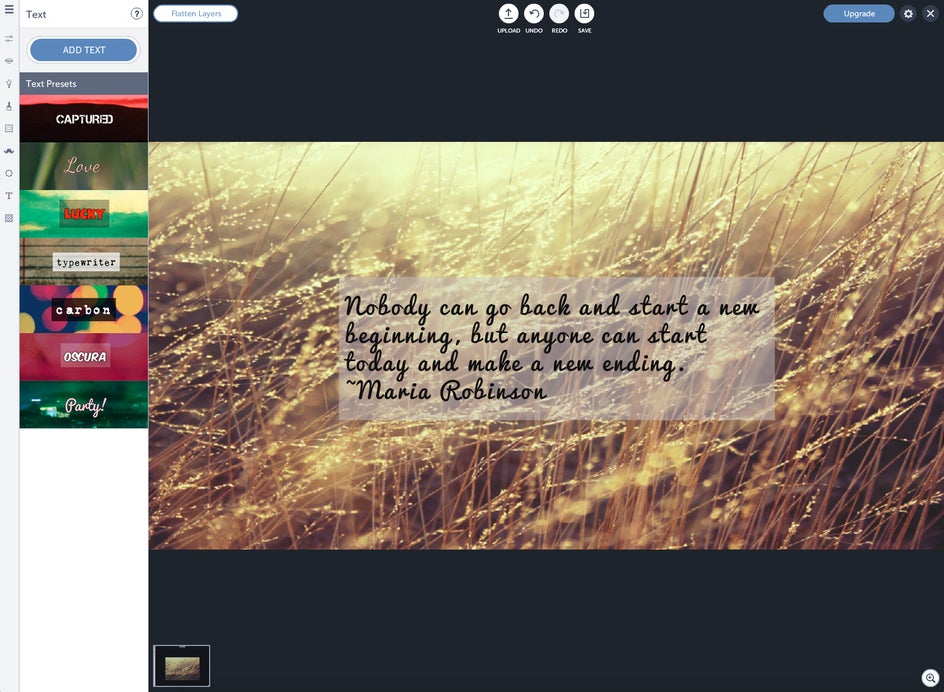
4. Add text.
Click on the text tool in the toolbar. Choose a font that meshes well with the aesthetic of your image and quote. To get rid of the outline around the text, click on the outline color box and reduce the intensity to zero with the slider bar. To add a translucent background to your quote, choose a gray background color and reduce the intensity there as well.
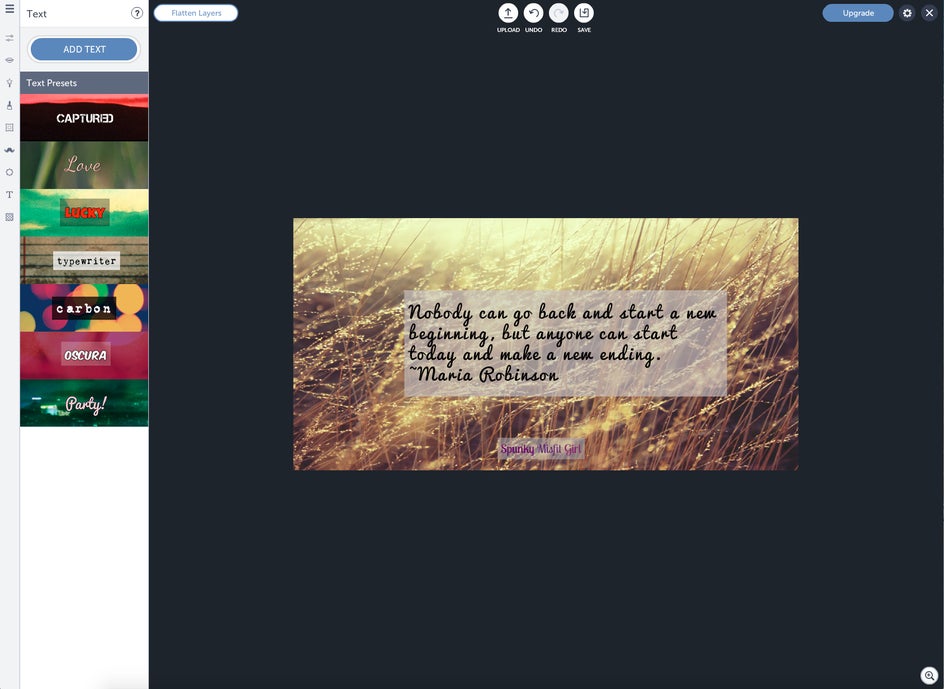
5. Add your branding info.
If you run a blog or a company, add your logo or company colors to brand your image.
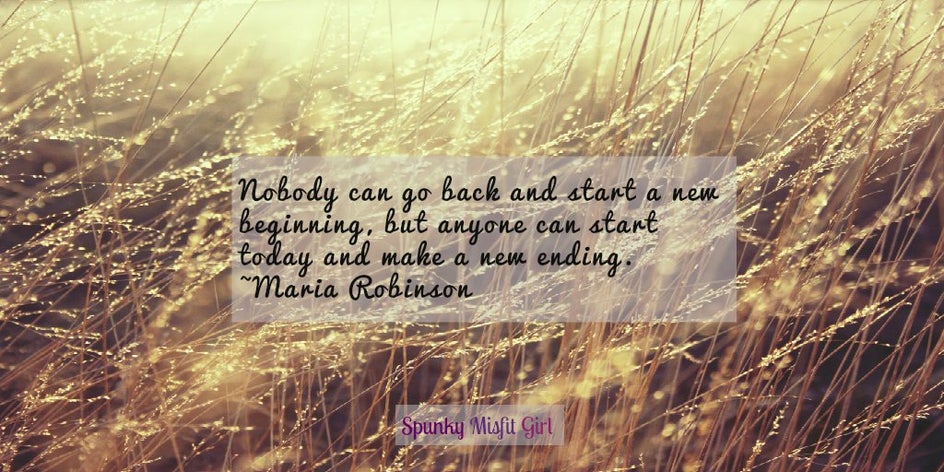
6. Share!
Head over to Twitter to share your new image, or schedule it in HootSuite for later—the choice is yours.
Feeling inspired yet?