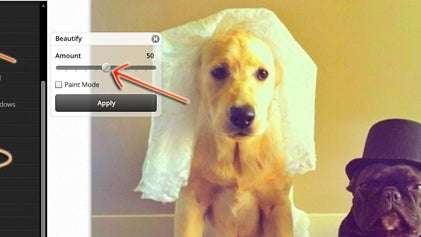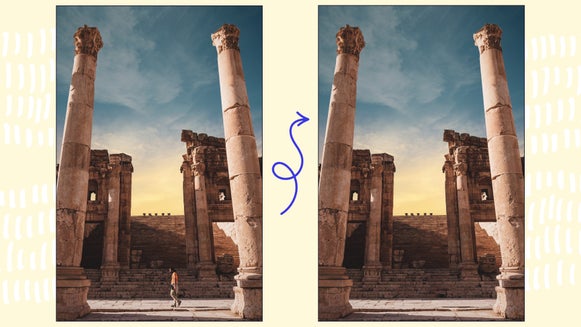Beautify a Photo Online With a Single Click

From makeup and lighting, to retouching and so much more – professional photographers have entire teams dedicated to getting the perfect portrait photo. Chances are you don’t have these expensive and time-consuming resources at your disposal, but what if we told you you could correct coloring, improve saturation, add fill light, sharpen lines, and enhance contrast in just a single click? Thanks to BeFunky’s Beautify tool, you can! It contains the photo retouching power of not one, but five photo effects in one.
Now you can say goodbye to tedious photo editing software and start enjoying the simple beauty of BeFunky's Photo Editor. Keep reading because we’ll show you how!
How to Beautify Your Photo
Ready to try out our Beautify photo retoucher? Head to BeFunky’s Photo Editor and upload the image you want to enhance.
Step 1: Find the Beautify Tool
Navigate to the Edit menu on the far left side of the screen, then select Beautify from the Enhancements category.
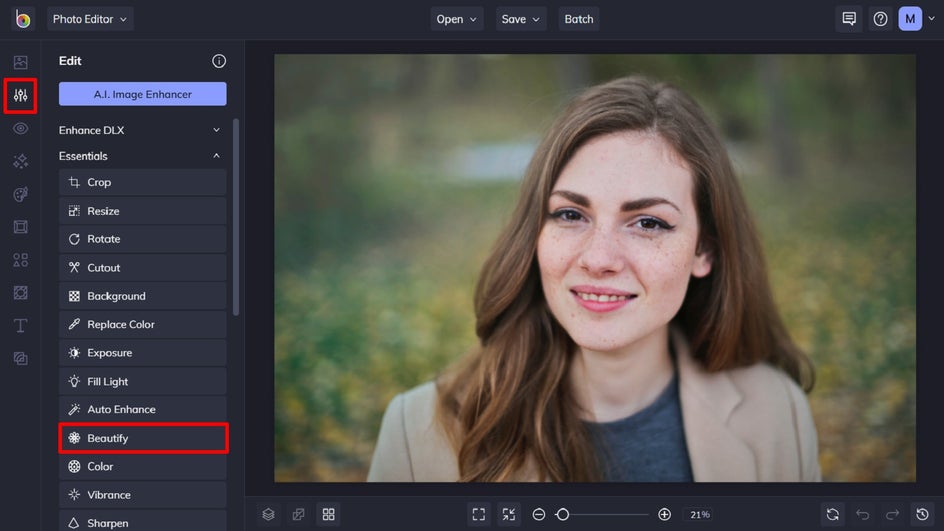
Step 2: Adjust the Beautify Effect
To use Beautify on your entire image, ensure you’re within the Adjust tab. You can then fine-tune your effect by adjusting the slider located underneath Amount. Dragging the slider to the left decreases the intensity of the effect, while dragging it to the right increases the intensity.
Once you’re happy with how the effect looks on your image, simply click Apply.
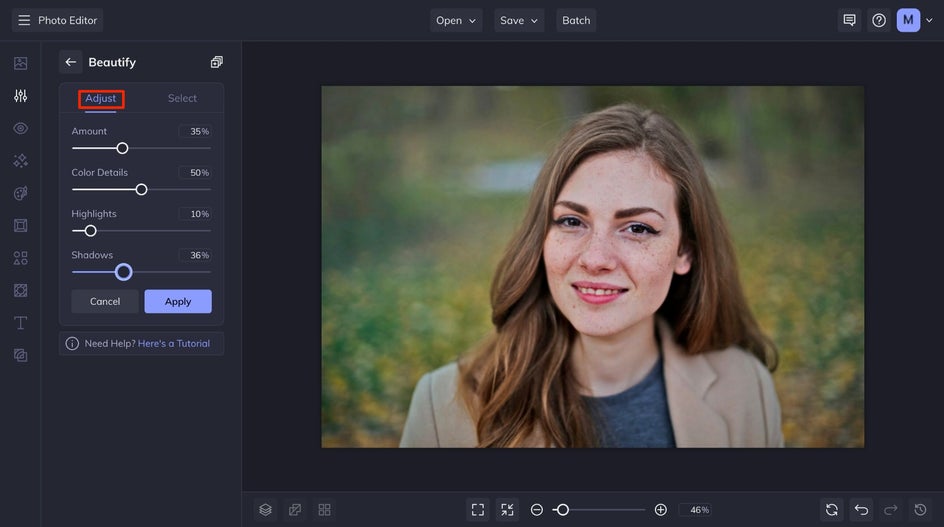
Step 3: Apply the Tool Selectively (Optional)
You also have the option to only apply the Beautify tool to parts of your image, rather than the image as a whole. To do this, click on the Select tab within the Beautify menu, which is located next to the Adjust tab.
You can either manually apply the effect with the Brush, or use the Appy To dropdown to choose between the whole image, foreground, and background. You can even invert the effect by clicking on the icon labeled Invert Selection.
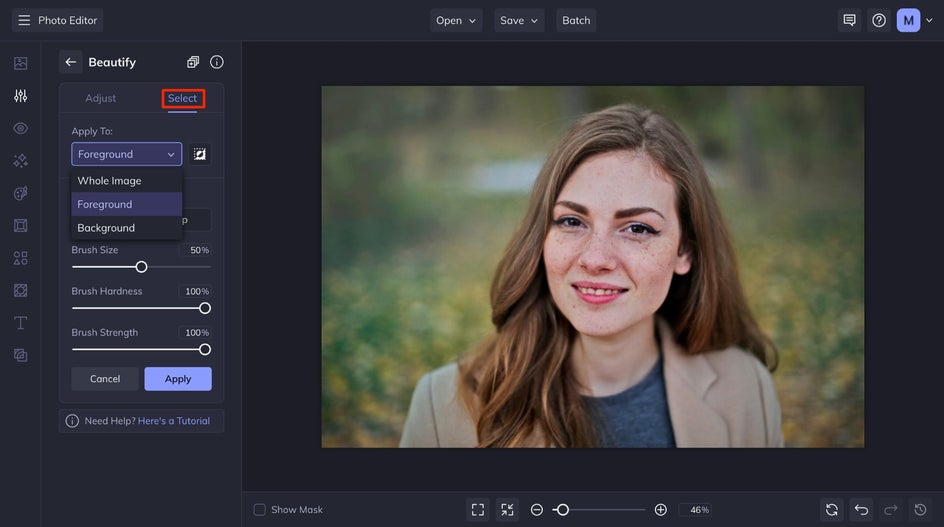
Once you’re satisfied with these customizations, simply click and drag your mouse over the areas of your image that you wish to use the Beautify tool. To apply your changes, just click the Apply button.
Pro Tip: If you make a mistake, don’t worry! The Erase tool lets you remove the Beautify effect in selected areas and the Reset tool will undo the effect completely.
Final Results: Beautify and Retouch Photos in Seconds With BeFunky
How’s that for photo editing perfection? Our revolutionary Beautify tool lets you correct coloring, improve saturation, add fill light, sharpen lines, and enhance contrast in just seconds. Think of it as your one-click beauty photo editor!


Additional Tools to Beautify Your Photos Online
While the Beautify tool is both powerful and time-saving, we have plenty of other retouching features in the Touch Up tab. Enhance your portraits, improve image quality, perfect skin tones, and so much more.
Within the Touch Up tab, you’ll find photo retouching tools such as Teeth Whiten, Blemish Remover, and the AI-powered Portrait Enhancer for all-in-one retouching – in just one click. Here are a few of our favorites!
Enhance Portraits
The Portrait Enhancer corrects common portrait photography issues in a single click. Enhance exposure, smooth skin, brighten eyes, and more.


Remove Blemishes
Don't let a blemish ruin a photograph ever again. The Blemish Remover calms those pesky breakouts without looking unnatural.


Remove Unwanted Objects
The Clone tool is perfect for removing unwanted flyaways, clothing stains, tattoos, and more!


Whiten Teeth
Natural-looking teeth whitening has never been easier! Smile confidently in every photo, knowing it only takes a few swipes to brighten it.


Apply Digital Makeup
Give yourself the perfect makeover with bronzer, blush, lipstick, and more – after your photo has been taken.


Ready to Beautify a Photo Online?
Forget spending hours learning how to retouch a photo. With BeFunky’s Beautify tool, available in the Photo Editor, achieving a balanced image is as simple as a single click. What incredible images will it help you to create?
Go on, try the Beautify tool for yourself to see just how easy it is!