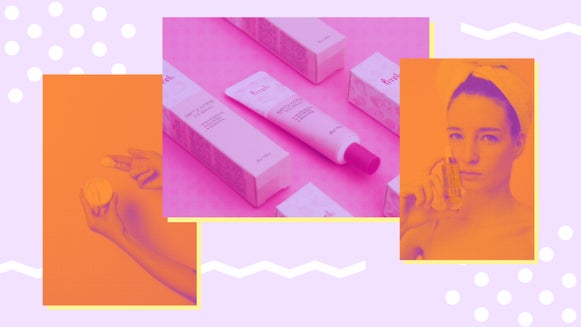Create Custom Photo Filters With Color Grading

When it comes to photo editing, particularly for social media, it’s becoming increasingly important to have a signature look. Taking a look at the Instagram feed of your favorite brands or influencers, you’ll see a super cohesive aesthetic that’s present in all of their images. Typically, this cohesive look can be achieved through using the same photo editing filter or preset on every photo they post. But in a world where everyone is using the same presets, how can you stand out?


Whether you’re wanting to develop a unique aesthetic for your own social media feed or just experiment with some custom photo filters, BeFunky’s Color Grading effect is the way to go! By allowing you to choose (literally) any color imaginable for the highlights, midtones, and shadows in your photography, the Color Grading effect is ideal for getting a look no one else has. And the best part is, it’s available in our Batch photo editing tool! That means you can create a custom photo filter and add it to multiple images, all at once. We’ll show you how to do it all below!
What is Color Grading
Typically used in film and videography, color grading is the process of adjusting the color, saturation, highlights, and shadows in order to alter the appearance and mood of what you see on-screen. When you think of your favorite movie directors, you’ll notice that they typically have a similar mood throughout their entire movie portfolio. In other words, they’ve used color grading to create a signature filter for their movies, helping their work stand out in a unique way.


With BeFunky’s Color Grading effect, you can now enhance your photos to create that same kind of custom aesthetic. Located in our Cinematic photo effects collection, the Color Grading effect gives you the ability to shift the overall mood of your photos as it allows you to individually alter the colors of your highlights, midtones, and shadows. In other words, you can create totally custom photo filters in just a few clicks!
Custom Photo Filter Inspiration
The possibilities for custom photo filters are endless with the Color Grading effect. You are able to create truly customized filters for your photos that no one else has. From clean and crisp, to warm and moody, you can truly get any look you want! Here are some of our favorite ways to use it:
Bright Lifestyle Photography
This is a great aesthetic for lifestyle photos, whether that is for moments in the kitchen, featuring outfits of the day (#ootd), or showcasing clean spaces filled with lots of white!


To get this look, opt for brighter whites and neutrals for the highlights and midtones, with a darker neutral color for the shadows to add some contrast.
Rich Food Photography
Have you ever tried to take food photography photos and they look less than appetizing? We eat with our eyes and that means that when you are creating a filter for your food photos, the colors should be bright and warm (aka tasty)!


To get this look, opt for rich reds and browns for the midtones and shadows, then use a brighter neutral for the highlights.
Colorful Travel Photography
Mixing warm and cool tones is a really cool aesthetic and very popular amongst travel photographers. These tones are often found in nature and this kind of filter is best used on travel photos in warm climates.


To get the look, opt for warm colors for the shadows and midtones, then assign a cool-toned color for the highlights.
Warmed Toned Portrait Photography
Using warm tones will add romance to couples photography and create an inviting element in portrait photography. To get the look, opt for warm red, orange and brown tones for the highlights, shadows, and midtones.


Now that you've seen a few examples of how the Color Grading tool can help create endless custom photo filter possibilities, we'll show you how to use it on your images. Whether you want to add a photo filter to one photo or a hundred at once, here's how to do it all:
How to Create Custom Photo Filters with the Color Grading Effect
To get started with your Color Grading session, head to BeFunky’s Photo Editor and upload your image using the Open tab at the top of the page, or simply drag and drop your image file into the interface.
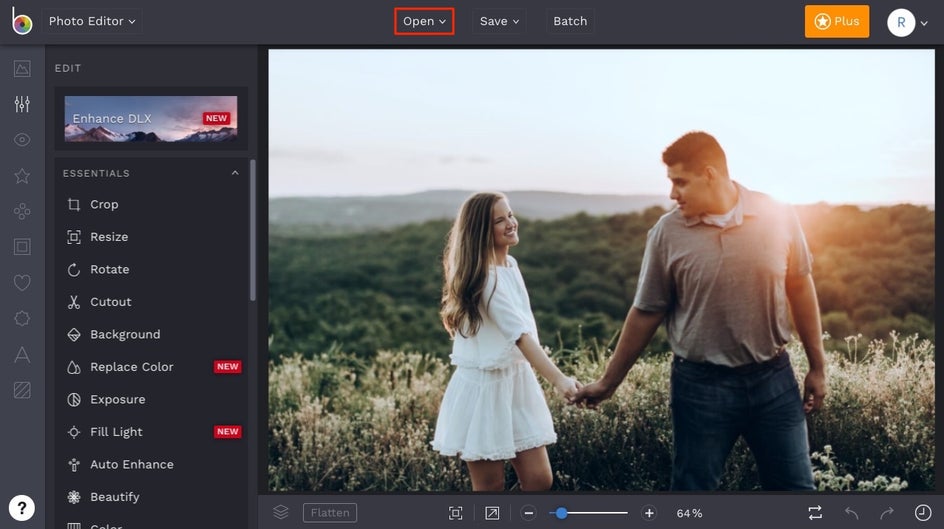
Next, open the Effects tab from the menu on the left and select the Cinematic category. This is where the Color Grading effect lives. When you click on it, you’ll notice it immediately adds more contrast to your photo. This is because the effect has auto-assigned black to the shadows, grey to the midtones, and white to the highlights. You can use this effect as-is and simply adjust the slider on the thumbnail to increase or decrease the intensity, or click the Settings menu (the mixing board icon) to choose new colors.
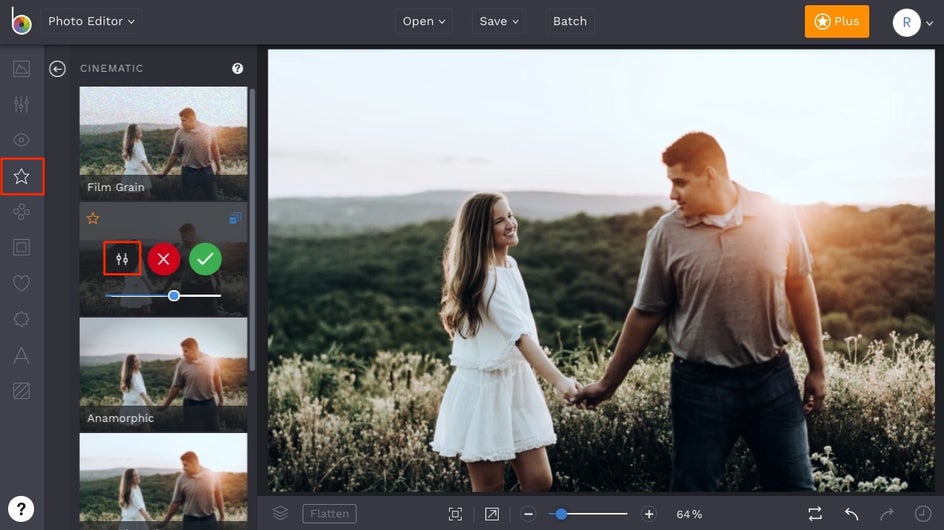
Now that you’re in the Settings Menu, you’re able to choose new colors for the Shadows, Midtones, and Highlights of your photo. This is truly where the magic happens with this tool. Clicking the tile next to Shadows allows you to choose a new hue for the dark areas of your image. Clicking the tile next to Highlights lets you assign a new color to the light areas of your image. And clicking the tile next to Midtones allows you to choose a new hue for every space in between. You can choose three colors that are in the same color family, experiment with warm and cool tones, or do whatever your heart desires to get a totally custom photo filter.
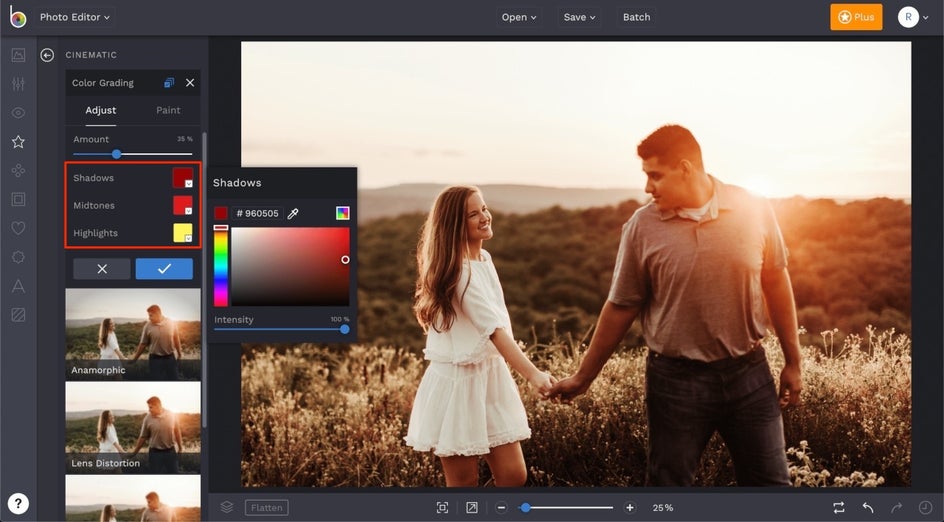
If you want to assign a color to the Shadows, Highlights, or Midtones that’s already within your photo, you can use the Eyedropper tool for easy color selection. Just select the Eyedropper tool in the color menu, drag your cursor over your photo until you find the hue you love, and click.
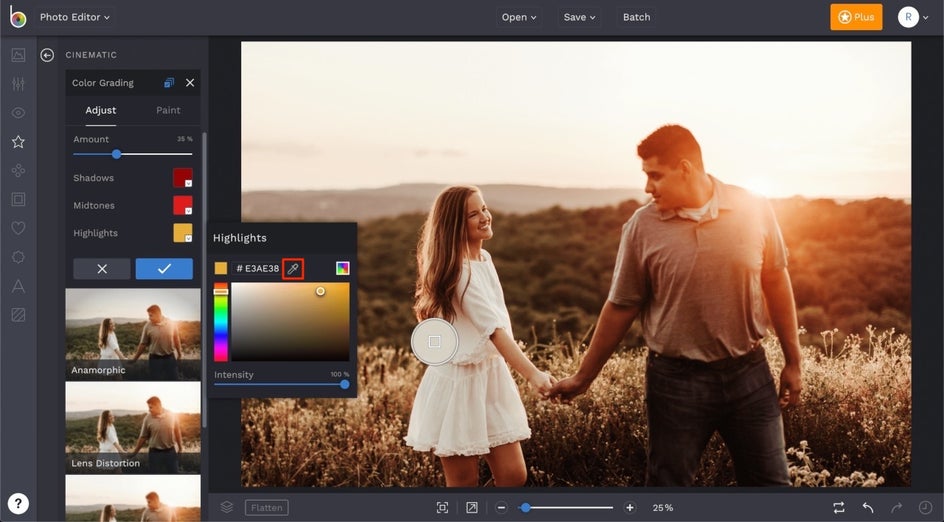
Let’s say that you love the overall effect you’ve created but it adjusted the skin tones in your photo too drastically. That’s an easy fix! Simply click on the Paint tab (next to adjust) in the Settings menu, adjust the Brush Size and Brush Hardness, then paint over the skin tones in your image to remove the filter from these select parts of your photo.
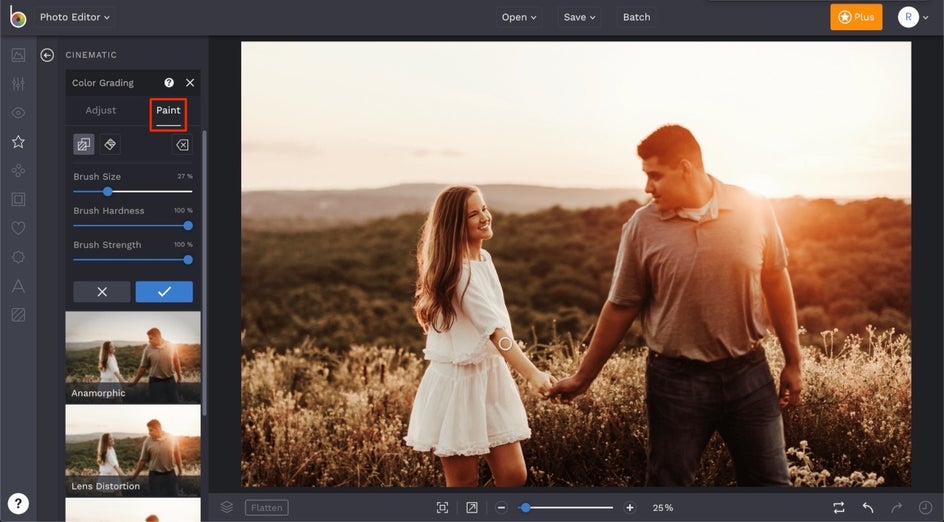
Once your custom photo filter is looking amazing, click apply. You can continue your photo editing session from here, and when you’re finished, head to the top menu and click the Save button.
Batch Editing Photos with the Color Grading Effect
The cool thing about creating custom photo filters with the Color Grading tool is that you can use it in your Batch photo editing sessions and apply it to multiple photos all at once! To use it in bulk, click the Batch button at the top of the Photo Editor and upload your favorite photos by clicking the Add Images button, or simply dragging and dropping your image files onto the Drop Images Here canvas.
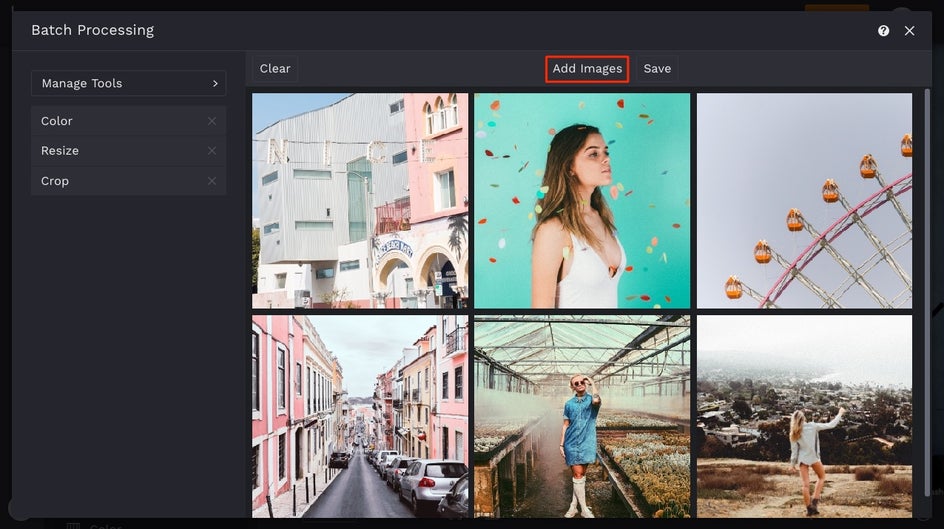
Next, click the Manage Tools button and select Color Grading. It will be added to your quick menu on the left hand side.
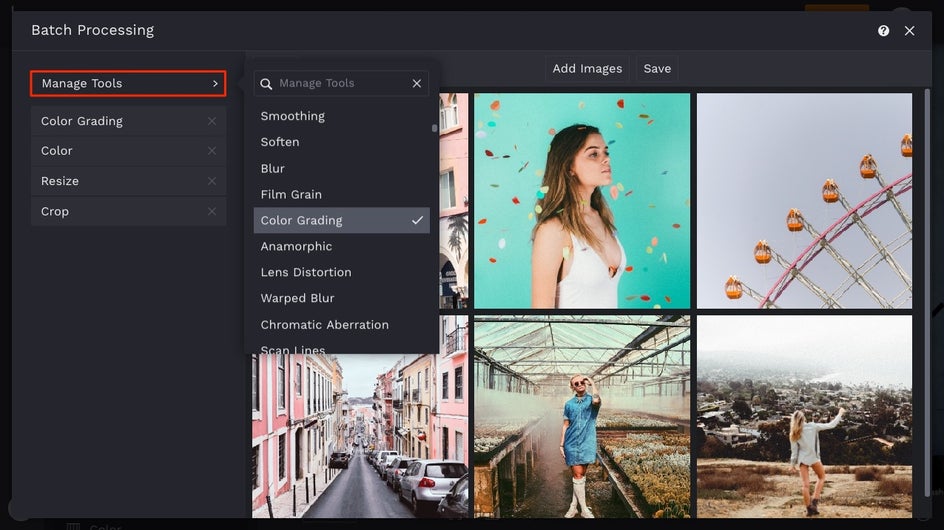
Select Color Grading once it’s in your quick menu and choose colors for the Highlights, Midtones, and Shadows of all your images. You can use the Amount slider to adjust the intensity of all the photos at once. This way, every photo in your batch will have a totally cohesive look!
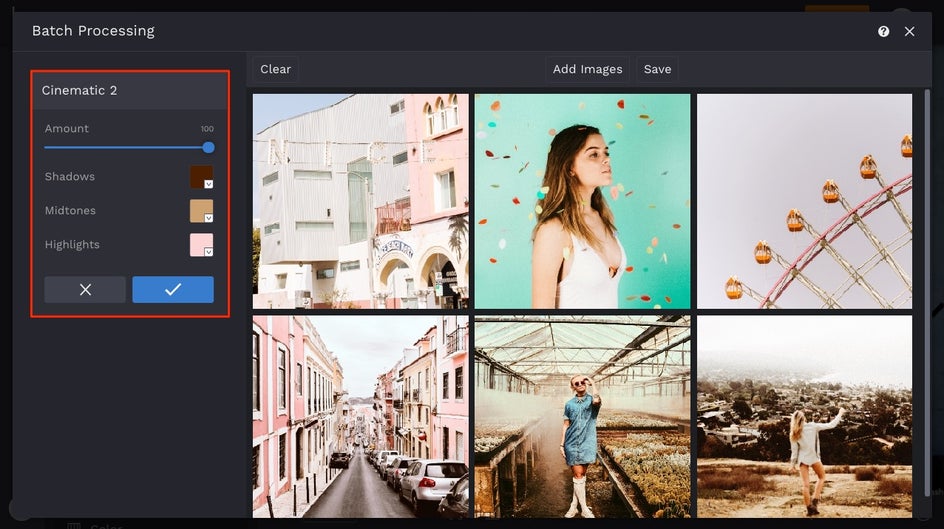
When you’re finished with the Color Grading tool, click the blue checkmark to apply your custom photo filter to every photo.
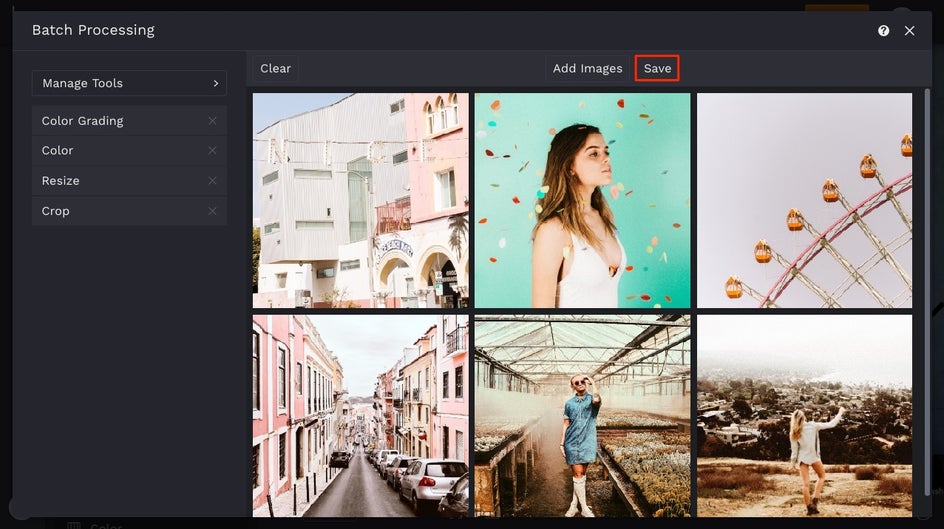
You can continue batch editing photos from here, or click the Save button at the top of the Batch Processing menu to save your images with the new custom photo filter added.
Before and After
Whether you’re craving a custom look for your social media feed or need to batch edit a photo shoot you’ve recently snapped, the Color Grading tool makes creating a custom filter quick and easy! Just look at how beautiful this photo turned out:


Now you can edit your photos exactly how you want, whether you have one or a hundred! Click the link below to get started with Color Grading and have some fun.