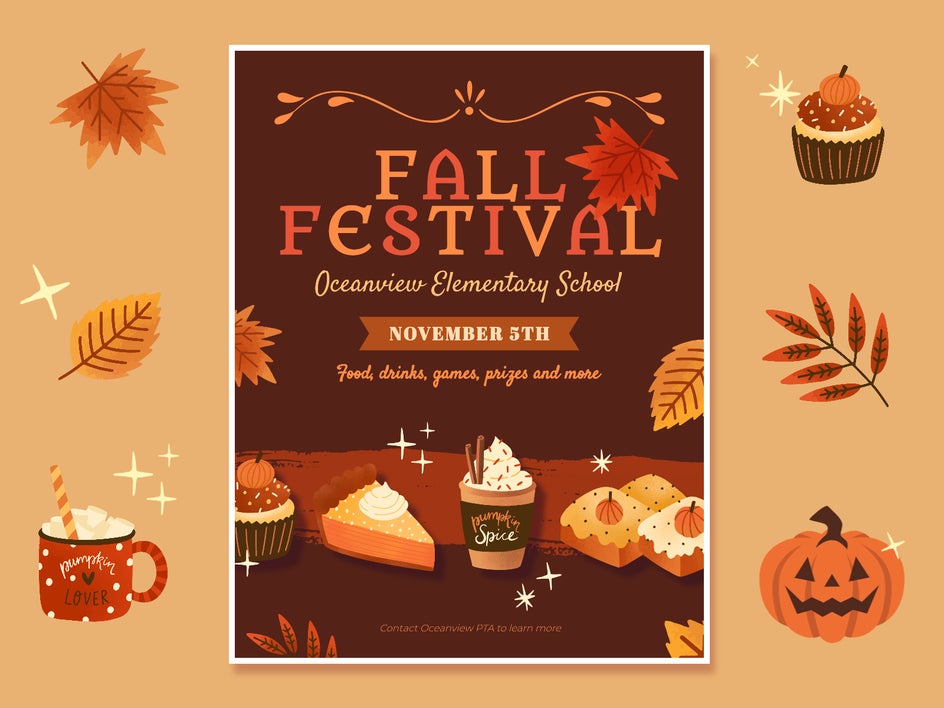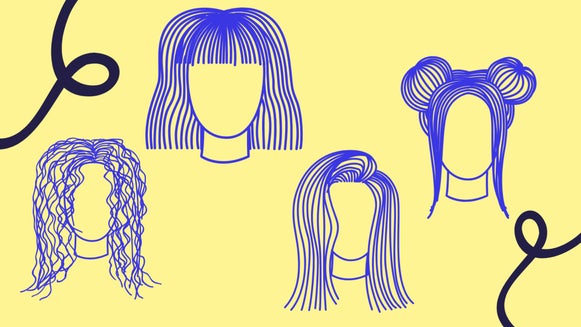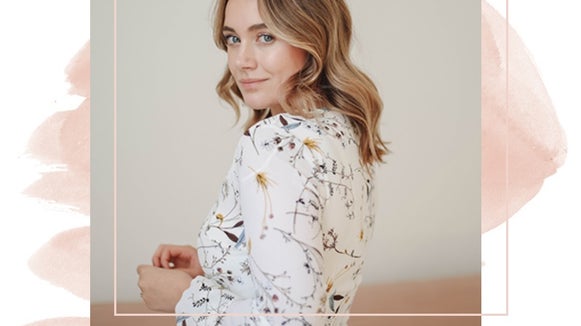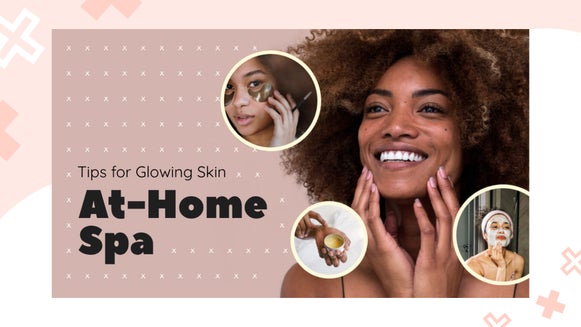Get Creative With BeFunky’s Full-Color Graphics
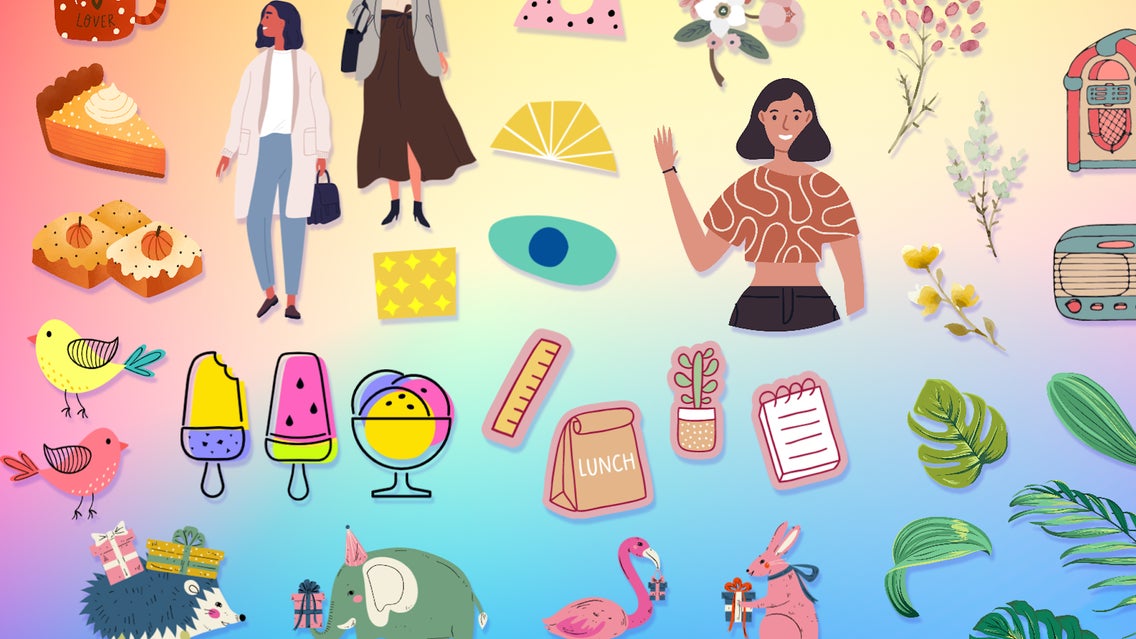
As designers, we know it’s hard to find any free graphics online, let alone graphics that look good. You don’t want to use low-quality images, but you don’t want every collection to be hidden behind a paywall either.
The situation gets extra difficult if you’re looking to match a certain aesthetic: Do you want your graphics to be watercolor, minimalist, abstract, or cartoony? Can you find enough graphics that fit your theme and design? Not to mention, many graphics websites make you download dozens of files that you need to sort through yourself. The whole process is time- and energy-consuming – and that’s before you’ve even started designing.

BeFunky eliminates these problems with a single easy-to-browse Graphic Library. Here, you’ll find hundreds of themed collections with thousands of hand-crafted vector graphics!
With the Graphic Library’s comprehensive search feature, you’ll be able to find the exact graphics you need in seconds. Plus, it’s built into all our editing platforms – the Photo Editor, the Graphic Designer, and the Collage Maker – so that all your design needs are met in one place. No more switching back and forth between frenzied browser searches and complicated editing software!
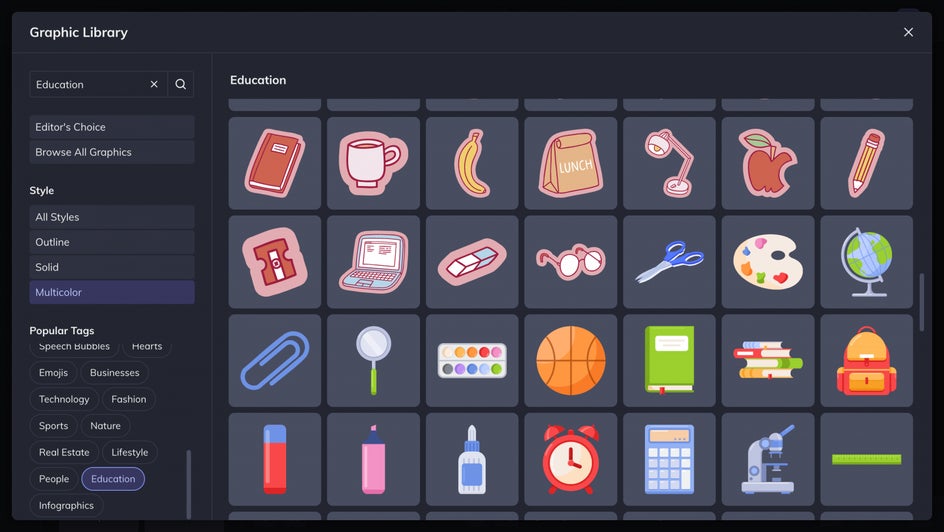
Instead, you’ll find royalty-free graphics that you can use on everything from logos to postcards to social media stories. Pair this with online editing software that’s comprehensive enough for experts but simple enough for the average person, and you’ve got the perfect setup for graphic design.
Which Site Is Best for Graphic Design?
Not only does Photoshop require an expensive subscription, but it also comes with hundreds of extra tools that most people never use. There’s no simple way to upload images or add filters, no built-in stock photo or graphics library, and no one-click background removal. Not to mention it takes up tons of storage! On the flip side, there are plenty of online websites that offer bare-bones software with limited editing capability. Besides the typical resizing and flipping tools, they might have filters, but they’re difficult to adjust. They probably have a graphics library, but are extremely limited or low-quality in their selection. And these websites still probably cost hundreds of dollars a year.
BeFunky strikes a balance between professional design software that requires years of experience and simplified online editing that is easy for anyone to use. You can achieve sophisticated graphic design using tools like blend modes and the Background Removal. You can complete beautiful designs in seconds using our social media templates. No matter how simple or complicated the project, you can achieve it with the Graphic Designer!
Where Can I Design Graphics for Free?
The Graphic Designer gives you free access to some print and social media templates, basic shapes and graphics, and resizing tools. Feel free to upload any photo or graphic you want! You can also add text to any uploaded images, with hundreds of different font options available. Our Stock Image Library makes it easy to find free photographs that suit your editing needs. Overall, if you want to complete some simple graphic design work, the Graphic Designer is a great cost-free option! If you’re on desktop, there’s no need to download any software, freeing up space on your device. And if you’re on your phone, our app allows you to design even when you’re on the go.
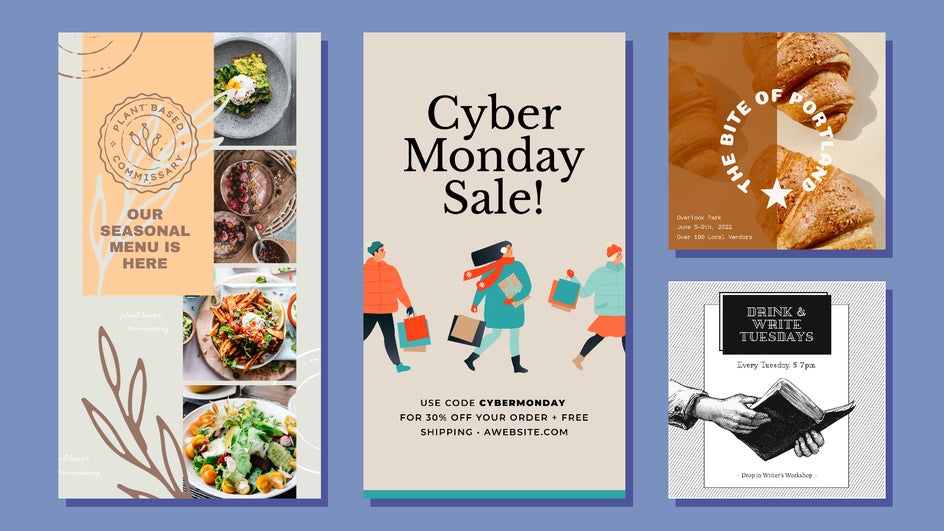
All About BeFunky's Graphic Library
Whether you need to freshen up a design you already own or create a new graphic from scratch, the Designer is one of the best free online graphics editors you can use. And if you want access to thousands of professionally designed graphics, our expansive Graphic Library has everything you need in one place.
Where to Find Graphics
The Graphic Library is a treasure trove of hand-drawn and hand-designed vector graphics. You can access it in any of BeFunky’s editing platforms, but today we’re going to be using the Graphic Designer to create a flyer that really pops.
To start, open up the Graphic Designer. Here, you can select a blank canvas or choose from a variety of templates. We’re going to use this Grand Opening business flyer template and customize it to suit our needs.
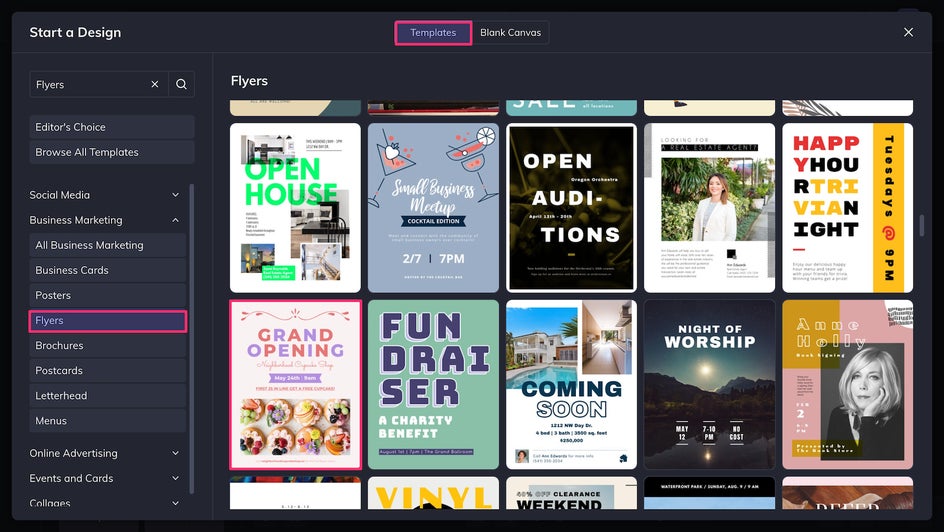
We’re using graphics instead of a photograph, so that can go! However, we’ll keep the default graphics that serve as the decorative border and banner. Don’t forget to change the fonts, color, and text to suit your needs. To add more graphics, just click the Graphics tab on the left-hand side.
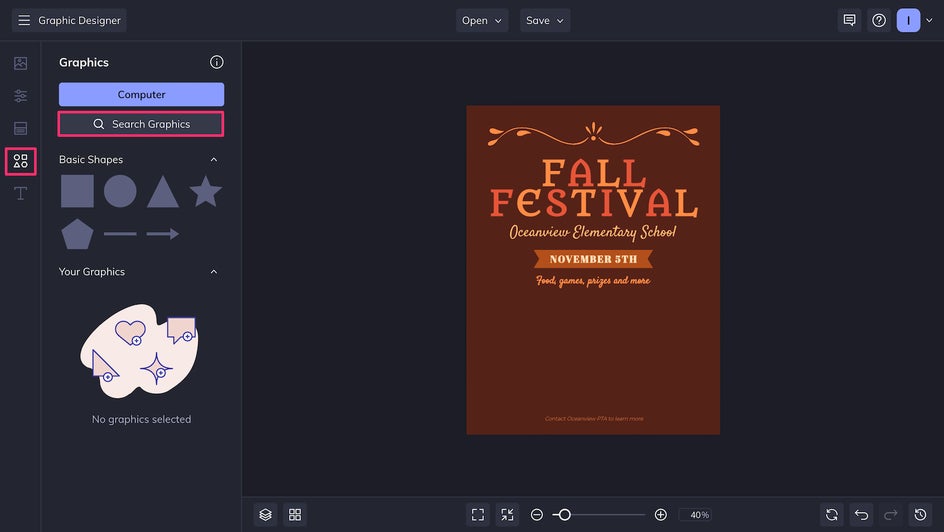
You can find any graphics you need for your project by using the Search Graphics tool. Just click on a graphic to add it to your personal library, and click it again to remove it. Any graphics in your personal library will have a checkmark in the corner.
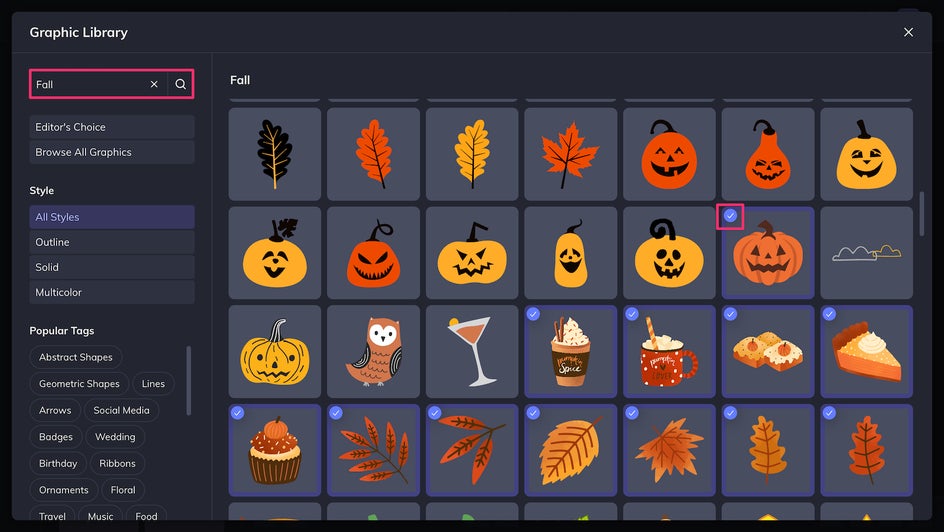
You can browse graphics at your leisure, filter by style, or search specific keywords to get the exact graphics you need in an instant. Every graphic in the Graphic Library is a high-quality vector that can easily be resized, so you don’t need to worry about blurry pixels or opaque backgrounds.
When searching for graphics, you can be as broad or as specific as you’d like. There are various graphics collections for holidays, activities, careers, abstract shapes, and more. Check out the Editor’s Choice or Popular Tags for ideas if you’re looking for some inspiration!
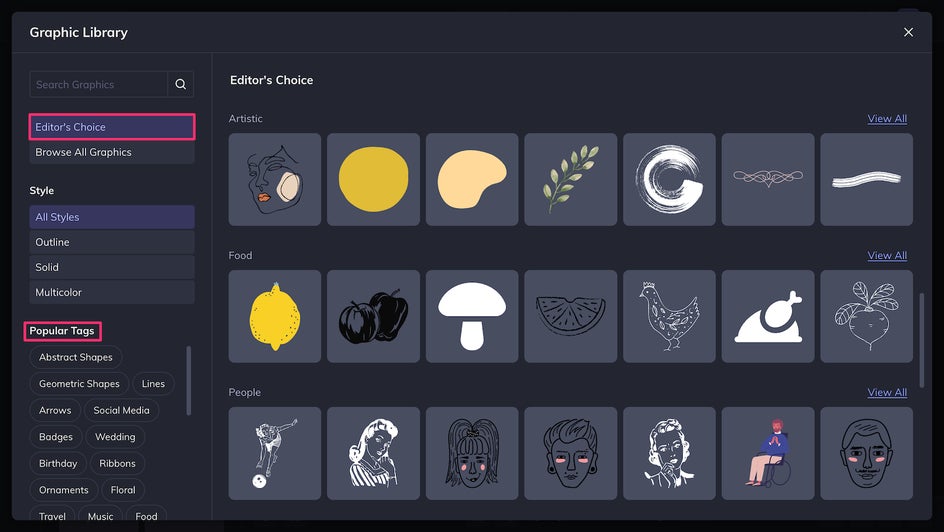
Now you can just drag and drop from the Your Graphics section directly into your design!
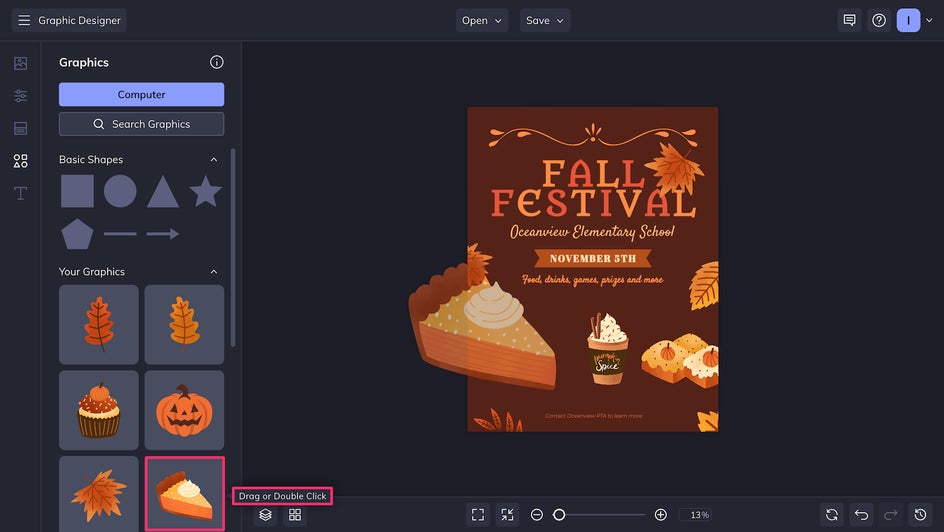
How to Upload Your Own Graphics
While the Graphic Library is an amazing resource, there are also times you might want to use a design you already own. If you have a specific graphic in mind, just click Computer in the Graphics tab. You can upload any of your own graphics here, of any image file type: PNG, SVG, JPEG, and more.
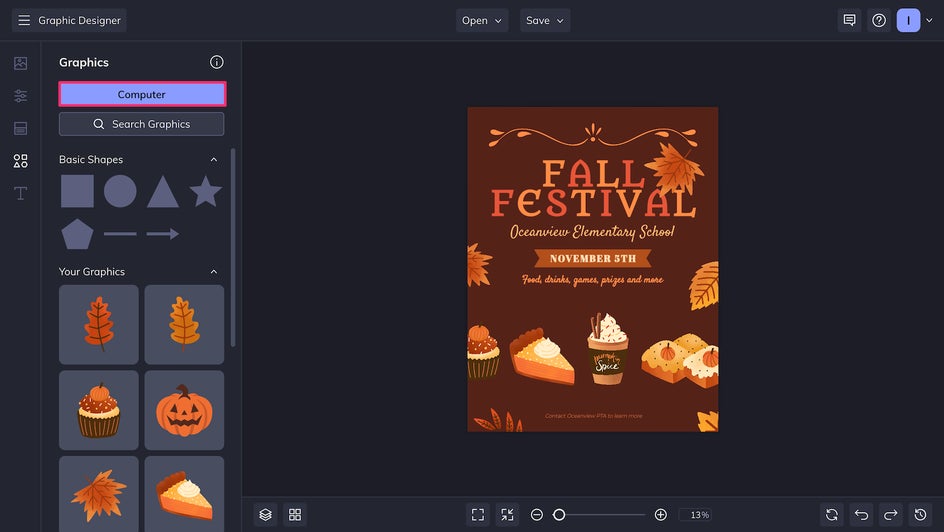
Just like with graphics you add from the Graphic Library, these will end up saved to your personal library until you remove them. You can access them at any time in the Graphics tab, where they will be visible as thumbnails.
How to Customize Graphics
After you’ve added a graphic to your design, you can continue to make edits and customize it to your liking! Just double-click to access its Graphic Properties. Now you can make customizations like adjusting the color of your graphics to fit the palette of your design.
This could mean using the Color Overlay tool to fill in the whole graphic with a different color. Or, you could use the Tint tool to just slightly change the hue of your graphic. Here, we’ve made one of the leaves a little redder so that it doesn’t blend in with the text:
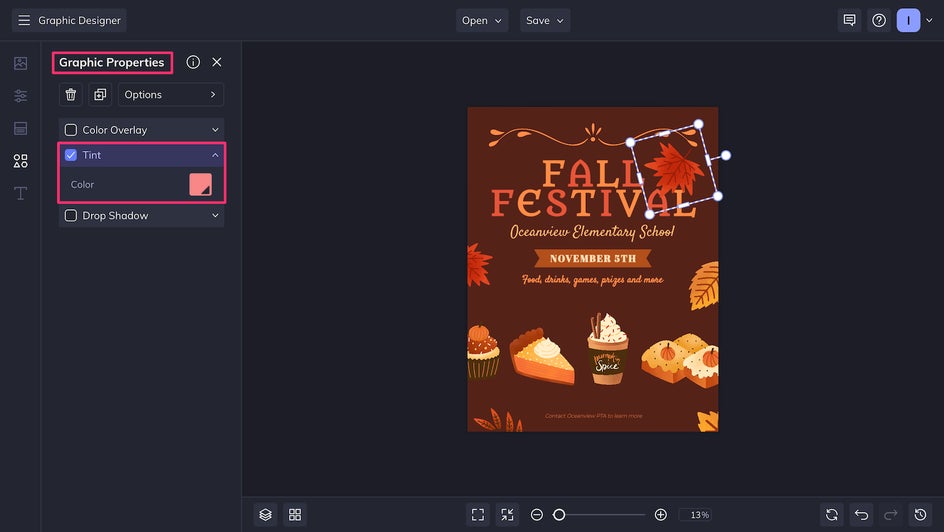
You can also add Drop Shadows to your graphics to give them more depth and make them stand out on the page. Use the sliders to adjust the drop shadow’s angles, color, and more.
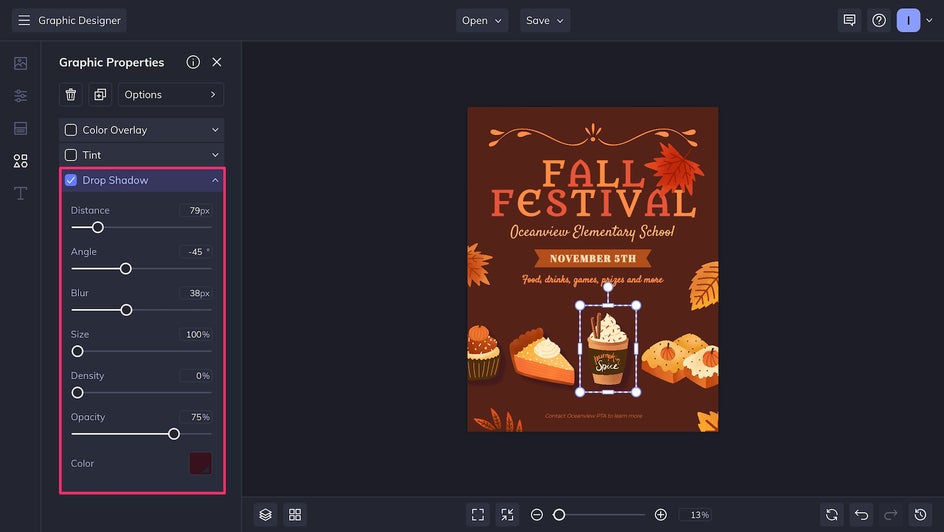
For some graphics, you can adjust every color in their palette individually. Here, we’ve matched the fill and outline color to create one solid sparkle, rather than a line drawing.
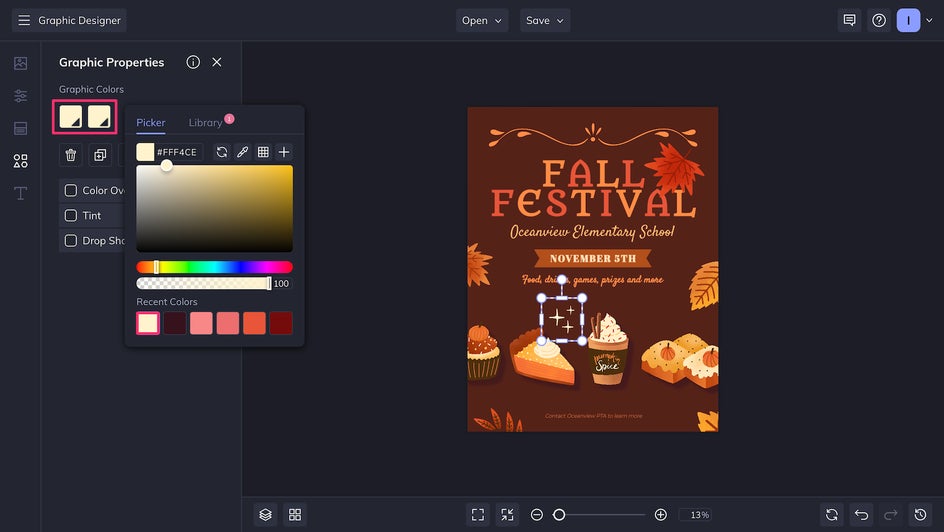
Sometimes you may add a graphic that happens to cover your visible elements.
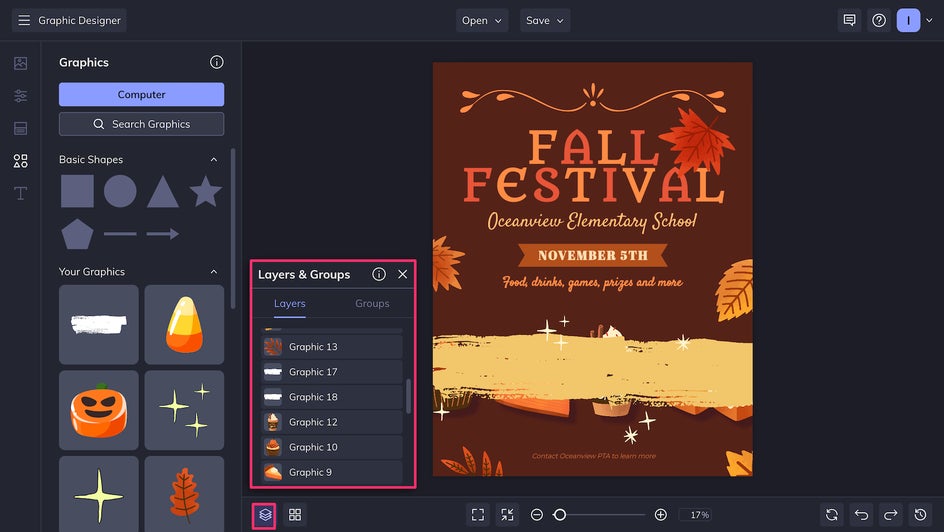
Not to worry! You can always move it behind your more important elements by using the Layers tool in the bottom left corner.
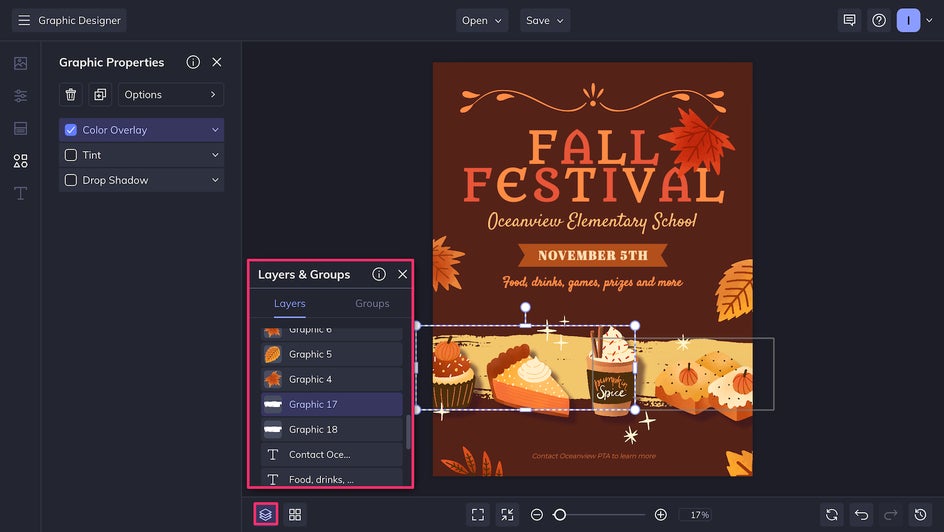
You can customize your graphics further by changing the Blend Mode. This adjusts how your graphic will interact with the rest of your page, often resulting in changes to the graphic’s color and opacity. If you’d like to learn more about how blend modes work, just click here!
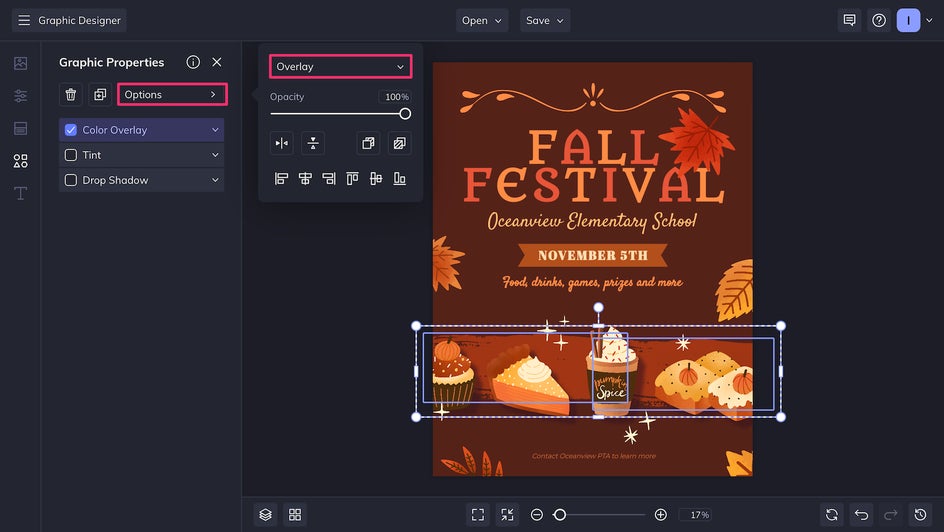
As you can see, there are plenty of options to play around with when it comes to the Graphic Library! With an enormous library of graphics and a simple but powerful set of tools, you can create sophisticated, beautiful designs in just a few minutes.
Design With High-Quality Graphics Today!
Graphic design is fun and satisfying – if you have the right tools. With the Graphic Library and all the Graphic Designer at your fingertips, you have all the resources you need to effortlessly create eye-catching designs. No downloads necessary: Within seconds, you can access thousands of hand-drawn graphics right from your browser. Easily edit and adjust these graphics to suit your needs, or upload your own. Check out the collection today in the Graphic Designer!