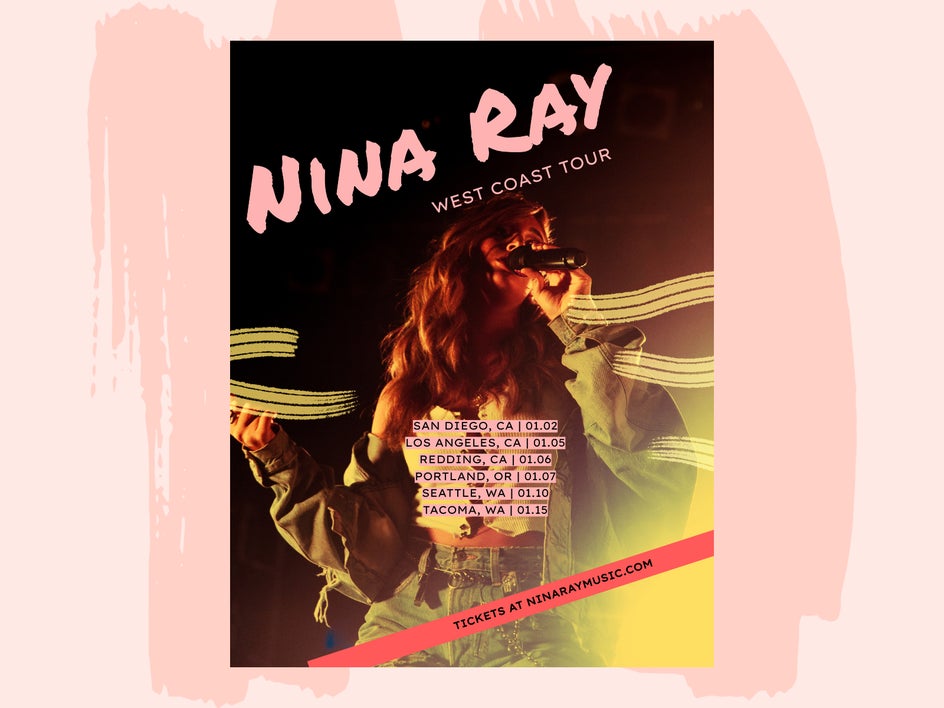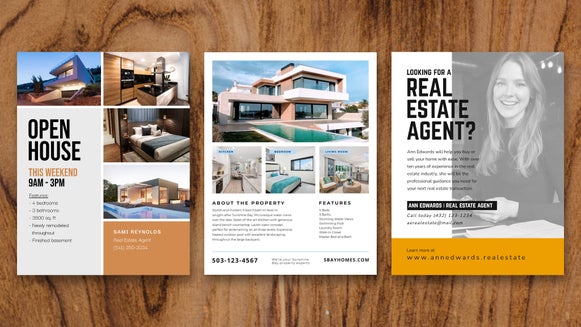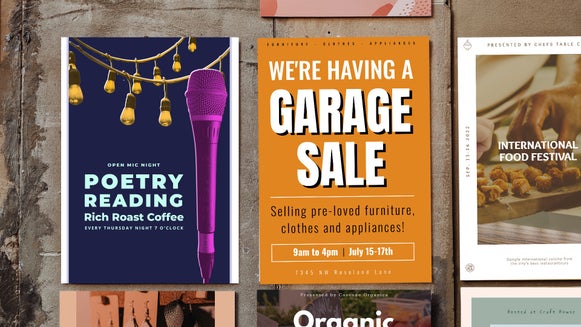The Concert Flyer Maker That’ll Draw in a Crowd
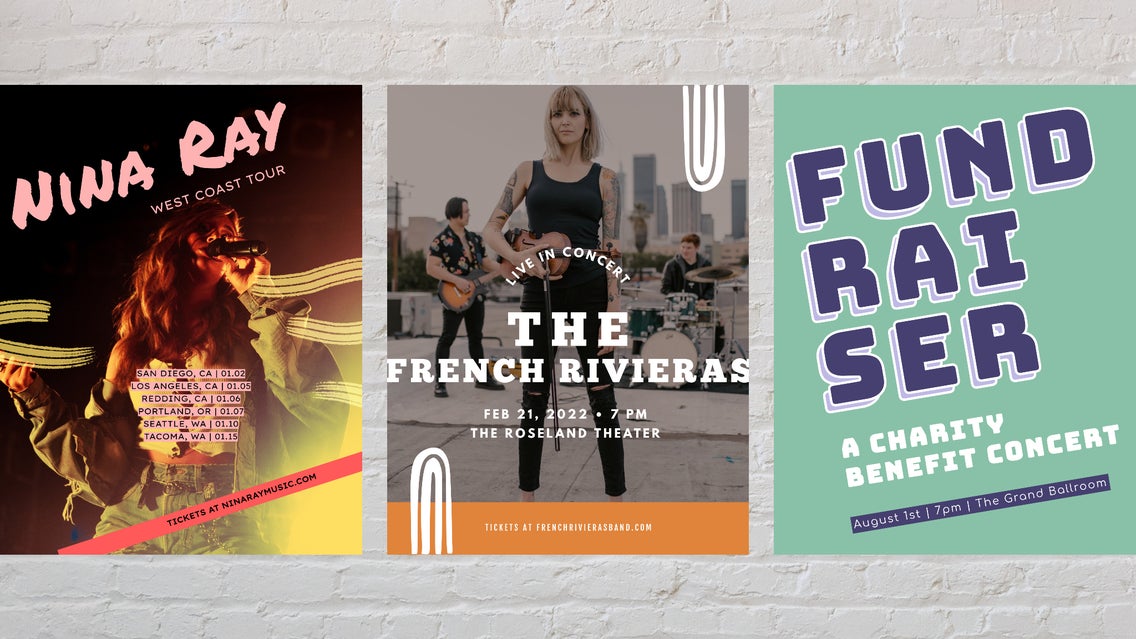
There’s nothing quite like playing your music for a live audience. All of the practicing you’ve done and the hard work of booking venues culminate into a huge adrenaline rush as you walk out on stage. However, there’s nothing more discouraging than walking out to an almost-empty room. With barely anyone there to hear your music, it can seem like a waste of time and energy.
But before you start doubting your talents, consider that just like any type of business, selling concert tickets requires a bit of marketing effort. In addition to spreading the word via social media posts, concert flyers are a powerful tool for your marketing mix.

It used to be that bands would have to hire a graphic designer to create promotional materials like flyers or draw them out by hand. Luckily BeFunky’s Flyer Maker can save you this expense and help you design something awesome, no design skills necessary. Each flyer template is already pre-designed by professional graphic designers and fully customizable to suit whatever vibe you’re going for. Whether you’re a professional musician or your band is just getting started, you’ll find everything you need to make the perfect concert flyer. We’ll show you how it works next!
How to Create a Concert Flyer With BeFunky’s Flyer Maker
When you’re ready to start creating your concert flyer, head to BeFunky’s Flyer Maker and follow the steps below:
Step 1: Choose a Flyer Template
When you click this link, you’ll be directed to BeFunky’s customizable flyer templates. Search through the collection until you find the perfect template to use as a starting point for your design.
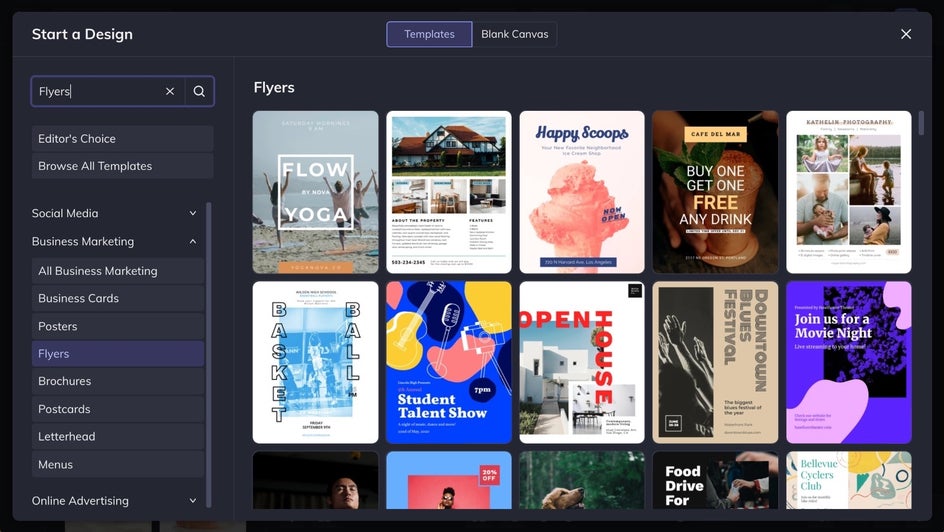
Notice that if you click on a flyer template, you’re able to see a close-up preview. Click the Use This Template button to load it onto the canvas and start designing.
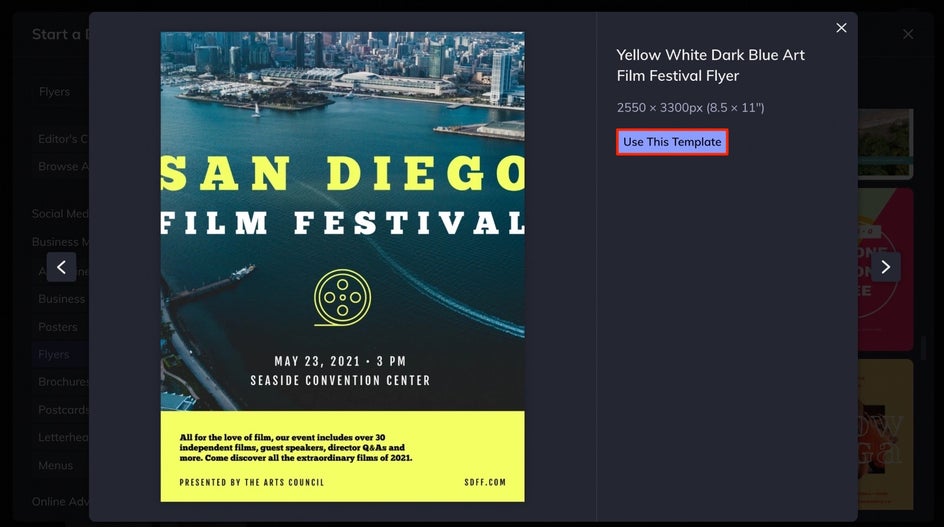
Step 2: Add Your Own Photo
To add a photo to your flyer, click on the Image Manager tab in the left side menu. Use the Computer button to upload images from your computer, or click the … button to choose a photo from your BeFunky account, Facebook, and more.
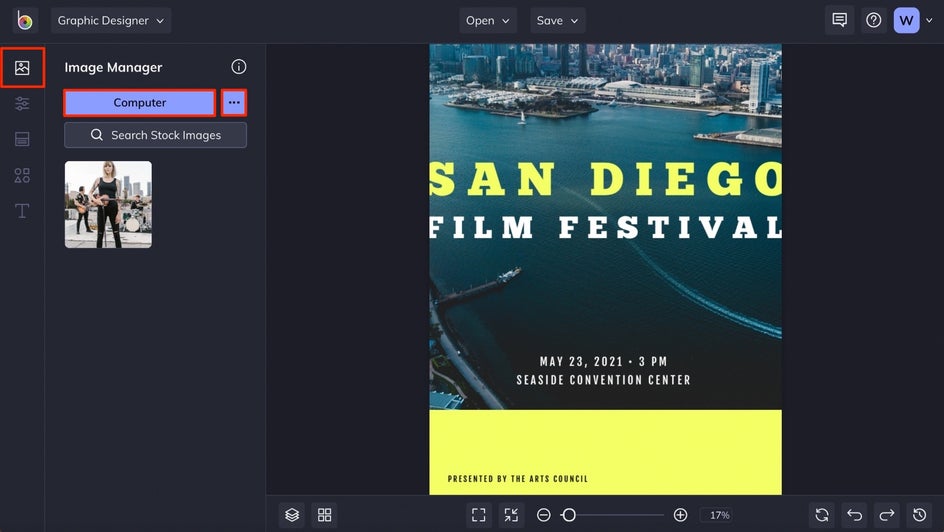
Your uploaded images will appear as thumbnails in the Image Manager. To swap out an existing photo on your template, click and hover an image thumbnail over the existing image until it turns opaque, then drop to replace it. To add an image to a template that doesn’t already have one, simply drag and drop an image thumbnail onto the template, then resize and reposition it to your liking.

Whenever you have an image selected, an Image Properties menu appears on the left. Use it to add a color overlay, tint, drop shadow, and otherwise edit the image any way you want.
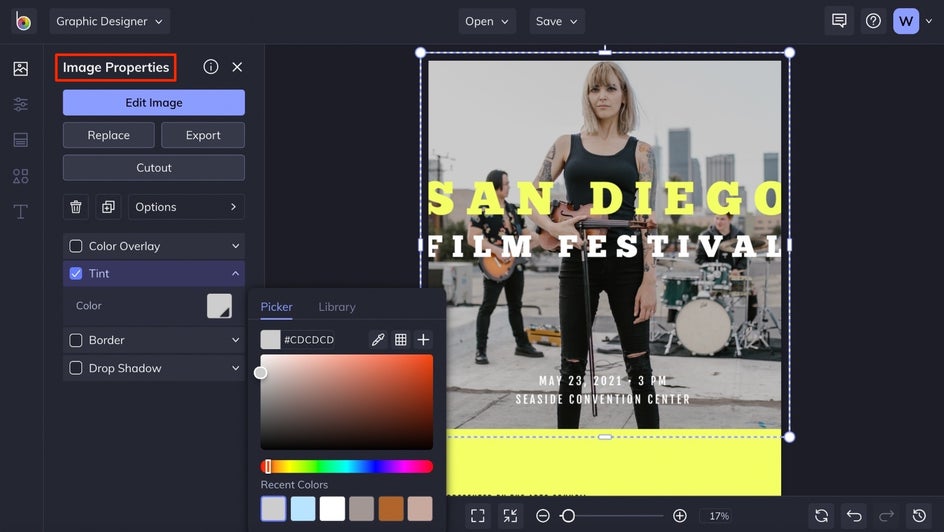
Step 3: Customize the Background Color
To change the background color of your flyer template, click on the Customize tab in the menu on the left. Under the Background Color section, click on the first color tile. This will bring up a color palette that will allow you to select a different hue.
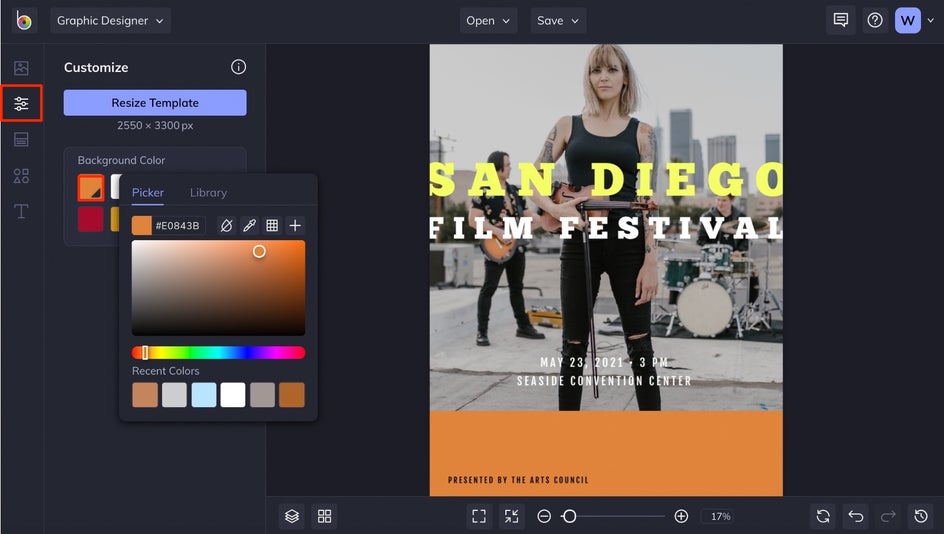
Step 4: Change the Text
Double click any textbox on your template and start typing to change what it says. Whenever you’re working with a textbox, you’ll notice a Text Properties menu on the left. This menu will allow you to change the font, color, letter spacing, and so much more. Play around with the different Text Properties options until your text looks just right.
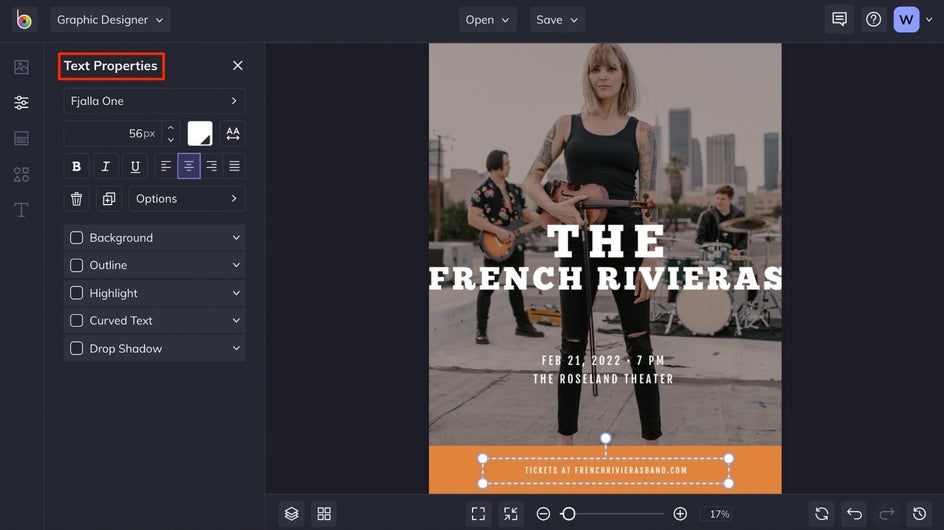
Feel free to get creative with repositioning your textboxes. Simply drag them to a new position on your template to move them around. If you’d like to add a new textbox, there are two ways to do it. Either click the Text button in the left side menu and select Add Text, or select a textbox on your template and press the D button on your keyboard to duplicate the text and all its properties before typing something new.
To give this concert flyer a little more intrigue, we added some curved text. To do this, select a textbox on your template and check the box next to Curved Text in the Text Properties menu. This will automatically curve the text, and you can adjust the curvature using the slider.
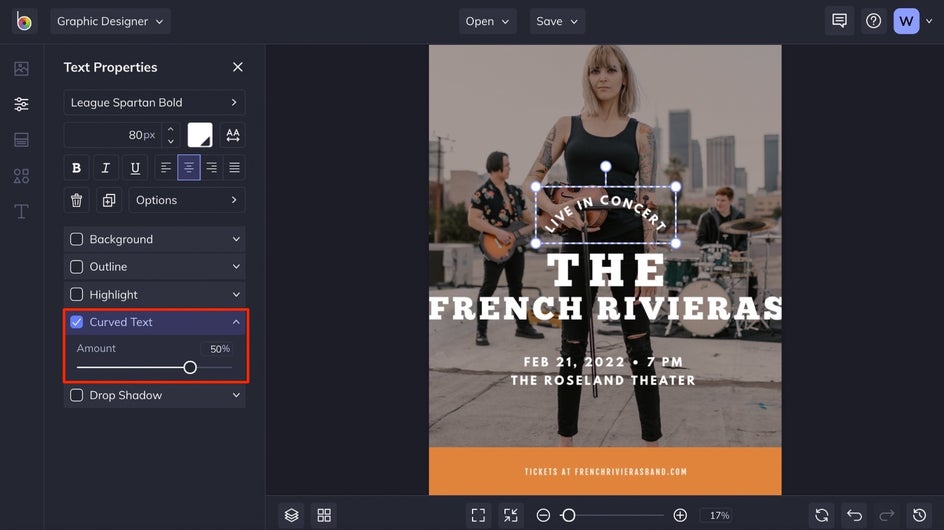
Step 5: Add Graphics
If you’d like to add some graphics to your concert flyer, click on the Graphics tab in the left side menu. Click the Search Graphics button to open BeFunky’s massive library of graphics and start searching for the perfect ones.
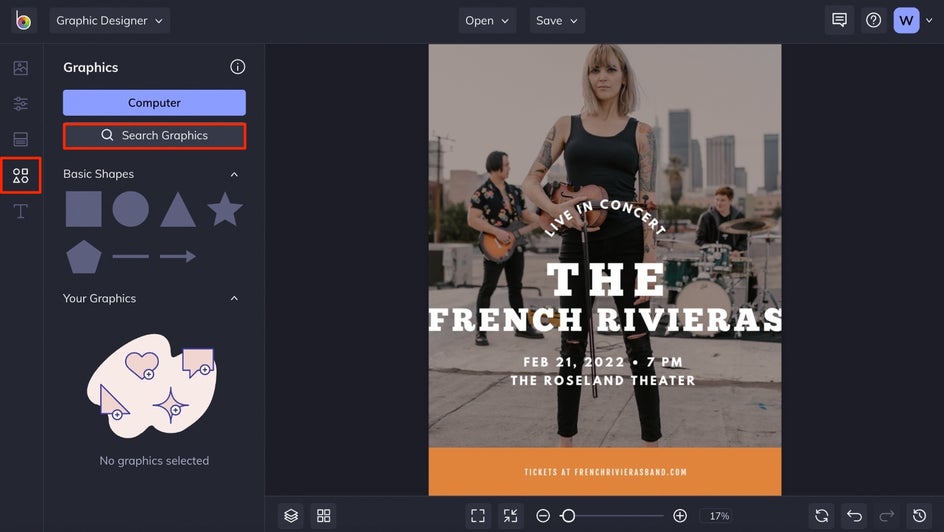
When the Graphic Library appears, you can search by typing in a search term, clicking on the Popular Tags, browsing through the Editor’s Choice selections, and more. Whenever you find a graphic you want to use, click on it. When you’re finished, click the x in the upper right corner of the Graphic Library to close it.
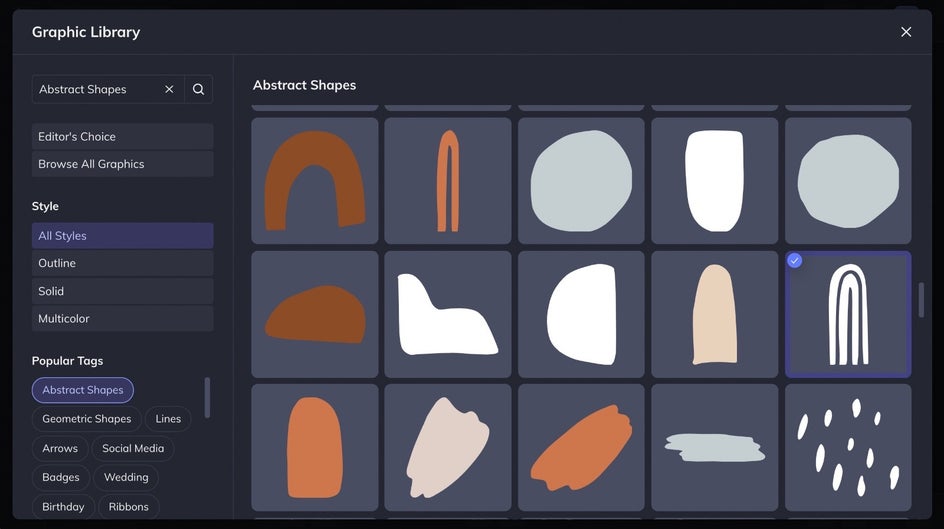
Any graphics you selected will automatically appear in the Your Graphics section of the Graphics tab. Double click a graphic to add it to your flyer template, adjust the size and position, and use the Graphic Properties menu to customize it.
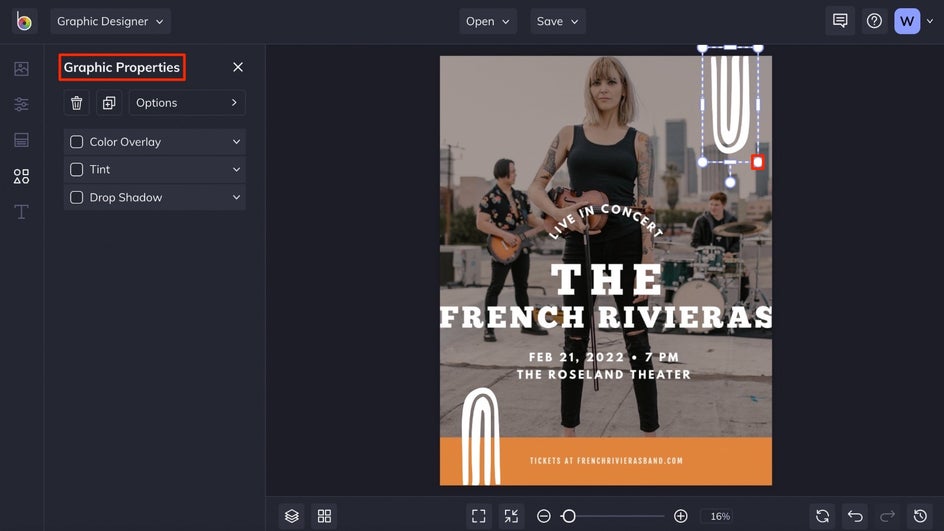
Step 6: Save Your Flyer Design
Once you’re finished designing your concert flyer, click the Save button at the top of the page. You’ll be presented with several options for saving your work.
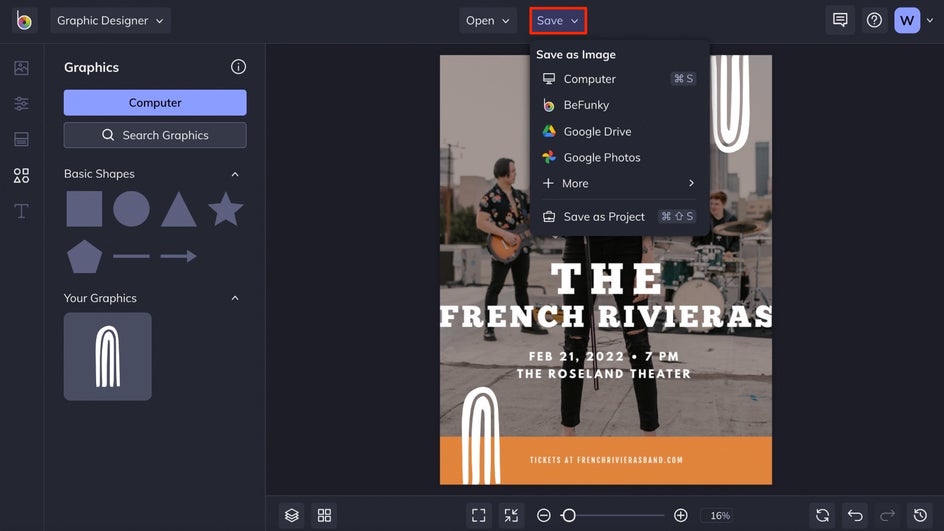
We recommend saving your birthday party invitation as a PDF to keep it in high resolution if you’re planning on printing, and as a project, just in case you need to make any future changes.
Concert Flyer Results
See how easy it is to create an eye-catching concert flyer with BeFunky’s Flyer Maker? Regardless of your graphic design experience, these flyer templates will help you create the look you’re imagining for your band promotion. Try them out to advertise your next big concert!
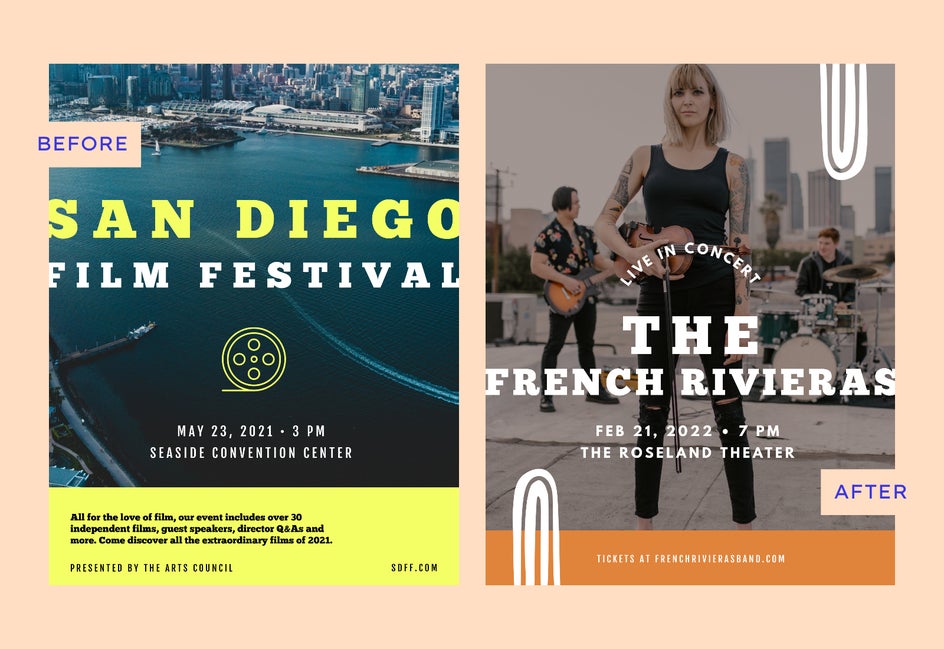
And if you want to really create a unique look for your images, try adding some effects from BeFunky’s Photo Editor! You can easily turn photos to art, cartoons, or add filters to really make your images pop.
Top 3 Features of an Effective Concert Flyer
More often than not, you’ll find that concert flyers end up competing with several other flyers for local concerts, workshops, and events. Whether you post them on a wall, telephone post, or place them on the countertop at your favorite coffee shop (with permission, of course!), there are bound to be other posters and flyers taking up precious ad space. Still, there are several ways you can draw more eyes to yours. Here are our favorite design tips:
1. Bold Colors
Eyes are naturally drawn to bright, bold colors and imagery. With concert flyers especially, it’s hard to go overboard with color. If the branding of your band is particularly colorful, feel free to go crazy with a concert flyer that follows suit.
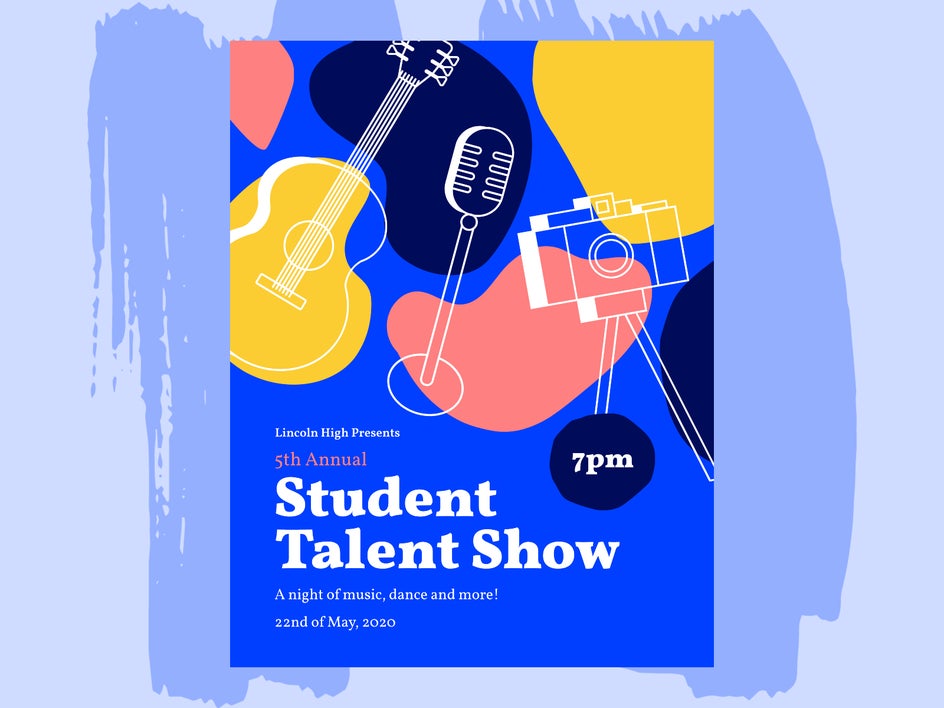
If your band is moodier and you find yourself resisting bright colors in your flyer design, that’s fine too. Think about incorporating bright color into the text portions of the design rather than using color throughout. That’ll still make your flyer stand out!
2. Large Text
If the most important details of your event can’t be seen from ten feet away, your copy is too small. You’ll want the really important information (like your band name and date of your show) to be the largest text in your flyer design.
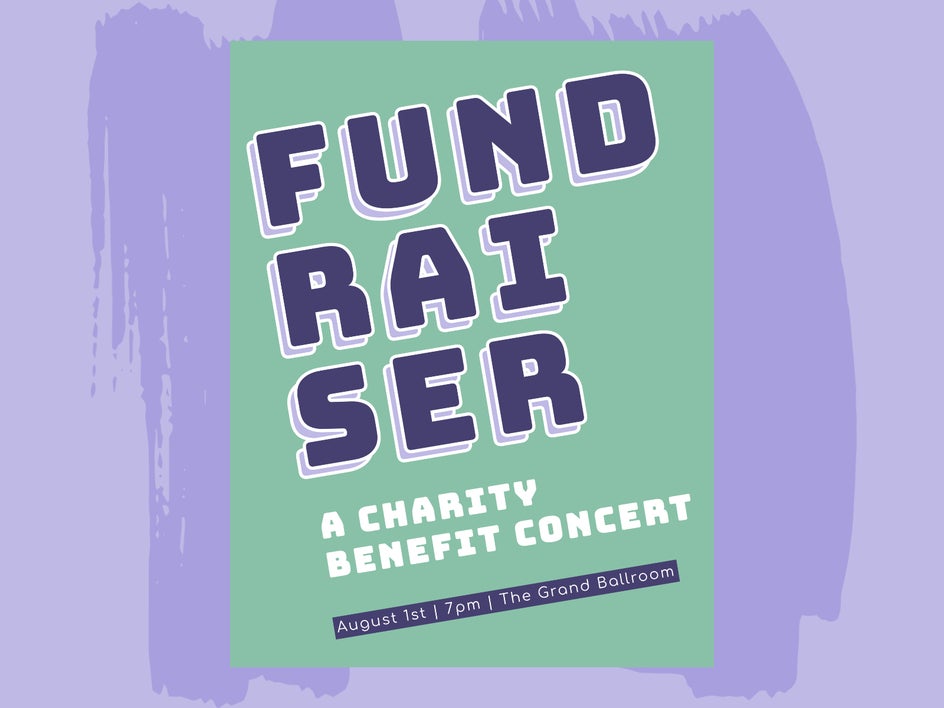
Other information like the address of the venue and opening acts can be smaller, but definitely still need to be seen from a distance. Keep in mind the fact that you’re trying to catch the attention of people passing by and you only have a split second to do so, and your copy should reflect that.
3. High-Quality Imagery
When thinking about an image to use in your concert flyer design, make sure you use a relevant image that best reflects you or your band. This could be an image from your most recent photo session, an action shot from a show, or your album cover.