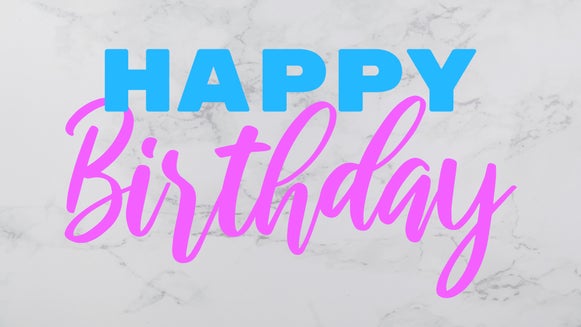DIY Logo Creation for Your Small Business

As a small business owner, you might be fretting over how to handle your logo. After all, some companies charge upwards of $15,000, and even the cheapest freelancers cost hundreds of dollars. Is it even possible to create an attractive logo without breaking the bank? Well, you’re in luck, because today we’re going to teach you how to create your own small business logo without spending a cent. All you’ll need is the Graphic Designer, and we’ll provide the design tips!
Do Small Businesses Need a Logo?
Before diving into DIY-ing, you might be asking yourself, do I really need a logo? Can’t I just use my small business name and leave it at that? Well, think about this. Without a logo, what will you put on your tags or packaging? What profile picture will you use on social media accounts? How quickly will customers recognize your business when you pop up on their screen or they pass by your storefront?

A great-looking logo makes your small business attractive and memorable. A poorly designed one can turn potential customers away. Without any logo at all, it’s difficult to establish a clear brand. Just think of iconic logos like Nike or McDonald’s. A logo will make your small business more credible and help it stand out from your competitors.
How Can I Make a Logo for Free?
If you want a professionally designed logo, you’re going to have to spend at least a few hundred dollars. However, it’s completely possible to design a great-looking logo by yourself, for free! All you need are the right tools and a general understanding of design basics. The Graphic Designer provides you with all the tools you need, from unique fonts to hand-drawn graphic elements, and it’s easy to use even if you don’t have design experience. Making an attractive logo with the Designer will be a breeze as long as you understand what makes a small business logo work.
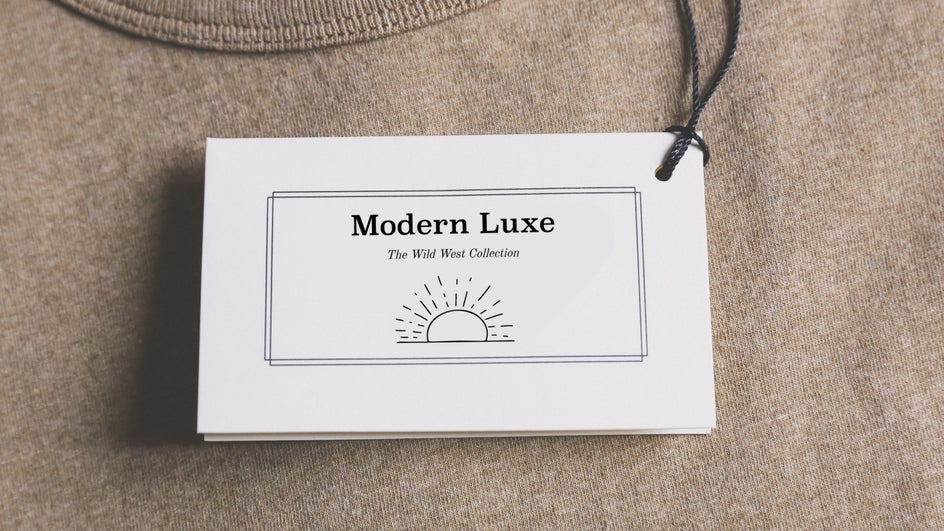
What Makes a Good Logo?
When designing a logo for your small business, there are a few things to keep in mind. First of all, what will you be using the logo for? As we mentioned, you’ll probably want to use this logo for your social media presence: Headers, profile pictures, and watermarks for your posts. This means your logo—or at least a version of it—needs to be readable even at a small scale. You may also want to use your logo on a storefront or stall banner, as well as on clothing and other merchandise, so it needs to be high-quality enough to print. Overall, your logo should be versatile enough to change depending on your needs.

Your logo should also match your brand: Is it cute? Serious? Colorful? Do you want it to stick to a certain aesthetic? Make strong choices, but keep it simple. Get too complicated and people won’t get a clear idea of what your brand is about.
Designing your own logo for your small business might seem intimidating, but once you get started, you’ll realize there’s nothing to be scared about. In fact, it can be pretty fun! Throughout this tutorial, we’ll be sure to help you with some design ideas and tips along the way.
How to Design Your Own Small Business Logo
Today we’ll be working on a versatile logo that can go on everything from stickers to sweatshirts to social media banners. All it needs is a few tweaks depending on where you’ll be using it! Just head on over to the Graphic Designer to get started.
Step 1: Start With Your Brand Name
To start, open a blank template in the Graphic Designer and size it at least 2000 px by 2000 px. Here, we’re using a 3200 px x 2000 px file so we can get a horizontal logo for banners and merch.
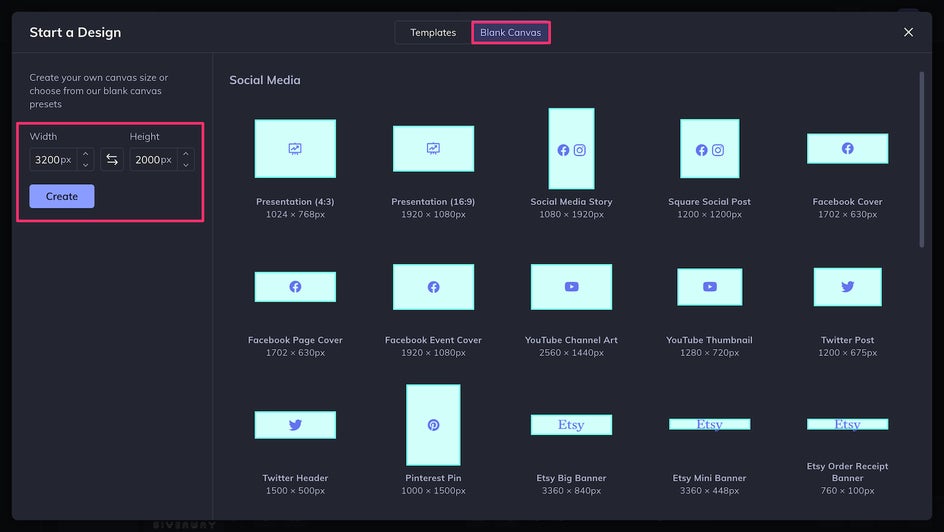
It can be a little daunting to stare at a blank screen when you’re making your logo, so to get over that first hurdle, just use the Text tool to type out your brand name. Now you’ve got something on the page and can start designing!
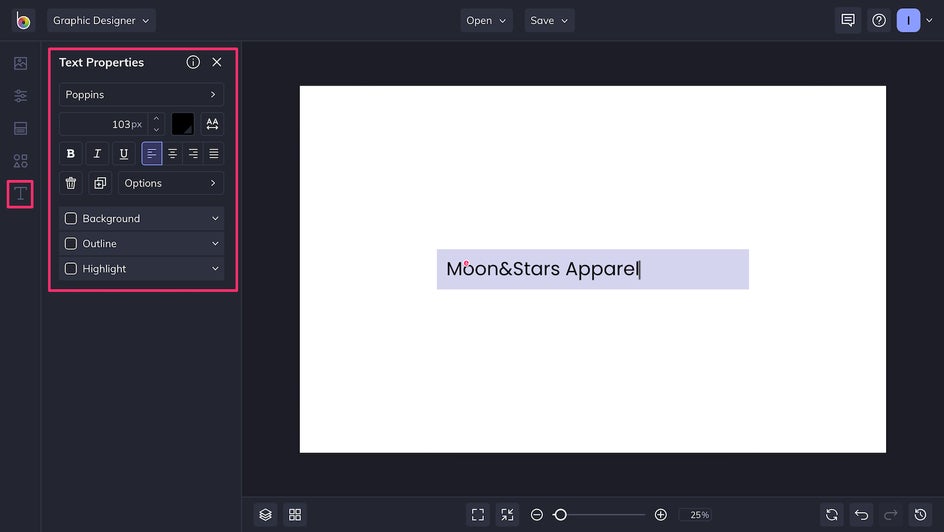
Step 2: Pick a Theme
Before you begin designing your small business logo, you should consider what kind of aesthetic you’d like to capture. What kind of look would align with your brand identity? Try picking some keywords to help you keep focus. In this case, our small business is a clothing brand that focuses on bubbly, cute, nostalgic looks. Here’s a mood board we put together using those keywords in the Collage Maker:

We can use these keywords to influence our color palette, which will be pastel pink, teal blue, and sometimes yellow. To build a palette in the Designer, just use the Color Picker and click the “+” button to add each color to your Library.
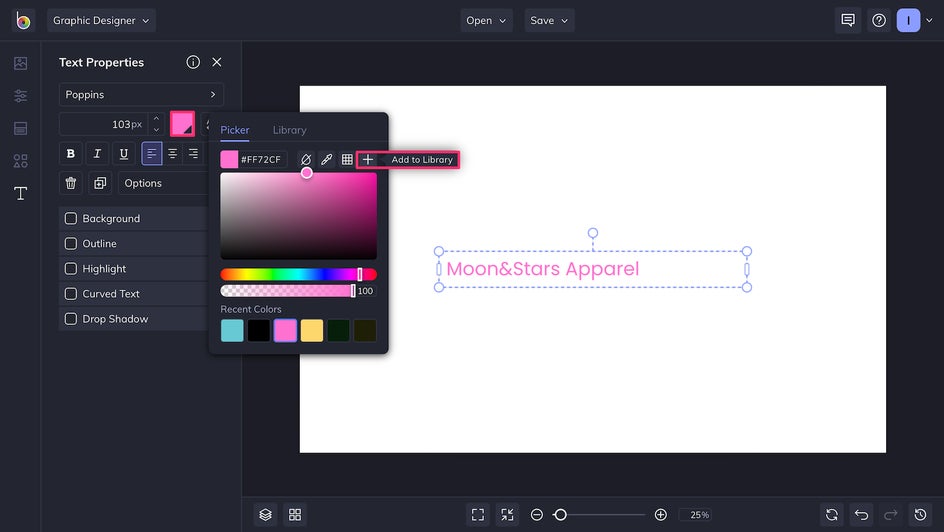
We’ll also want to use soft, rounded, stylized shapes. Of course, your colors and shapes will change depending on your small business. If you make handmade soaps or candles, your keywords might be “natural” and “cozy.” Consider a natural palette like muted oranges and greens. If you’re a consultant with keywords like “expert” and “business,” you probably won’t want your logo to be very stylized, since your brand should represent professionalism.
Step 3: Choose a Font
Since this brand has a cute aesthetic, we decided we wanted to use rounded shapes. Using the Graphic Designer, you can compare a few different fonts at once. Besides thinking about how the font fits your brand, make sure it’s readable, even at smaller scales.
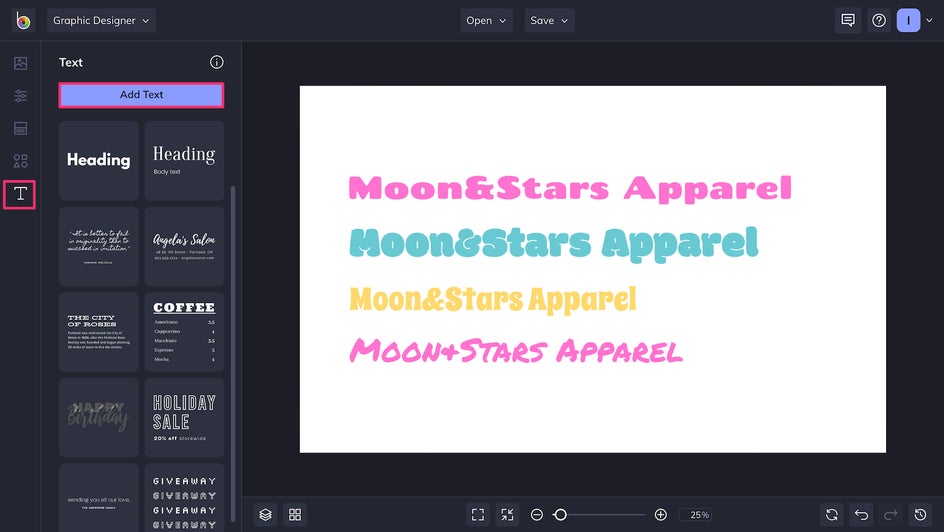
Here, the bubbliness and stylization of the second font work with our brand image, but it’s a little hard to read. Luckily, we can add an outline and make it much more legible even at a smaller scale.
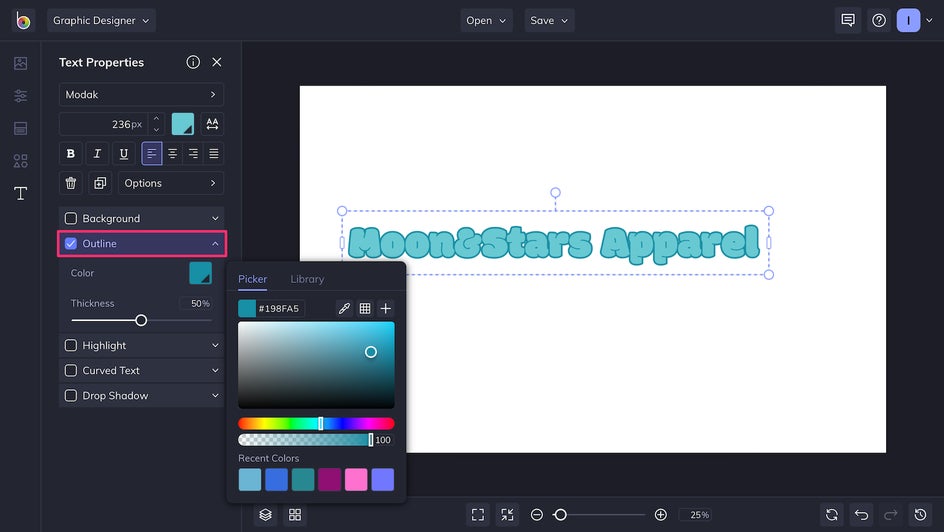
One thing to keep in mind is that you want this logo to be easily recognizable even at a distance. Using multiple colors helps with this immensely. Just check out the difference between these two texts!
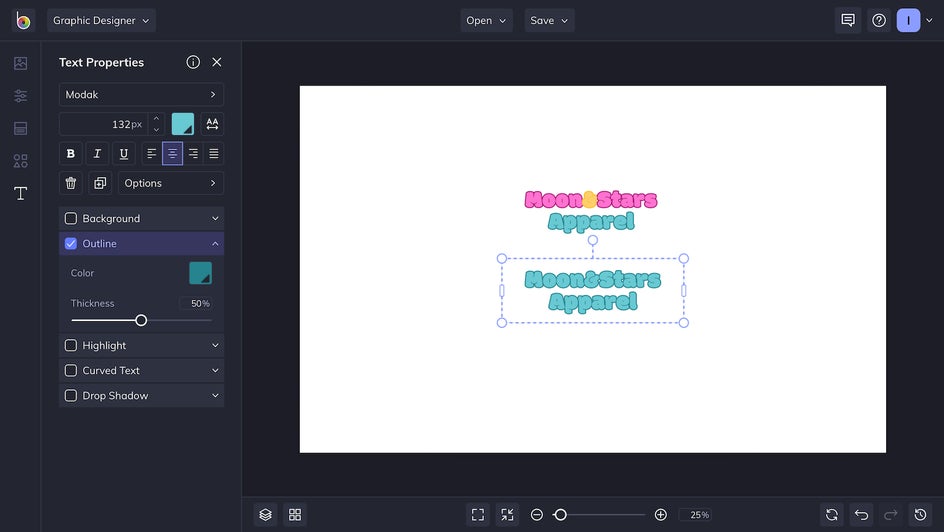
Step 4: Add Graphic Elements
Our brand has a very concrete name, so we can look up “moon” and “stars” in the Graphics tool. Using Search Graphics, you can search through BeFunky’s wide library of hand-drawn graphic elements.
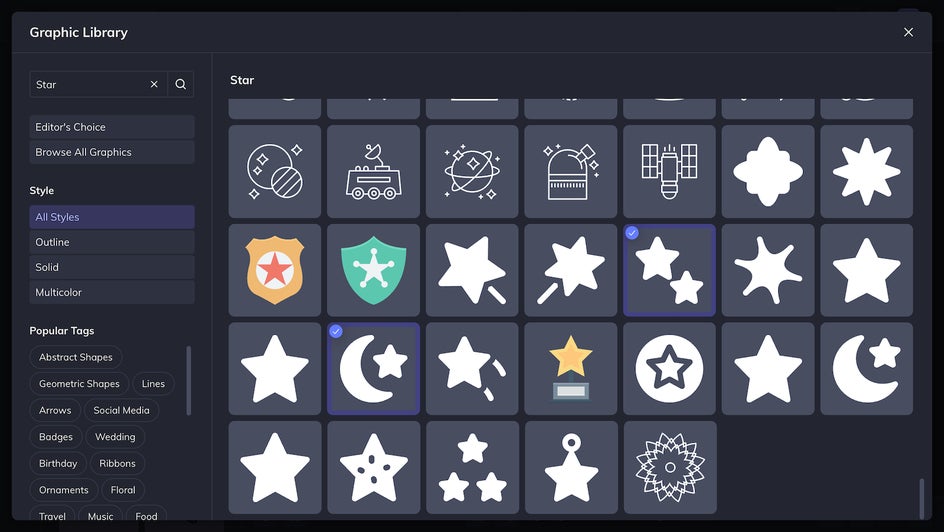
There are many graphics available, but we want to choose ones that match our font and aesthetic, so we’ll pick the rounded, stylized images.
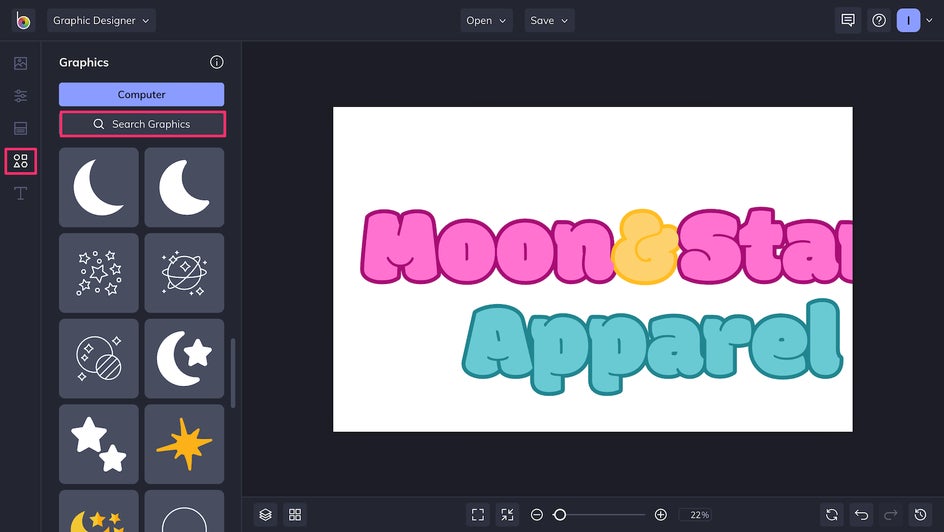
When it comes to picking graphics, you won’t always be able to rely on your brand name, so think about products and aesthetics as well. If you sell makeup, look up “makeup” or “cosmetics.” If your goods focus on homemade and natural ingredients, try searching “leaves” or “wreath” or something similar. Always keep your brand identity and story in mind!
Change the size of the graphic by clicking and dragging any corner. Change the color using the Color Overlay tool. Sometimes symmetry works for a logo, but usually asymmetry makes a logo stand out more. That’s why we’ve used one moon and two stars on opposite sides of the text, to give our logo balance.
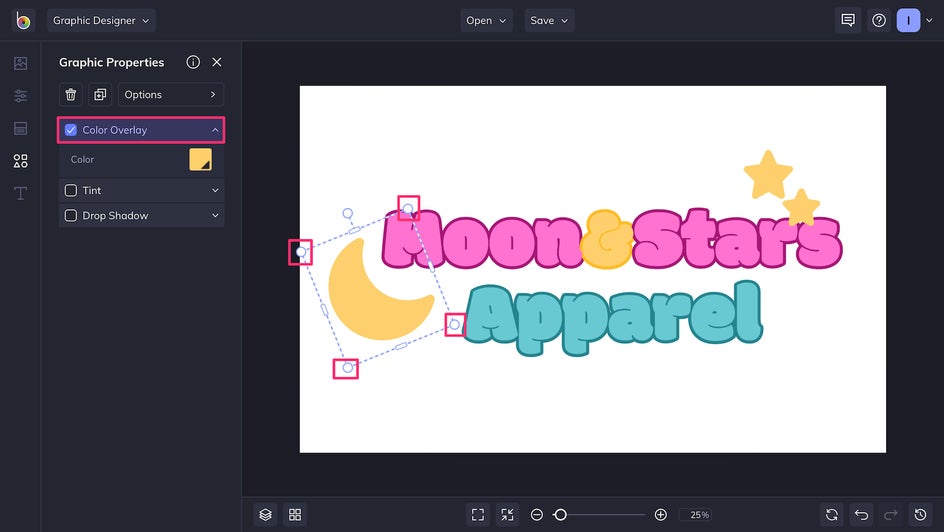
Step 5: Save Your Logo Design
Your first small business logo is nearly complete! Make your background transparent so that your logo will blend in seamlessly no matter where you put it. Just click on Customize and change your background’s color to No Color.
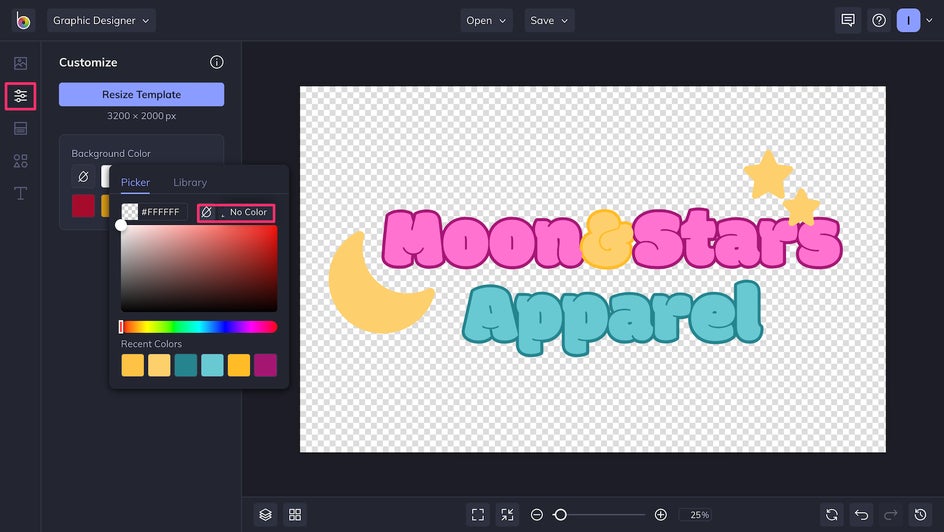
Now, click the Save button at the top of your page and save your logo to your computer as a high-quality PNG.
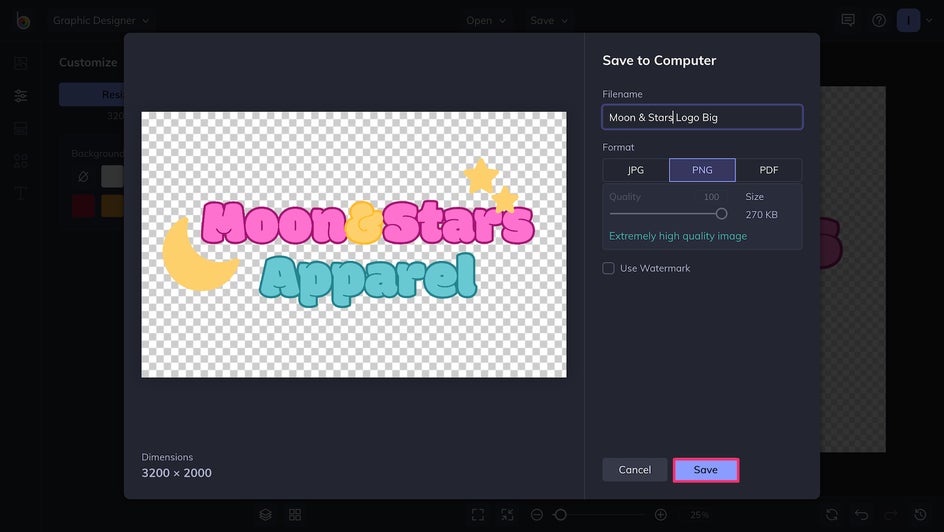
You’ve finished the first version of your logo! This version can be used for a variety of products including packaging, merchandise, business cards, websites, and more.
Step 6: Resize Your Logo
Sometimes, you’re going to need a small version of your logo. It’s useful for your social media profile pictures as well as clothing tags, smaller merchandise, or watermarks.Let’s create a new square template, sized 1500 x 1500 px.
Here, the words don’t matter so much as the imagery, so let’s reuse the moon and stars from our big logo. Remember how we used distinct colors for our small business name? Now they come into play again. By using our original color palette in this version of our logo, it’s instantly recognizable as our brand. Adding a circle to the background makes the image more cohesive.
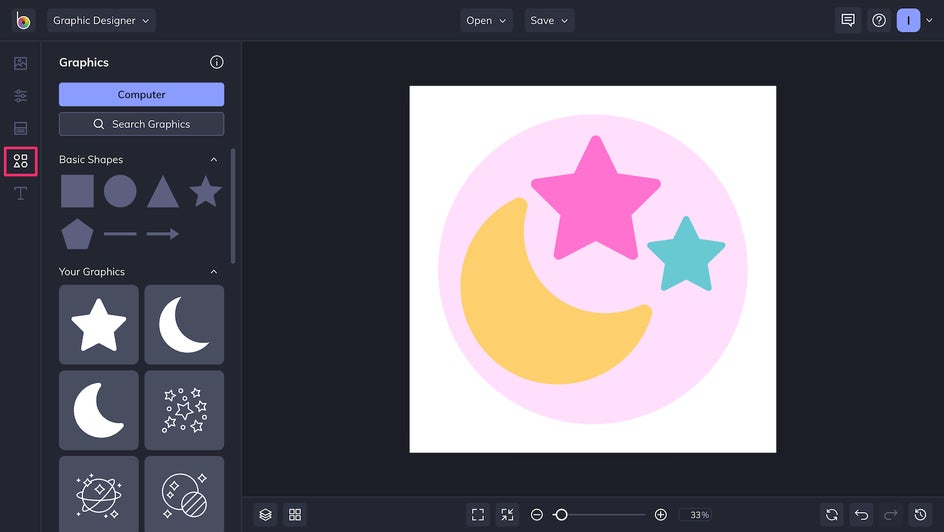
Here we’ve added the “Moon & Stars” portion of the brand name and curved the text to fit well with the graphic, just to make it distinct. However, you can always skip this step and not use any text at all.
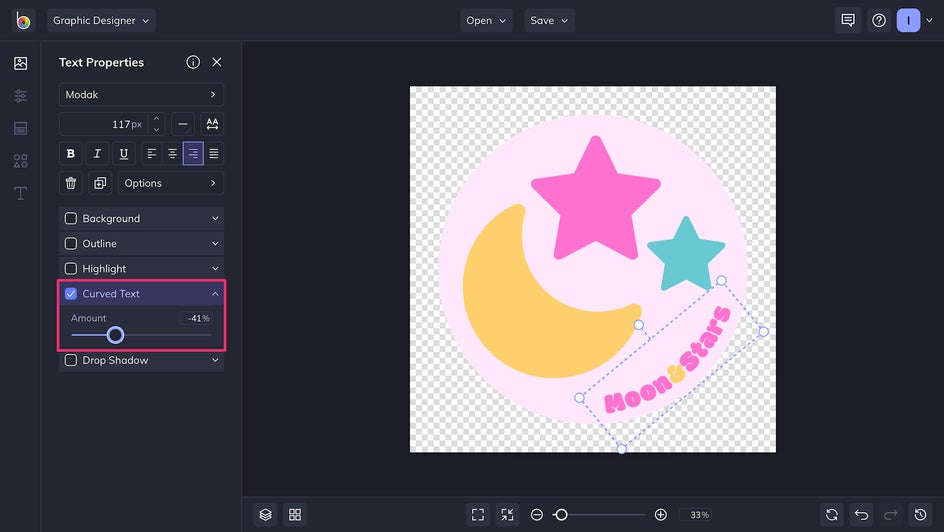
Voila, you have a small version of your logo to use in areas where there’s not enough room for your classic logo! Don’t forget to make your background transparent and Save the image as a PNG.
Free Logo Creation for Your Small Business!
Now you’ve got not one but two versions of your small business’s logo—without having to spend thousands of dollars. All it takes is a little forethought and the right tools at your disposal. Try making a logo yourself today with the Graphic Designer!