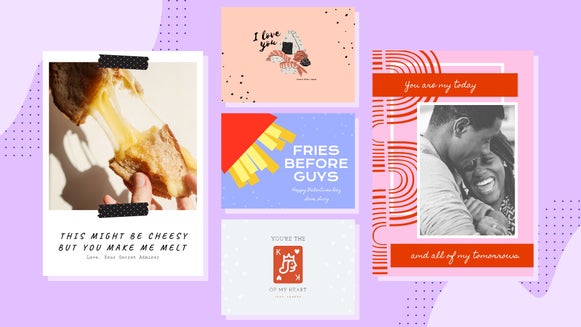Say It With a DIY Valentine’s Day Card
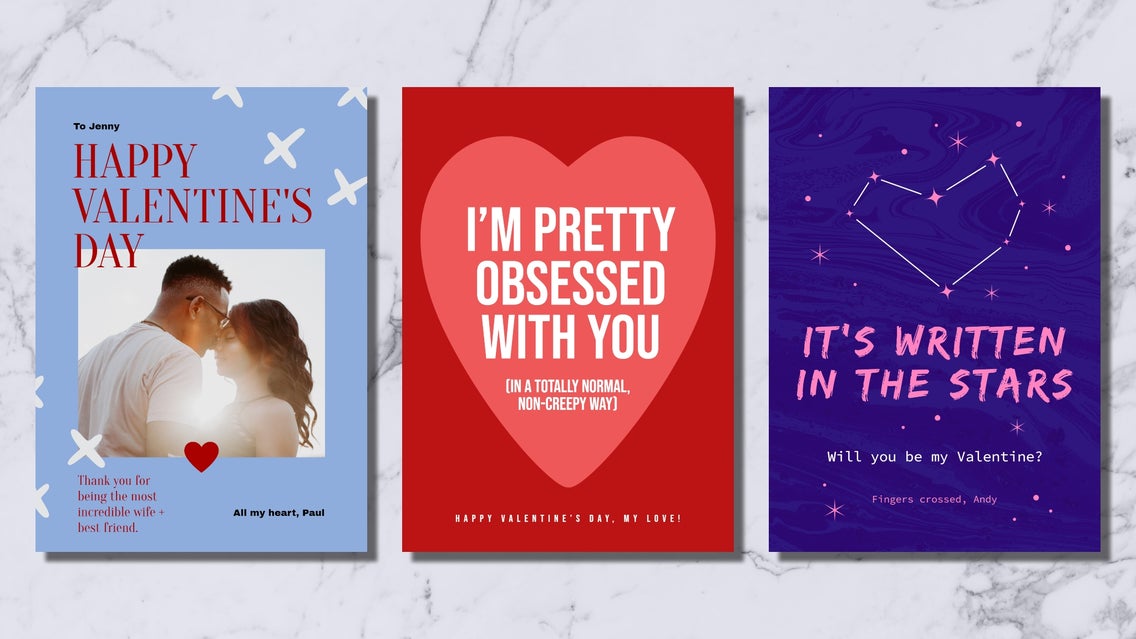
Finding the perfect Valentine’s Day card for your special someone can be hard. Rows upon rows of generic, store-bought cards do little to inspire. After all, they just lack that heartfelt personalization your sweetheart deserves.
This Valentine’s Day, skip that Hallmark card aisle completely and make your loved one a card they’ll actually keep. Thankfully, we’ve got all the stunning card templates you need in the BeFunky Card Maker, and each one can be customized to your heart’s desire in a matter of minutes! Nothing says “you’re special” like a handmade gift, so keep reading to find out how you can create your own.
How to Create a DIY Valentine’s Card Using BeFunky
Ready to create a unique Valentine’s Day card for your own loved one? Click here to head to the Valentine's Day section of the Card Maker.
Step 1: Choose a Valentine’s Card Template
By clicking the link above, you'll be brought to the Templates library, within the Events and Cards section, to browse all available card options. Then, simply select a template that takes your fancy. Click Use This Template to begin.
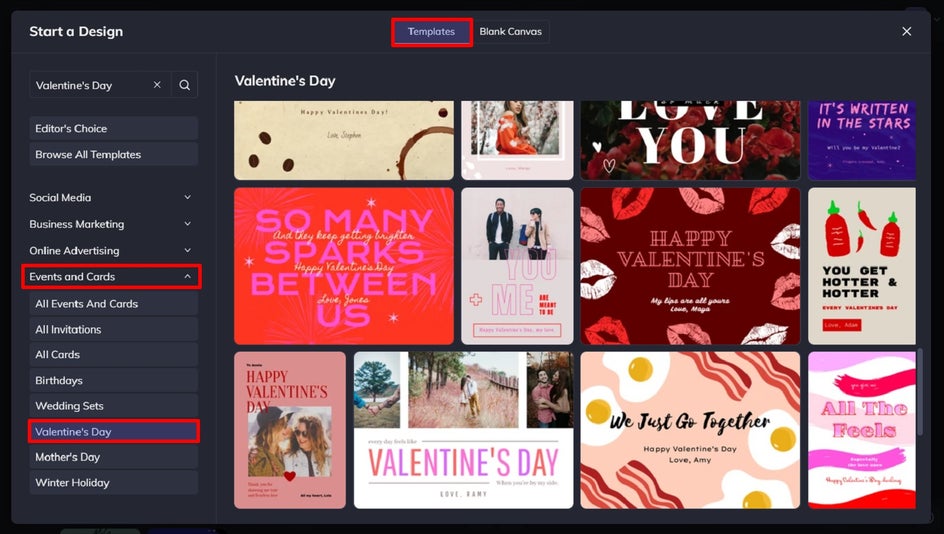
Step 2: Swap Out the Existing Photo
Next, you’ll want to swap your template’s existing photo or photos for one featuring you and your special someone. Navigate to the Image Manager from the main menu on the left, then click Computer to upload imagery from your own files. Alternatively, you can click the … button next to it to upload imagery from your BeFunky account, Facebook, or Google Photos.
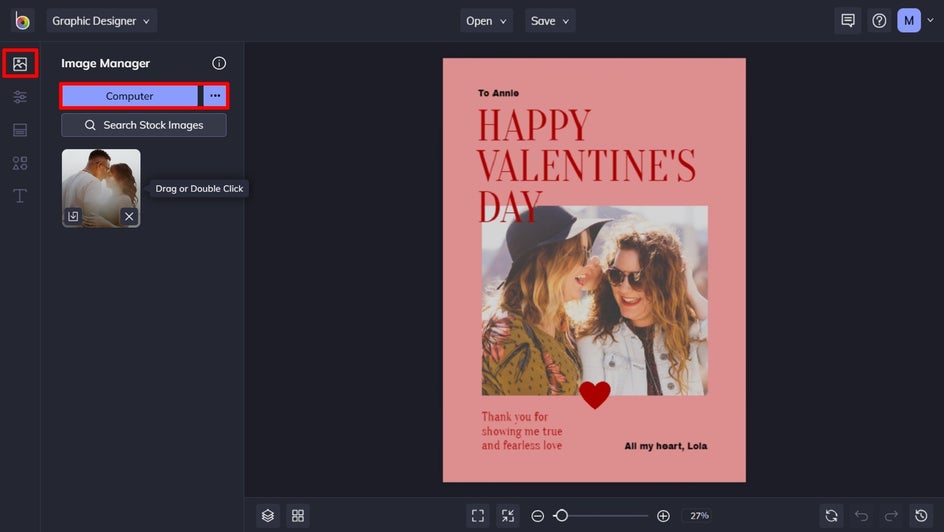
Once your photo has been uploaded to your Image Manager, simply click and drag it over to the existing image using your mouse. This will immediately replace the existing image with your own photo.
Step 3: Edit the Existing Text
You’ll also want to edit the template’s existing text to reflect your own personalized message. Just double-click on the text box you wish to edit and type what you want it to say.
You’ll notice that when you select a text box, a Text Properties toolbar appears. From here, you can change the Font of your text by selecting one from BeFunky’s long list. Additionally, you can click on the colored square at the top of the Text Properties toolbar to change the color of your text. This allows you to choose a color from the Color Palette, enter the HEX Color Code of a specific hue, or use the Eyedropper Tool to select a color already present in your template.
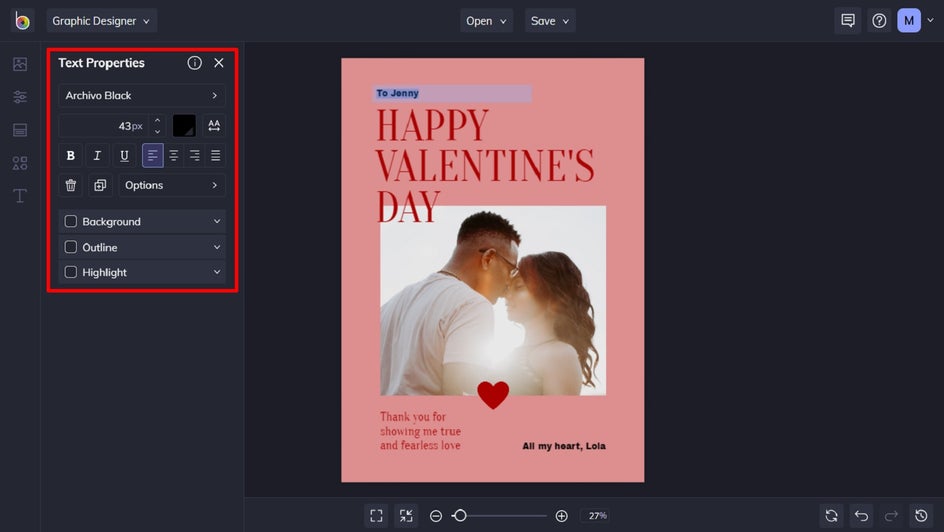
Additionally, from the Text Properties toolbar, you can edit things such as font size, spacing, alignment, and more.
Step 4: Insert New Graphics
Want to insert new graphics into your template? Navigate to Graphics in the main menu, then click Search Graphics to access BeFunky’s large library of symbols, shapes, lines, and so much more.
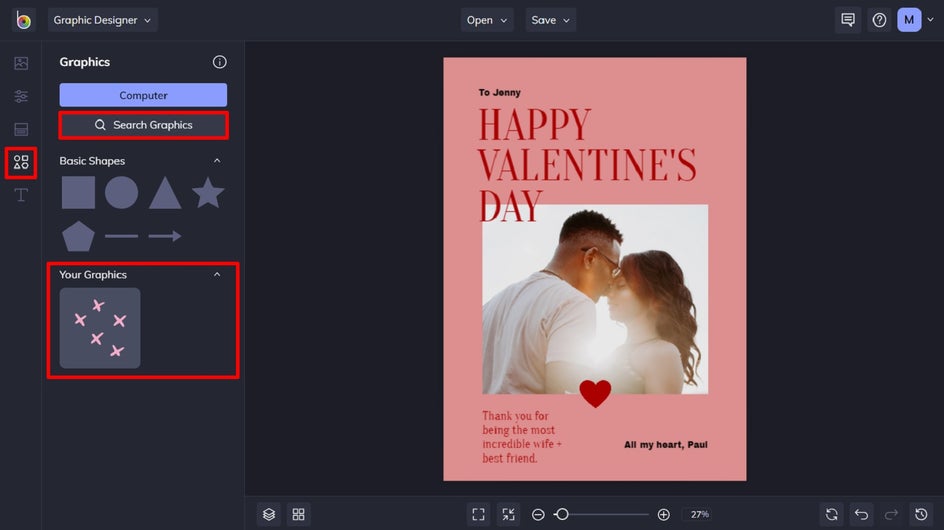
Click on the graphics you wish to use, and they will be added to the Your Graphics section. From here, you can simply drag and drop them onto your canvas using your mouse.
You can also edit the color of graphic elements by clicking on them, so the Graphic Properties toolbar appears. From here, you can open the Color Palette, type in a color’s HEX Color Code, or use the Eyedropper Tool.
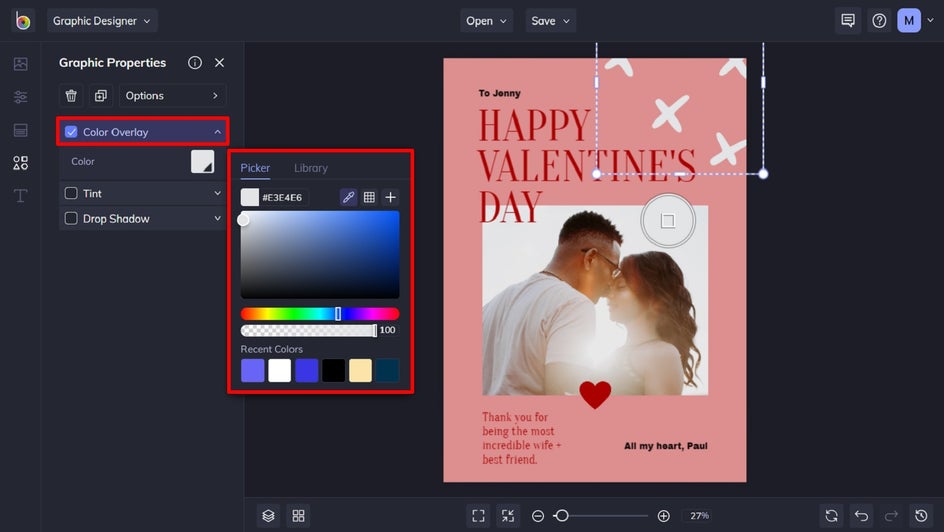
Step 5: Change the Background Color
If you want to change the background color of your Valentine’s Card, navigate to Customize in the main menu on the left and select a color swatch of your choosing. Similarly, you can click on the first color swatch (the one with the dropdown arrow) to open the Color Picker, type in the color’s specific HEX Code, or use the Eye Dropper Tool.
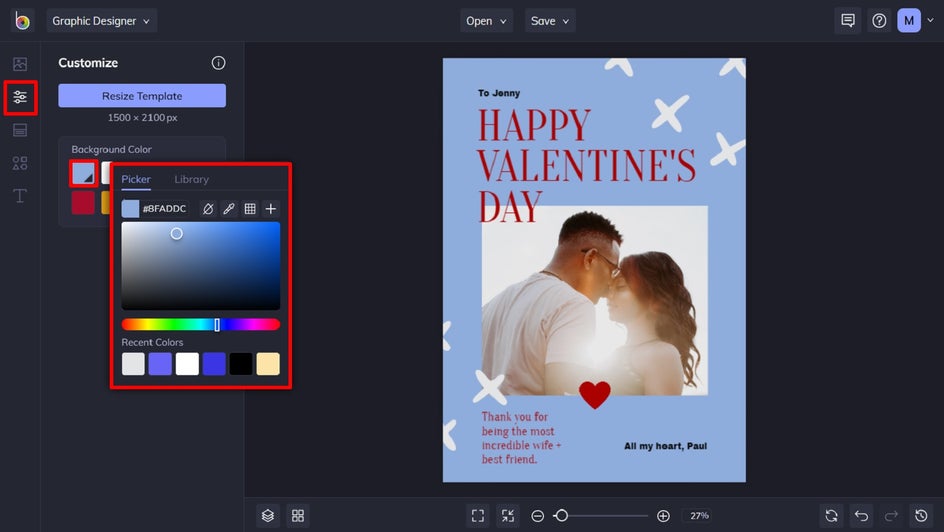
Step 6: Save Your Valentine’s Day Card
Once you’re happy with how your Valentine’s Day card looks, it’s time to save it. Click on Save at the top of the screen, followed by Computer. We recommend saving your design as a PDF file in Print quality, as this will save your design in the highest quality for printing.
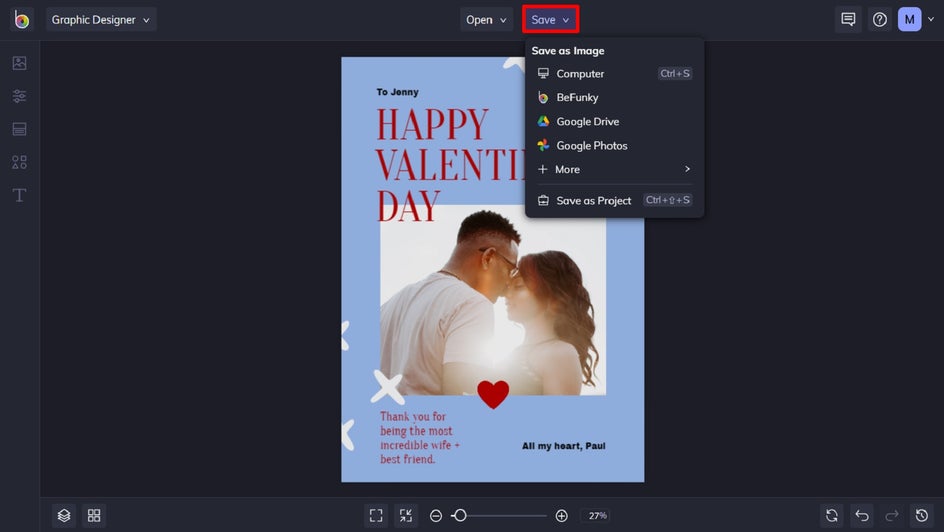
Don’t forget to use the Save as Project feature too if you wish to come back to your card template at a later date!
Final Results
Within just a few simple steps, you too can create a heartfelt card they’ll cherish for years to come.

Straight From the Card Maker to Your Sweetheart
All that’s left to do is print off your custom creation and give it to the one you love! You may still have to pick up those flowers and chocolates, but our wide range of DIY Valentine’s card templates have got you covered for the more sentimental things. Create your own Valentine’s card and see just how easy it is!