Emulate Famous Artists’ Techniques (Part II)
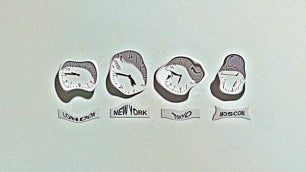
Art has the ability to open doors and inspire endless creativity. Sometimes, a day at the museum spent exploring the imaginations of those artists who paved the way for modern art is all one needs to spark inspiration. As a creative person, I feel as though it’s incredibly important to be aware of and honor the artists who came before me and helped establish a community for my creativity to flow.
So, in honor of those greats today I'm going to give you a few tips on how to use the BeFunky Photo Editor to emulate some of my favorite famous artists’ styles and give them a modern spin. Time to get your art hat on cause we're about to get frisky up in here.
Salvador Dali:
Infamous for his surrealism, Salvador Dali’s work is truly one of a kind. To emulate his melting clocks from “The Persistence of Memory," I went to the Touch Up section of the BeFunky Photo Editor and used the new Reshape tool. I used both “Grow” and “Shrink” interchangeably to get my surreal effect. I adjusted the size of my brushes according to my needs as I went along, but I kept the pressure of the brush .80% throughout. I then went to the Artsy section, chose the Underpainting tool, and applied the Underpainting 1 effect at 50% to give it that extra artistic nudge. I also used the Sharpen and Beautify tools, both applied at 40%, to make the textures and colors stand out.
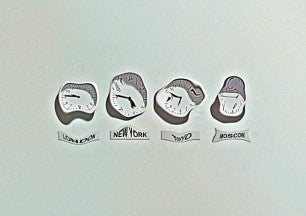
Vincent Van Gogh:
Vincent Van Gogh is one of the most adored artists of all time. His “Still Life-Vase with Twelve Sunflowers” is one of his more muted and simple pieces. In honor of its simplicity, I chose to replicate it by using the Reshape tool “Smudge” brush around the leaves, stems, and petals of the sunflowers to give them that classic Van Gogh swirl effect. Next, I went into the Edit panel and found the color tool and adjusted the hue to make it a bit more red, the temperature to make it more blue, and the saturation to make it more vibrant, all of which which I applied at around 20%.

Jackson Pollock:
Jackson Pollock's unique style may seem easy to replicate, but it’s much more complex than one may think. I was inspired by the colors in Pollock’s 1952 piece called “Convergence”, and, in order to recreate this style, I decided to use a photo of winter tree branches to stand as the paint splatters that are quintessentially Pollock. I then went to the Artsy section of the Photo Editor and used the Oil Painting 2 filter at 80%, and then I went over to the Edit section and applied sharpen at 100%. I was very pleasantly surprised by my results.

Roy Lichtenstein:
A darling of the pop art era, Roy Lichtenstein’s work is both playful and profound. I was inspired by his signature comic strip style and satirical dialogue found in his artwork. To get the Lichtenstein effect, I went to Effects and chose Pop Art 3, which I applied at 50%, then I went to Artsy and added Cartoonizer 4 at 20% to give my photo a subtle cartoon look. Then, I went into Graphics, chose a speech bubble to fit the aesthetic of my edit and added some text to mimic a comic strip.
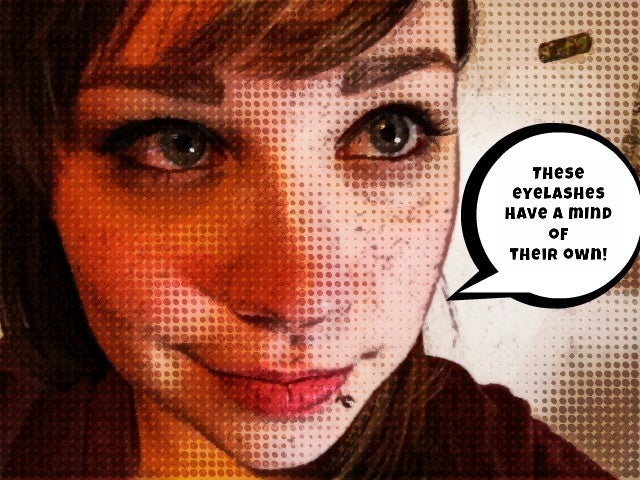
These are just a few styles you can emulate using BeFunky, and there are so many filters and effects to explore that the possibilities are nearly endless. Just remember to take your time, be patient, have fun and every composition you produce will be a masterpiece.
Ready to create a work of art fit for a gallery?















