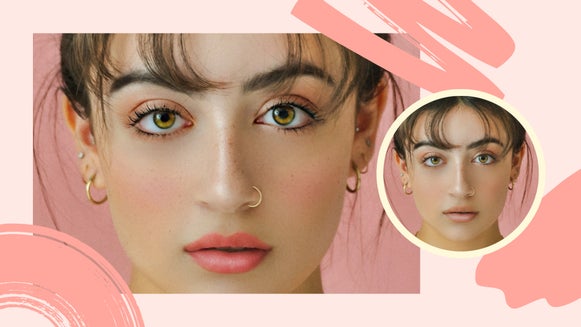Change Your Hair Color With BeFunky

Have you ever wanted to try on a new hair color without an expensive trip to the salon? Maybe you’re exploring a new look or want to get your friend’s input on how the latest hair color trends look on you but aren’t quite ready to make the commitment? Lucky for you, BeFunky has a tool just for that!

Try a virtual hair color with the BeFunky Hair Color tool! This handy tool, found in BeFunky's Photo Editor, can detect hair colors surrounding the face of a subject and apply any color of the rainbow you desire. No need for a botched boxed hair dye job when you have the tools to change your look in seconds.
What You Can Do With the Hair Color Tool?
Changing your hair color shouldn’t have to be a time-intensive process that you spend hours on in the salon. At least not before you’ve tested it out! Whether you’re using the several natural preset colors or going for a dramatic look, the Hair Color tool lets you paint color onto your subject in a realistic way. Here are three of the best ways to use this handy tool:
Test Out a New Look
Dramatic shifts in hair color can be a big commitment for anyone! Whether you’re going straight to the salon or trying out a DIY version with boxed dye, skip the long, arduous process by getting a sample of what your vision really looks like. You could even print out or save your results to take to the salon so your stylist knows exactly what you’re looking for!


Have a Little Fun
Maybe you have no intention of actually dying your hair neon pink or green, but want to see what it looks like? Is April Fool’s day coming up and you want to shock your mom on social media? The Hair Color tool is the perfect option for playing around with all that could be when it comes to your personal style. Use the color picker to choose any color you can think of, and adjust the settings to make it more extreme or just a subtle change.


Enhance Your Current Hair Color
Maybe you just took a great photo with your friends are family, and notice it’s been a little too long between dye jobs. Use the Hair Color tool to enhance your natural look by adding subtle highlights or shine. All it takes is a few clicks for a natural-looking touch-up – with no need to head to the salon!


How to Use the Hair Color Tool
Now that you have some ideas on how to use this fun tool, try it out for yourself by following along with this short tutorial.
Step 1: Open or Upload Your Images
To get your images into BeFunky, head to the Photo Editor. You can either use the Image Manager to upload a photo, or drag it directly to the canvas.

Similarly, you can head directly to the Touch Up tab by clicking this link. From there, you can simply drag your photo to the canvas and get started.
Step 2: Locate the Hair Color Tool and Pick a Color
Once in the Touch Up, click on Hair Color under the Miscellaneous menu. By default, there are a few natural preset swatches in the Color Palette.
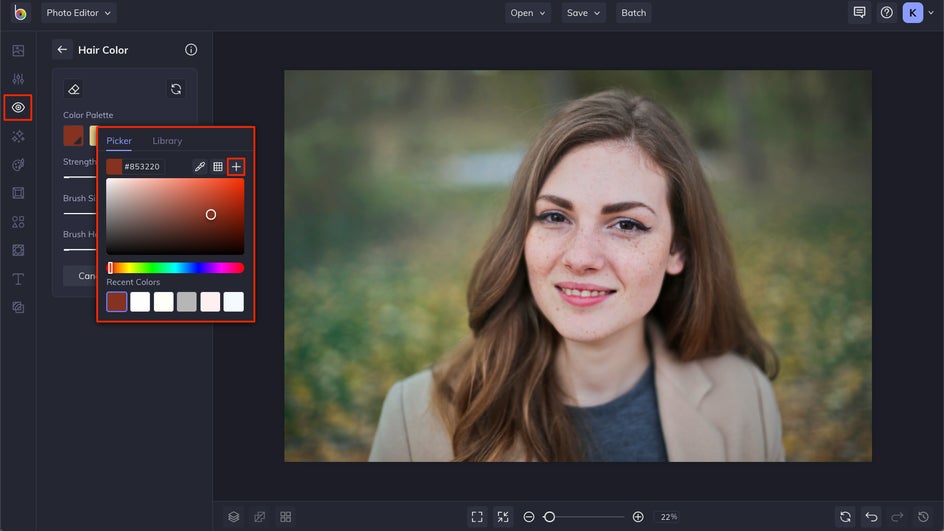
If you want to pick your own, click the first box in the Color Palette to access the Color Picker. If you find a color you really like, you can click the + sign to add it to your Library for easy access.
Step 3: Adjust Your Brush Settings and Start Painting
Once you have your color selected, use the settings menu to change your brush size, hardness, and the strength that you want the color applied. Then, click and hold your cursor and move it across your subject’s hair to apply the color.
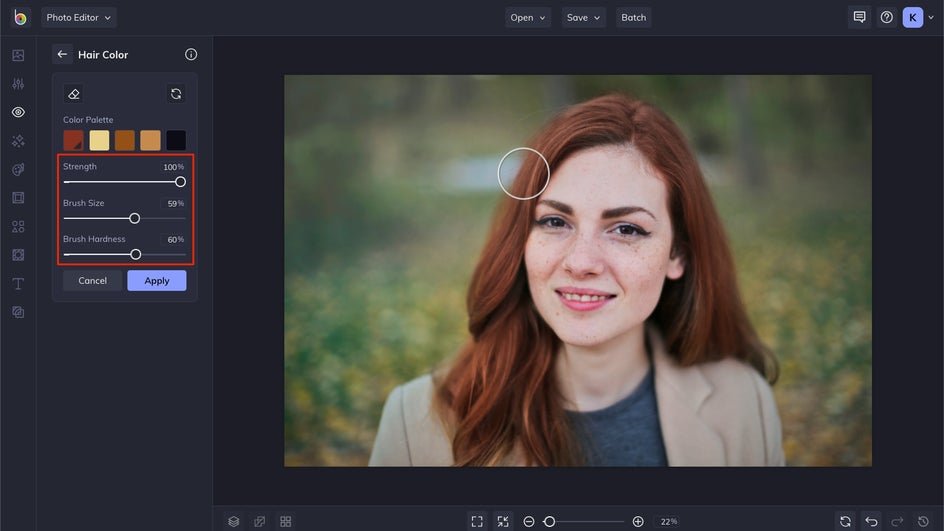
Use the brush tool to go over your subject several times until you get your desired look.
If you go outside the lines a bit, use the Erase brush in the top left corner of the menu to remove any extra color. This gives you a super refined and realistic look. Use the strength, size, and hardness tools to adjust the eraser brush.
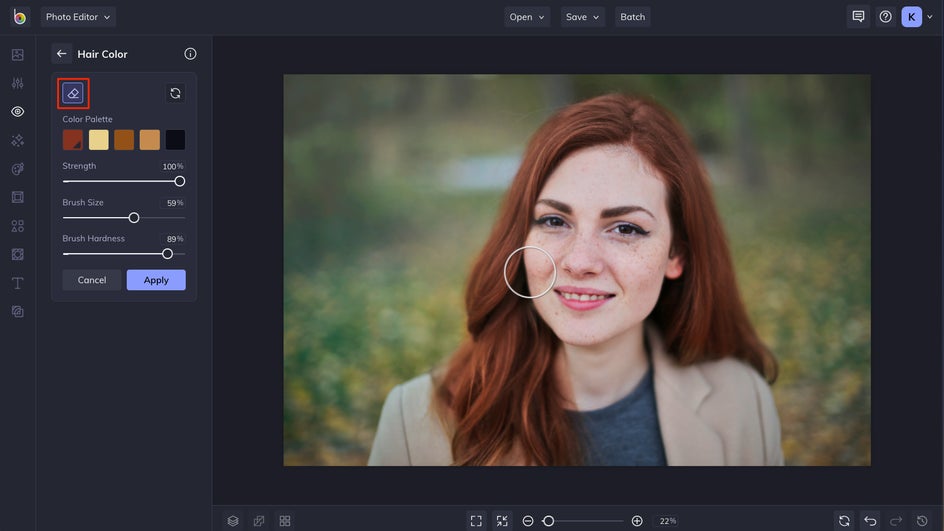
Step 4: Save Your New Look
You just started and you’re almost done! When you’re happy with the results click the Apply button, then check out the rest of the Photo Editor to see if there are any other adjustments you’d like to make.
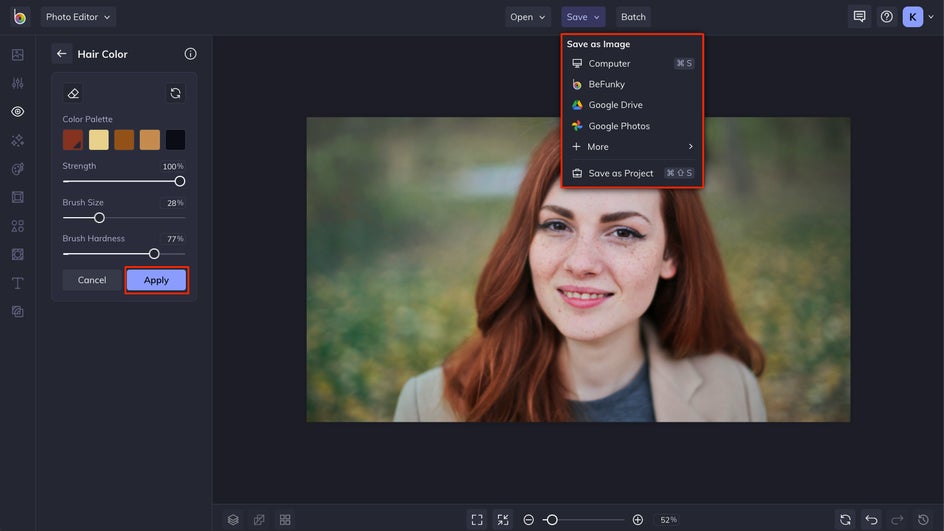
After you have your image just the way you want, click the Save menu at the top of the screen to save. You’ll see several different options for your saving destination, followed by a prompt to name your file and choose your preferred format.


Change Your Hair Color With a Few Clicks
BeFunky’s online hair color changer gives you the power to try different hair colors without ever leaving your house. Use the Hair Color tool to try out a new color without committing to bleach. Or, make subtle changes to your natural color to make it pop the way you want. Try it today to give yourself a totally new look in seconds.