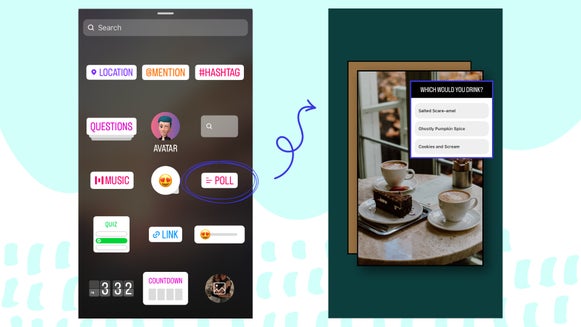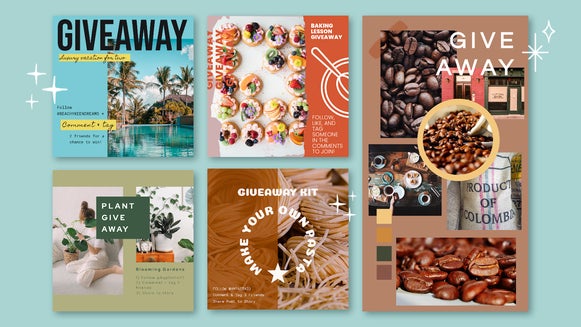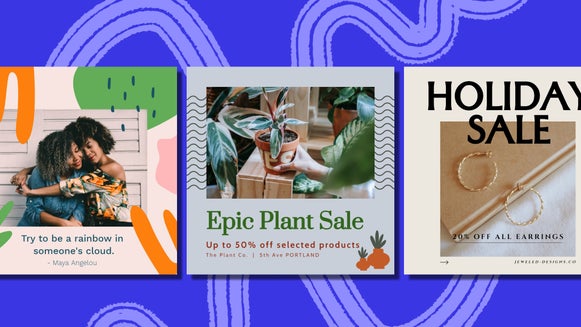How to Customize Instagram Story Templates
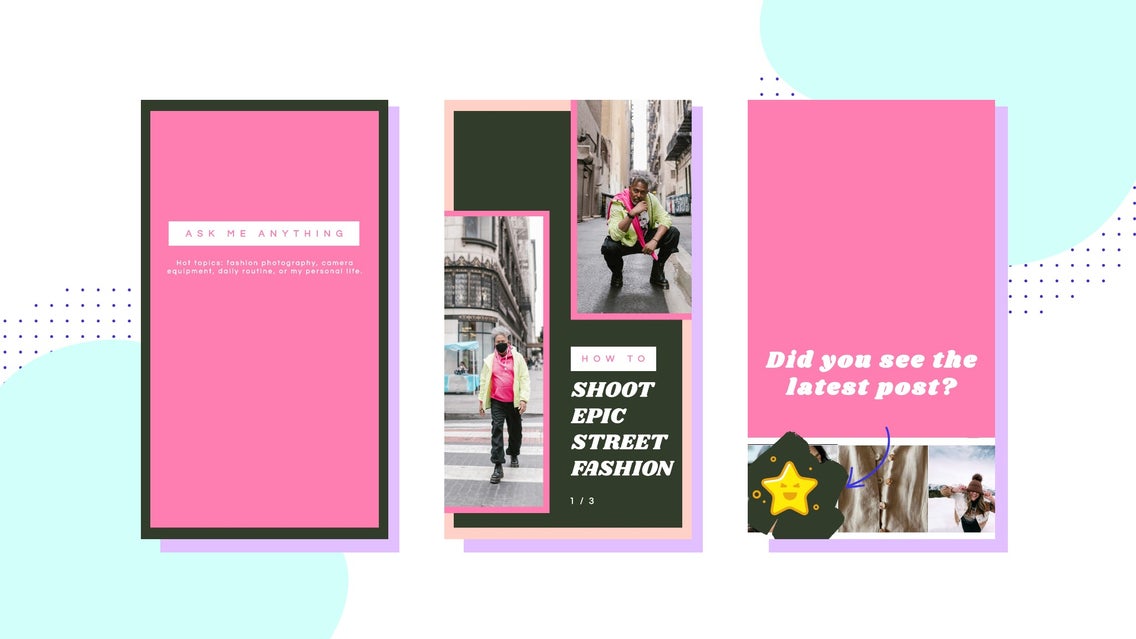
While feeds are often well-curated, Instagram Stories are a quick and easy way to share short-term and engaging content with your followers. Instagram Stories are formatted into 15-second videos that allow users to post photos or video content for a period of 24 hours. With over 500 million daily active Story users, there’s a massive audience to engage with and each time someone responds to you, it boosts your algorithm and increases your overall content views. Whether you’re using Instagram to build your business or your personal brand, incorporating Stories into your social media strategy will allow you to engage more personally with your followers, ultimately driving more traffic to your feed and bio links.
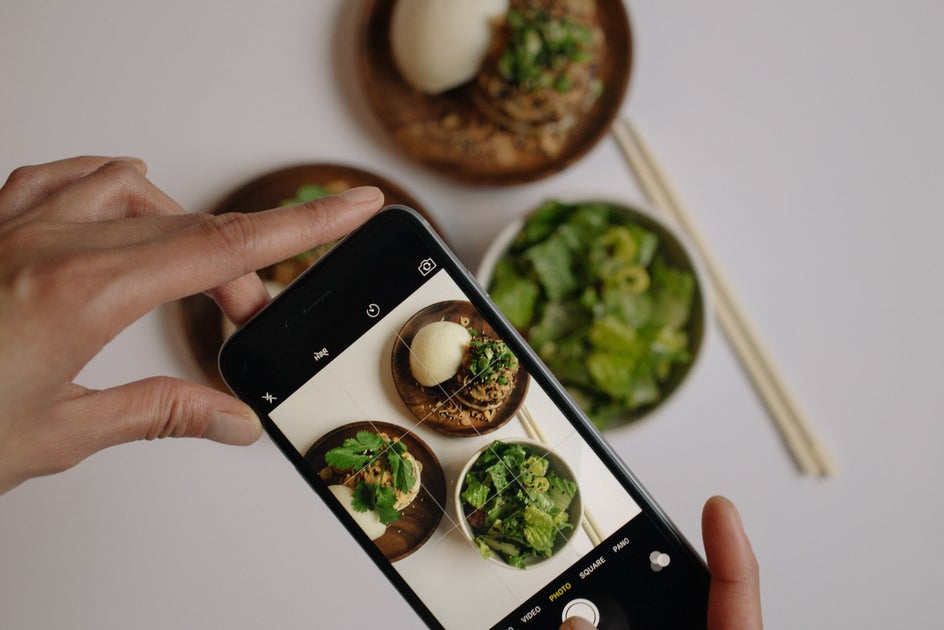
What Are Instagram Stories and Why Should You Make Them?
Instagram Stories offer a way to share short slides like facts or memes, or gives you the ability to tell a longer story by compiling them into a sequence, which is a great option to share a story from your day or behind-the-scenes sequences of what is going on in your business. Each time a user engages with your Instagram content, whether they’re liking your photos, searching for your page, or viewing your Instagram Stories or Reels, the algorithm begins prioritizing you to that user as well as their network and future users based on the level of activity you attract.
Although you can create Instagram Stories straight from Instagram, the features have remained limited since its release in 2016. Because of this, there are limitations within the app that don’t lend to creativity or a great use of time. One of Instagram Stories’ biggest limitations is that without the ability to save templates, you have to re-create your posts each time you want to share branded content. With BeFunky’s Designer, you’ll be able to create story templates that are able to be reusable, making your social media workflow much more streamlined and efficient.
Types of Instagram Stories
With a little planning and the right tools to create Story slides, incorporating Instagram Stories into your social media strategy is simple and straightforward. Here are a few of our favorite ways to create engaging Instagram Story content:
Show Off Your Audience
Everyone loves to be seen and Instagram users are no different. Many loyal followers are tagging you because they love you or your products and have come alongside to support your mission. Consider it impactful word-of-mouth advertising and reward those users by showcasing them in your Story. Simply take a screenshot of their post, add it to your template, and tag them to show your appreciation.
Highlight Behind-the-Scenes Footage
Behind-the-scenes footage helps you or your brand feel more personable and relatable. In the past, companies would hide their BTS footage thinking that it was messy and unprofessional. Now, transparency is appreciated and rewarded. This is a great way to talk honestly about struggles you are coming up against to connect with like-minded individuals or showcase exclusive footage of what is coming down the pipe for you or your business.
Feature New Products
Instagram Stories are the perfect addition to your next social media marketing campaign or launch strategy. If you have over 10,000 followers and are set up as an Instagram Business account, you can add a direct link to that product in your Story, making the point-of-sale follow-through easier.
Drive Traffic to Your Latest Blog or Instagram Post
After you release a new blog post or Instagram post to your feed, the next step should be to market it. Instagram Stories are a great way to do this. Sometimes because of pesky algorithms, your feed posts can get lost in the abyss of your followers' scroll. Because Instagram Stories are chronological, they are a great way to pop up on your followers’ daily profile.
Use One of Instagram’s Stickers to Push Engagement
Not only can you poll your audience but you can ask questions to them, allowing them to engage on a personal level with you through Ask Me Anythings or Q&A sessions. This is a great way to engage your followers and get direct feedback. To make these questions more eye-catching, create some custom templates.
How to Create Custom Instagram Story Templates
Using BeFunky to design Instagram Story templates will save you time. When you create a custom template in BeFunky, you can save it as a project, meaning you can save your template in an editable format to reuse over and over again. When you have new content to market on Instagram Stories, all you need to do is reload the project, change the text and photos, and you’ll have a new story in no time.
BeFunky makes your workflow more creative and seamless. Follow the tutorial below to learn how to easily create engaging Instagram Stories.
Step 1: Know Your Goal and Gain Inspiration
When building a custom template, the endless options can feel overwhelming. It is important to collect inspiration to determine if you want to create a template that is based more in photography, design, or typography. BeFunky’s endless social media templates can be a good inspiration for which type of design you are gravitating towards.
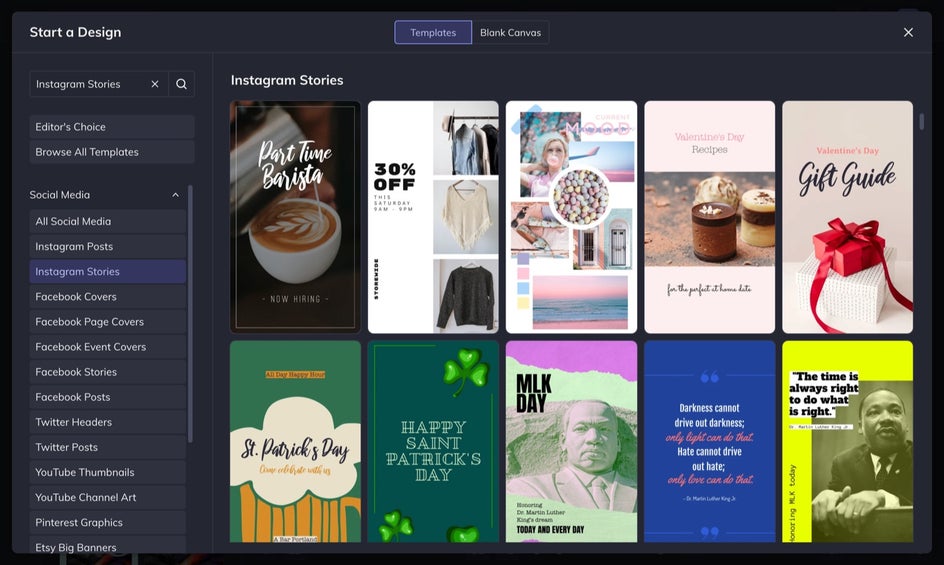
We will be creating a social story to offer tips on how to take good street fashion photography. This is a valuable offer to our followers by giving them free tips that could help them take better personal or brand photos in general or within their niche.
Pro Tip: If you need a starting point for your design, you can use one of BeFunky’s pre-designed templates. Starting from a template is easier and time-efficient if you don’t have a lot of time to create a custom design.
Step 2: Size Your Template
Since we will be creating a custom Instagram Story template, we will be starting from a blank canvas. Instagram Stories are sized at 1080 x 1920 pixels and this sizing is easily accessed by heading into Designer, selecting Blank Canvas, and then choosing Social Media Story.
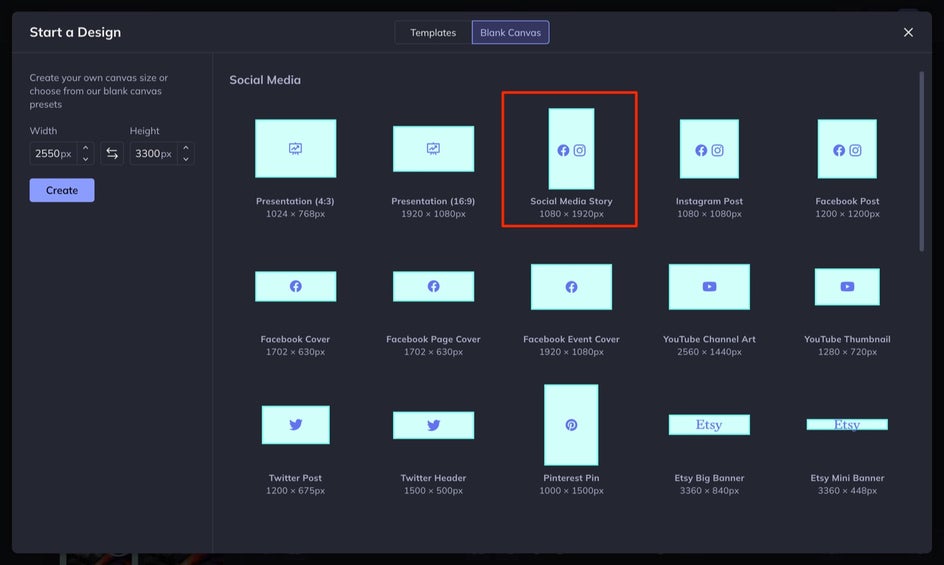
Step 3: Customize Your Template
When designing, always start with the foundational pieces and then edit and tweak them as you go so that the design is cohesive and blends together seamlessly. Begin with your custom design by changing the background color of your template. Click on the Customize tab and use the Color Palette to select any background color you wish.
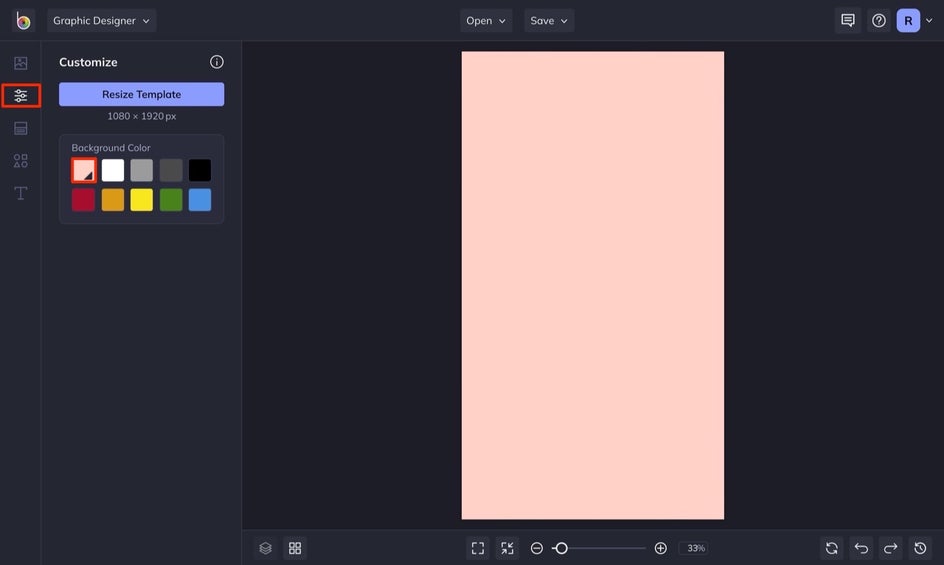
Because this story is going to be a branded element, we want to make sure to use our brand colors within this story.
Step 4: Adding Design Elements
BeFunky offers an endless selection of design elements for your designs. To add in design elements, head to the Design Elements tab in the left-hand menu.
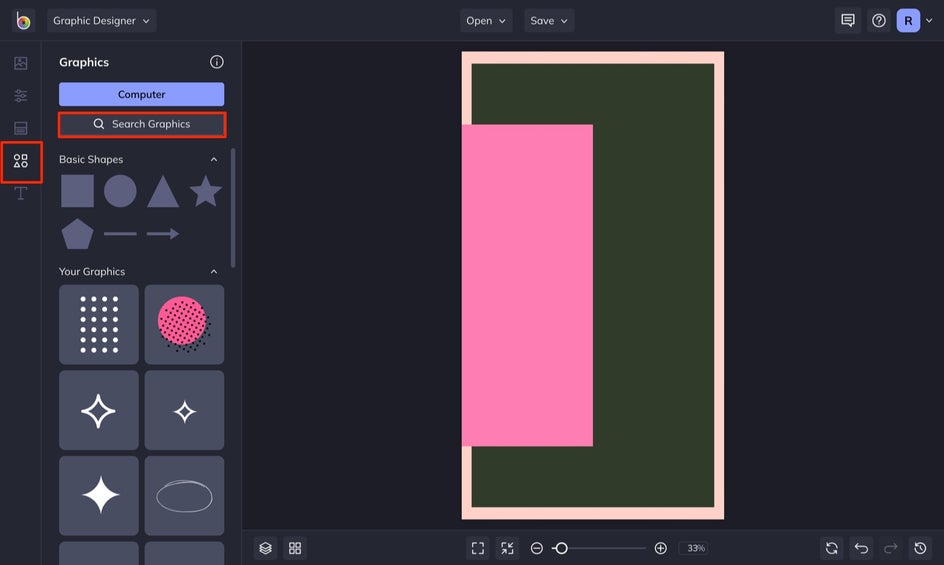
Once there, you can search a wide selection of customizable graphics that add dimension to your Story. When you find a graphic you like, simply click on it and it will be immediately added to Your Graphics menu.
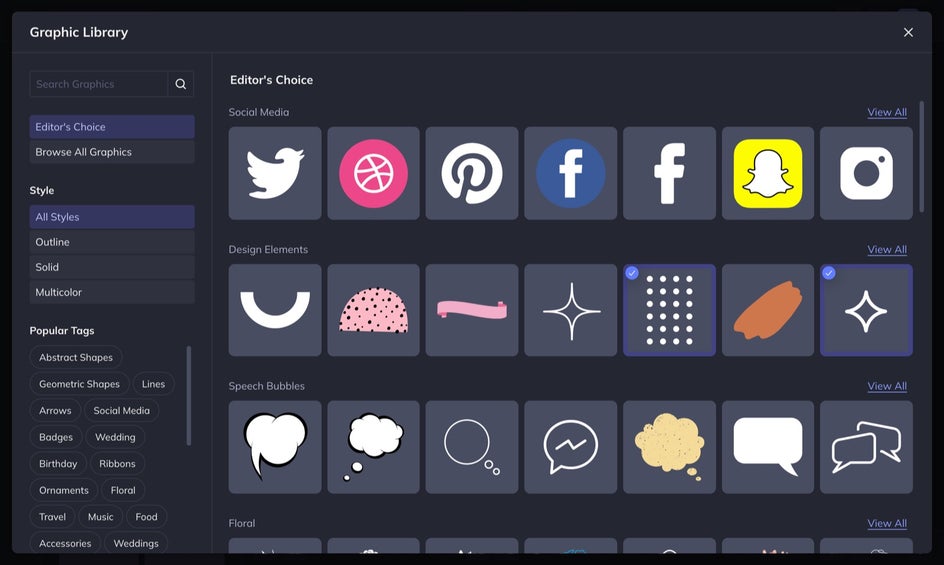
You are able to customize the Color Overlay, Opacity, and more by using the Graphic Properties menu that appears when you select your graphic.
Pro Tip: Keep your story simple. If you add too many design elements, it will distract from the overall message. Design elements can be used as foundational pieces and also as final embellishes. Final embellishes should be minimal.
Step 5: Adding Text
Click on the Text tab in the left-hand menu and select the Add Text button. A text box will appear where you can add in your messaging. With your textbox selected, you can access a Text Properties menu to change the Font, Font Color, Spacing, and more.
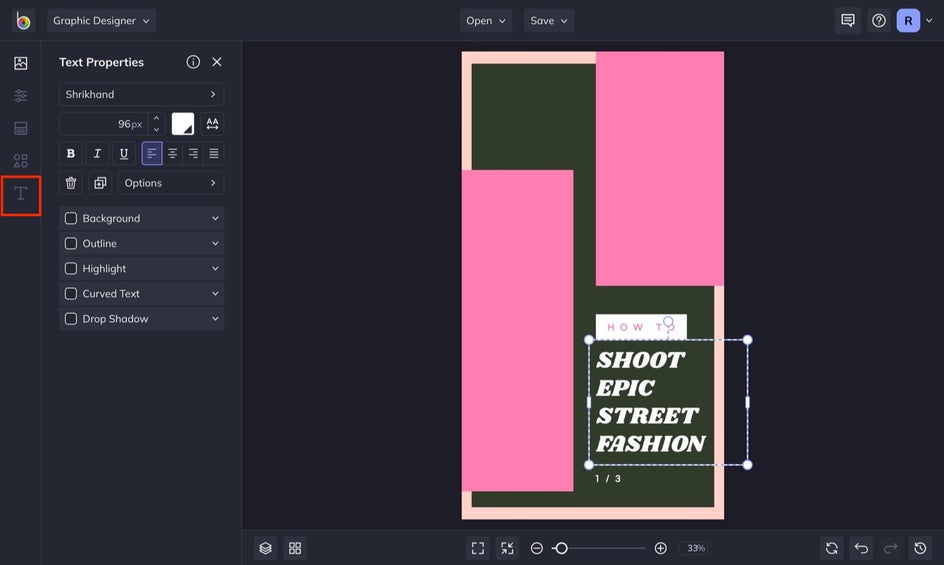
If your brand has a specific font, you can easily add it to the Font Library and use it in your designs.
Pro Tip: Good font pairing is essential to good design. If you are using multiple fonts and don’t know the first thing about font pairing, check out this font pairing inspiration to help your process.
Step 6: Adding Photography
You can add photos quickly by dragging and dropping them into the Designer interface or by using the Image Manager tab to upload your own images. If you are in need of some good imagery, choose from our library of free stock photos.
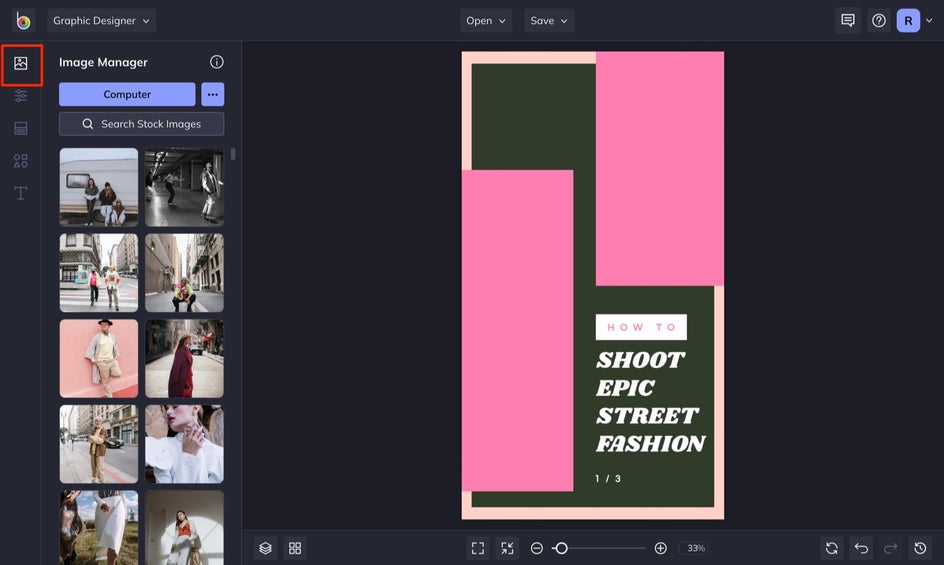
To resize your images, with the image selected, click and drag outward on any of the blue circles. Click and drag the image around your template to position it just right. You can make more adjustments in the Image Properties tab.
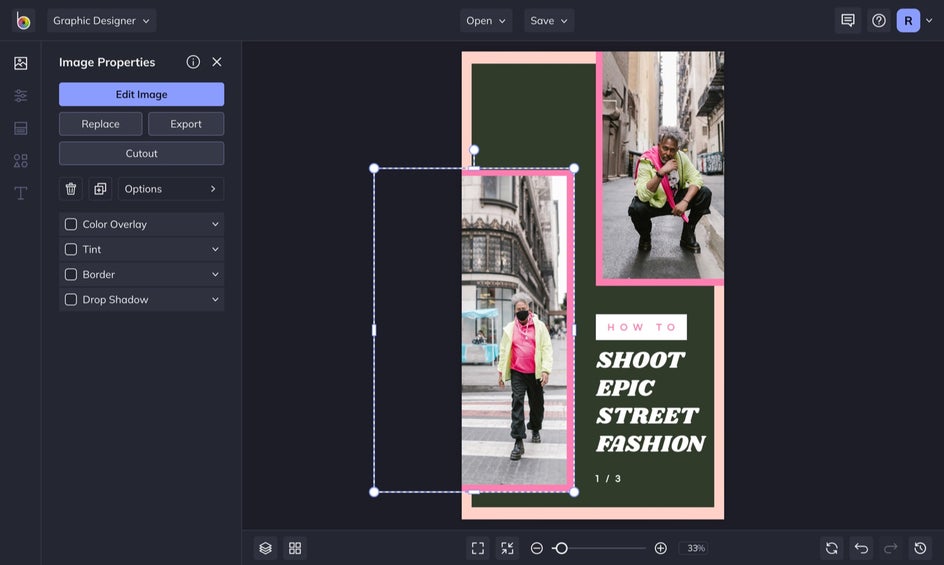
Step 7: Save Your Project
When your custom Instagram Story template looks the way you want it, use the Save button at the top of the Designer to Save as Project. Name your Story Template and save it in editable format to your Computer or BeFunky account for accessing and re-customizing later. This will save you tons of time and creative energy for future posts.
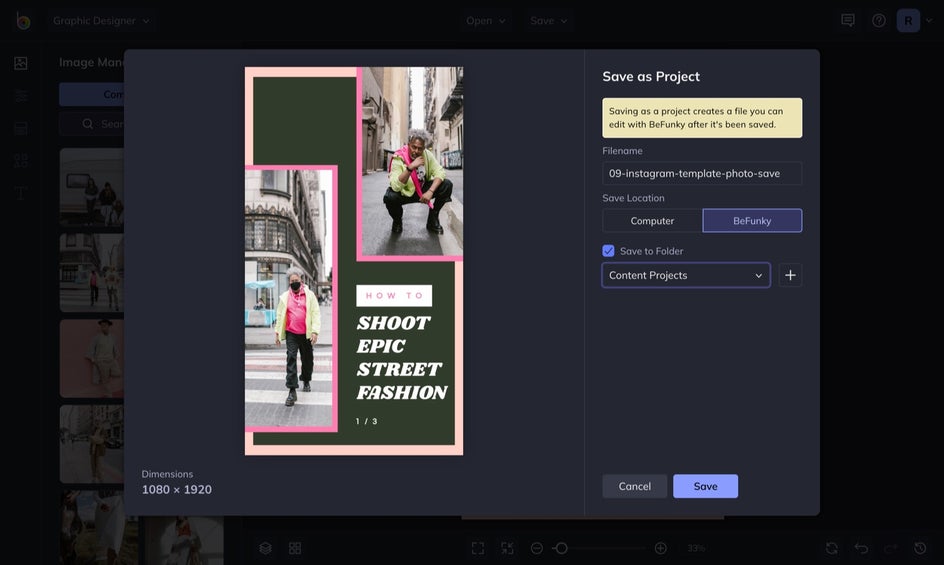
To save the image to your computer to use for social media, use the Save button at the top of the Designer and select Save to Computer. Save the image as a JPG. Once you have the file on your computer, you can send it to your phone to post on Instagram Stories.
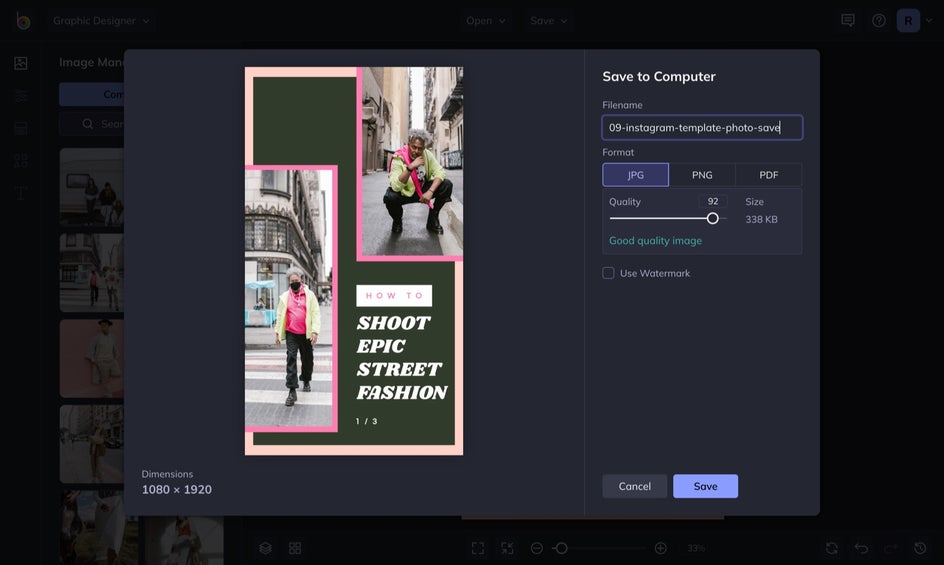
Step 8: Create More Stories!
When you are ready to create another Instagram Story using one of your templates, simply select the Open tab at the top of the Designer, and reopen the project from your Computer or BeFunky account (wherever you chose to originally save your template).
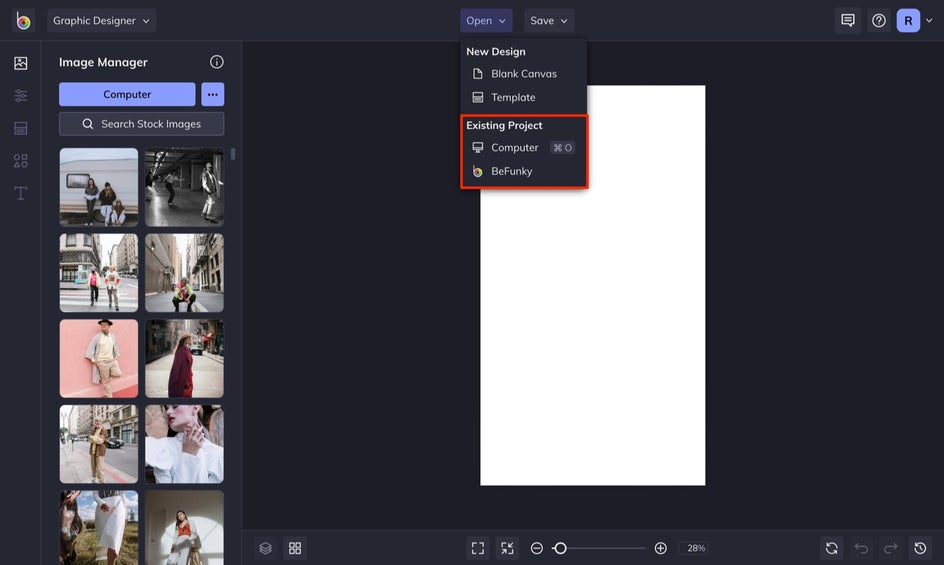
Creating Multiple Instagram Story Templates
We recommend creating 3 – 5 different Instagram Story template styles for fast editing in the future. That way, whenever you have new content to share or products to promote, you’ll be able to quickly utilize your templates with minor design edits. Here are two examples of templates that you can create in order to help promote your latest Instagram feed post or prompt your followers with a question.
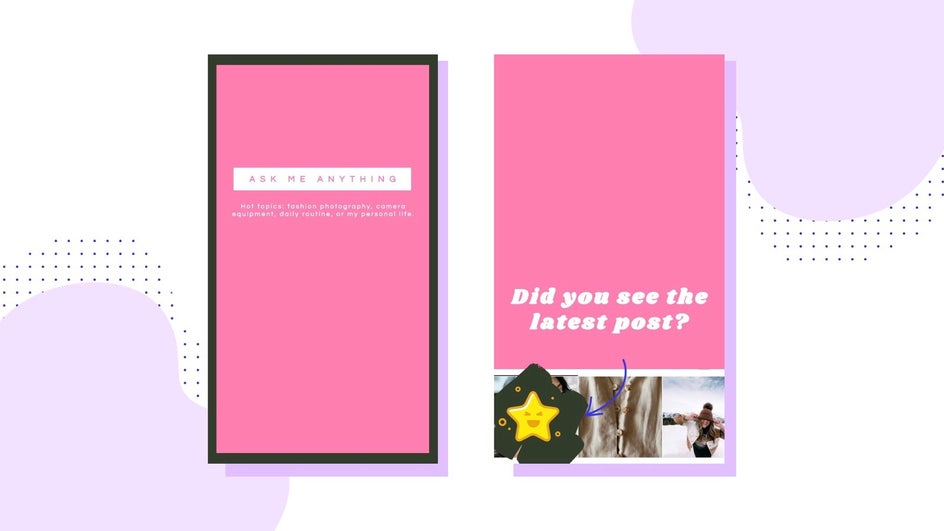
Create Custom Instagram Story Templates
Using BeFunky to design Instagram Story templates will save you time. When you create a custom template in BeFunky, you can save it as a project, meaning you can save your template in an editable format to reuse over and over again. When you have new content to market on Instagram Stories, all you need to do is reload the project, change the text and photos, and you’ll have a new story in no time.
BeFunky makes your workflow more creative and seamless. Follow the tutorial below to learn how to easily create engaging Instagram Stories.