How to Turn Any Photo Into an Oil Painting

Have you ever snapped a photo and wondered what it would look like as an oil painting? Sure, you could pull a Van Gogh and do it by hand (that is, if you want to wait for the paint to dry in two to twelve days), but BeFunky's Oil Painting effects will transform that beloved photo into an oil painting in mere seconds.
Whether you want to impress your friends on social media or create some frameable home decor, you'll find an entire collection of artistic oil paint filters to turn images into your favorite painting style. Get the look you're going for – all without picking up a brush.
The best thing about these effects is that they're totally one-of-a-kind. They're all built in-house by a very creative team, plus each digital painting filter is fully customizable, so you'll always get a look that's unique and exclusive.
How to Convert Photos to Oil Paintings
Ready to unleash your inner artist? To turn your photo into a painting, head to the Photo Editor and follow the steps below:
Step 1: Upload a Photo
Click the Open button at the top of the Photo Editor and choose a file from your computer. Or, simply drag and drop your photo onto the Canvas.
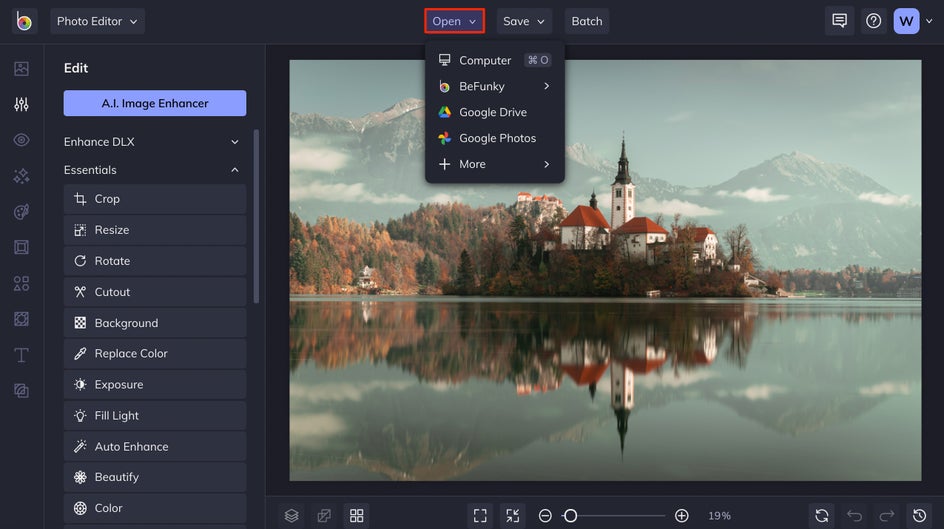
You can also upload a photo from your BeFunky account, Facebook, and more from the same dropdown. And if you don't have anything specific in mind, check out the Stock Image Library to browse over a million free stock photos to use.
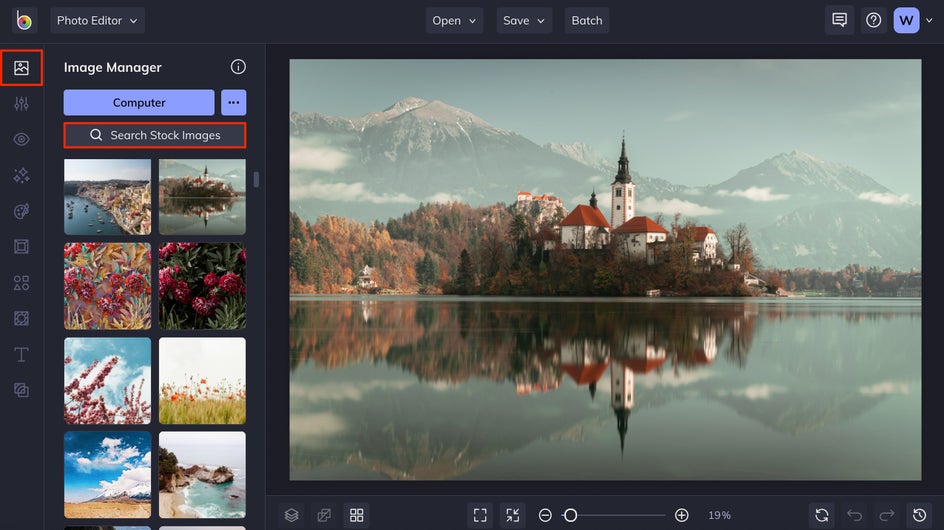
You can make as many photo edits as you'd like before moving on to the next steps, or completely skip over the editing and head right to the Artsy tab to go straight from photo to oil painting – it's all up to you!
Step 2: Choose an Oil Painting Effect
Click on the Artsy tab in the left sidebar menu. Here, you'll find everything you need to turn photos into art as well as some popular painting styles. Click on the Oil Painting category to start previewing the different photo effects you can get with BeFunky's Oil Painting collection.

When you click on the different Oil Painting effects, you're able to preview what the various styles will look like on your photo. Click on each effect to see which one you love the most. We've gone with Oil Painting DLX 2 for this photo. And it only took a few seconds to go from photo to painting!
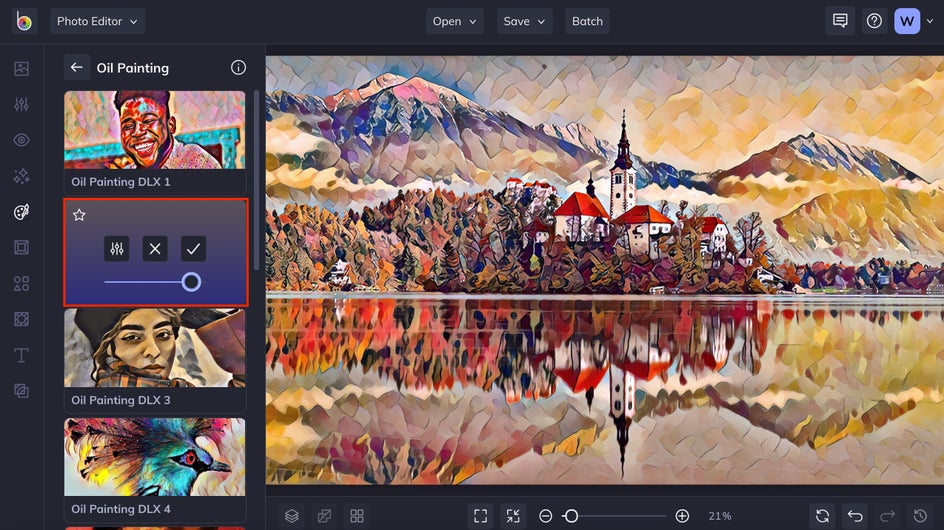
Drag the slider on the effect thumbnail to increase and decrease the effect amount.
Step 3: Edit and Apply Your Oil Painting Effect
For even more control, click the Settings button on the effect thumbnail. Each effect will have its own unique Settings menu, so you may find more options for customizing the Color Detail, Brush Size, and/or choosing an exact percentage Amount.
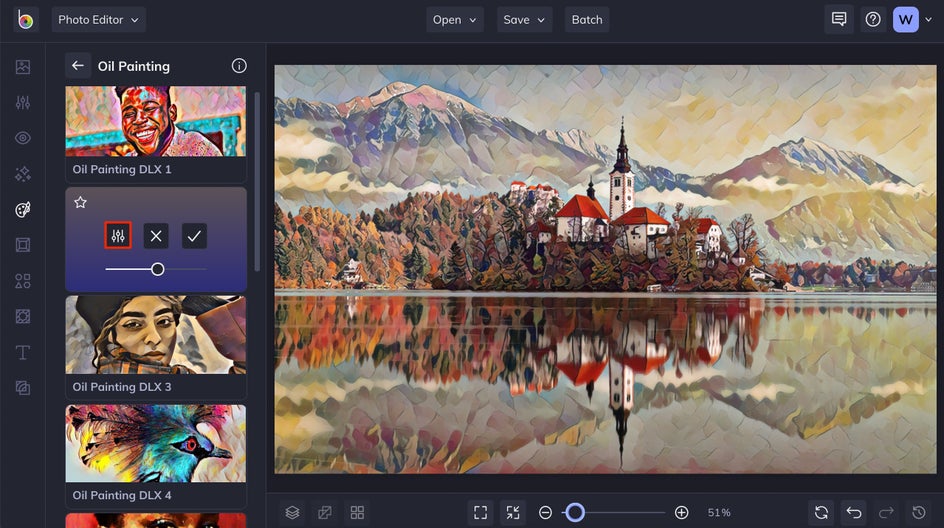
The Settings menu also gives you the ability to fine-tune the results by using the Adjust/Select options. Just click on the Select tab and choose which portions you'd like to remove or keep.
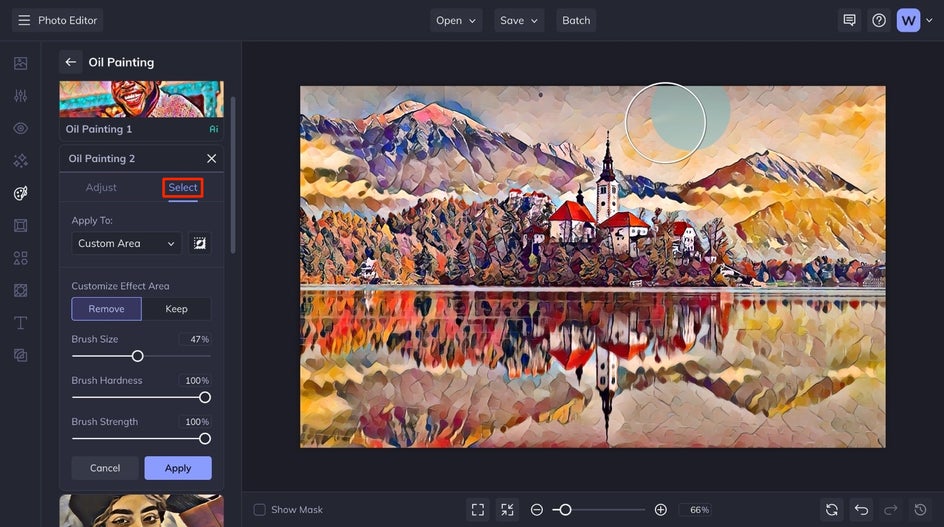
Step 4: Save Your Oil Painting Photo
When you're ready to save your image, click the Save button at the top of the Photo Editor. You'll be presented with several options for saving photos – to your computer, BeFunky account, Facebook, and more.
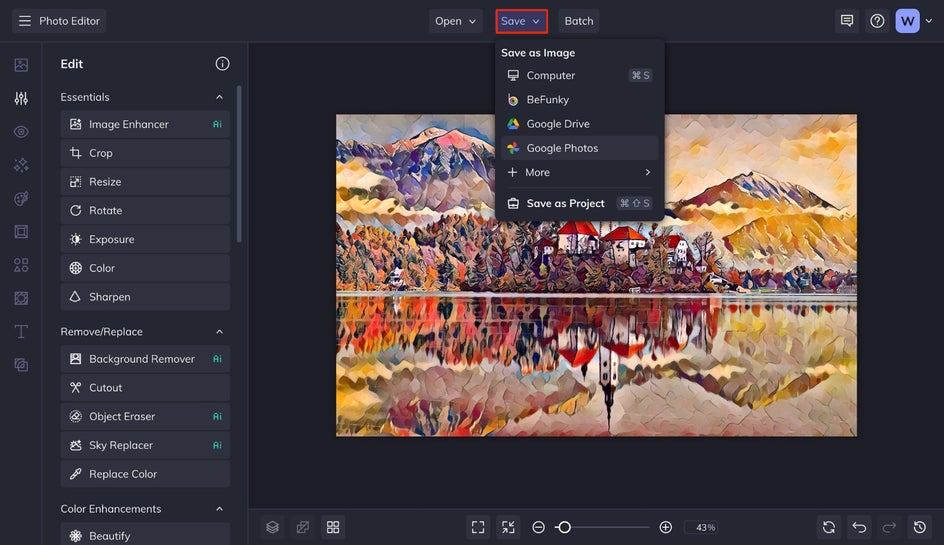
Choose a destination, and follow the prompts to give your image a file name and choose a format.
Create an Oil Painting in Just a Few Clicks
These results are pretty brilliant, right? It's amazing what you can create in seconds.


Now that you know how to turn photos into oil paintings with BeFunky, you're not going to want to stop! Be sure to check out all of the Artsy effect categories to create even more styles of art with your photos.
Photo to Oil Painting Inspiration
Need some more inspiration for your next project? Here are some more examples of artistic styles using our oil paint filter filters.
Add Vibrant Colors
The Oil Painting 1 effect will add vibrant colors and artsy brush strokes to any image. Just look at how it transforms this scene.


Try a Photo-to-Canvas Effect
This one is located in the Digital Art category of the Artsy tab and is more of a photo-to-canvas effect. The canvas texture makes it truly look like a painting!


Give Your Painting a Muted Effect
Want to tone things down a bit? Create art with the Oil Painting 4 effect that mutes the colors in your image while preserving the classic look you're going for.


Create a Traditional Still Life Painting
Go for some traditional art and take a photo of a still life scene (a bowl of fruit is classic) and add the Oil Painting 5 effect. Just look at how amazing the colors, shadows, and details become!


Create a Masterful Oil Painting, Without All the Work
Ready to get started with these fantastic Oil Painting effects by BeFunky? Give them a try with your favorite photos.















