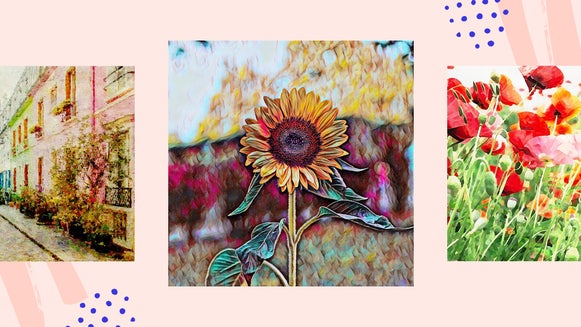The Best Artsy Effects For Turning Photos To Sketches

Have you ever wanted to turn a photo into a sketch? Many of us dream of having the sketching skills of Da Vinci or Picasso, but when it comes to putting pencil to paper, we fall short.
For all the times you want to draw but simply don’t have the skills or time, BeFunky’s photo to sketch effects are the answer. They’re part of the Artsy effects, available in our Photo Editor, and allow you to create all kinds of cool sketches – no actual art skills required!
Let’s take a look at some of these sketch effects, as well as how you can quickly turn a photo into a sketch online.
Graphic Novel
If you love the bold lines, dark tones, and high contrast of graphic novels, then prepare to be thrilled. Our Graphic Novel DLX effect, available in the Digital Art section of our Artsy menu, will help you recreate the look using your own photos – all within the click of a button!
The effect also gives you control over elements such as Sharpness and Color Amount. So, whether your photo takes on a cheerful, colorful style or the mysterious dark shades of a crime noir comic, the choice is totally yours!


Inkify
Inspired by the inky drawings of ancient civilizations, the Inkify effects will transform your image into a sketch reminiscent of a bygone era.
There is a range of Inkify effects to choose from and each one comes with its own unique look, whether that’s a black and white, line-heavy style, or a soft, brushwork style that’ll transplant your image onto a textured, paper background. From Detail Level and Smoothness to Sharpen, Sketch Color, and more; each Inkify effect comes with its own customization options to bring your artistic vision to life.
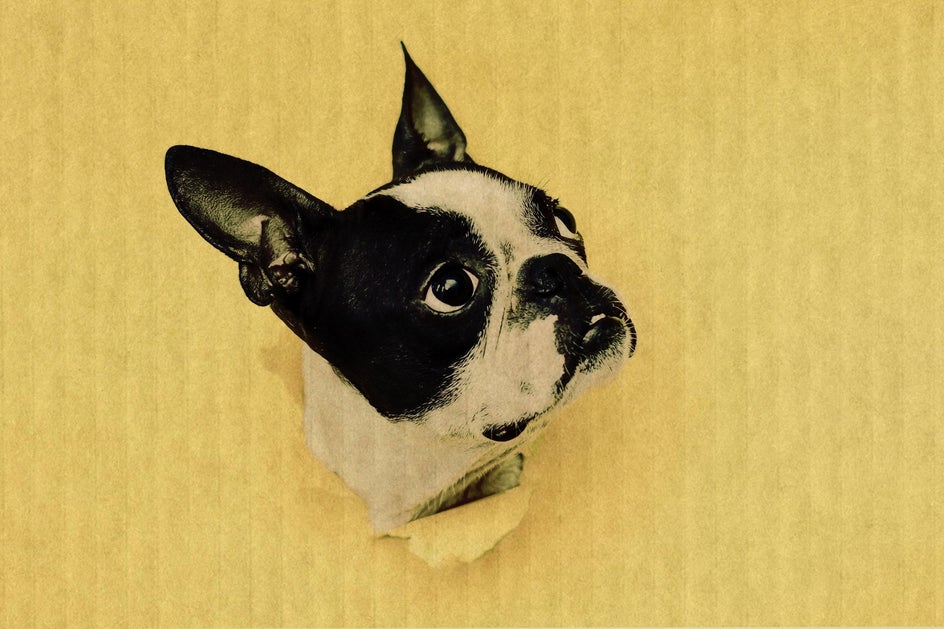

Cross Hatch
Do you love the dramatic and linear hand-shading that talented sketchers often utilize? So do we, which is why we created the Cross Hatch DLX effect! It adds thousands of tiny lines to the shadows of your picture, which instantly create monochromatic texture and contrast.
You’ll find the Cross Hatch DLX effect in the Digital Art section of our Artsy menu. The effect also gives you the option to increase or decrease sharpness, depending on what sort of cross hatch look you’re aiming for!
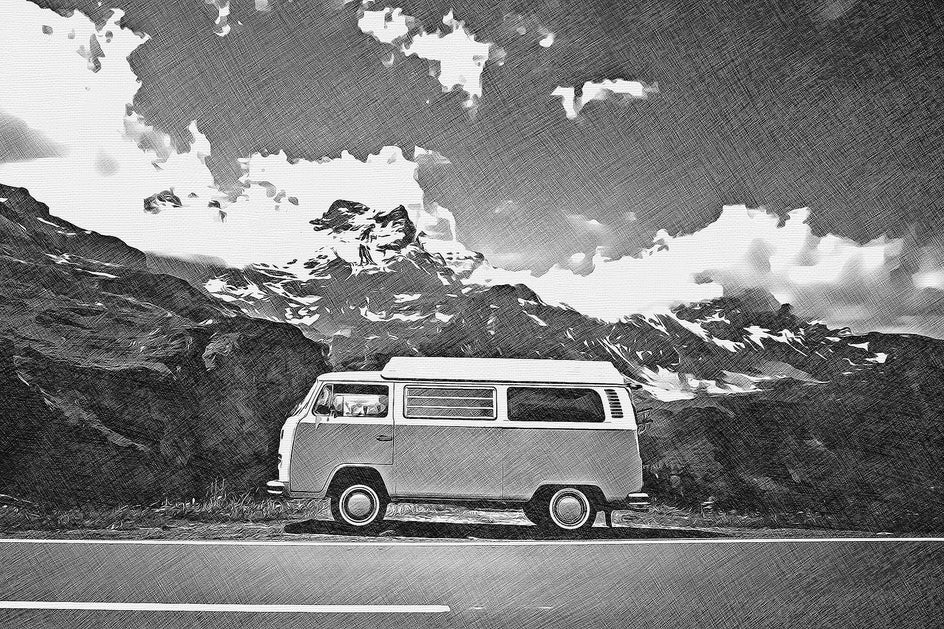

Pen Art
Ever found yourself doodling images with your blue pen while in class or on a long phone conversation? Let’s face it, we’ve all been there, but what if you could create a masterpiece inspired by this sketchy, blue-inked style? The Pen Art effects, also available within the Artsy menu, let you do just that – minus the boring phone call or class, of course.


Ink Wash
Looking for a softer, sketchy look? The Ink Wash DLX effect mimics some of your favorite cartoons or works by artists such as Andy Warhol and Roy Lichtenstein. It does this by creating thick outlines, bold colors, and fine dots, and will instantly transform any photo into an ink wash-inspired work of art.
The Ink Wash DLX effect can also be found within the Digital Art category. Within its Settings, you can control both the effect’s Amount and Detail Level, helping you to create one-of-a-kind artworks within seconds.


How to Transform a Photo to Sketch Online Using the Photo Editor
Now that you've learned about our fantastic sketch effects, are you ready to try them out? Head to the Photo Editor, where you'll be prompted to Open a photo of your choice. Then, you'll be brought to the Digital Art section of the Artsy tab.
Step 1: Locate the Artsy Effects
From the Artsy tab, you will discover numerous photo to sketch effects. For this tutorial, we’ll be using Graphic Novel DLX.
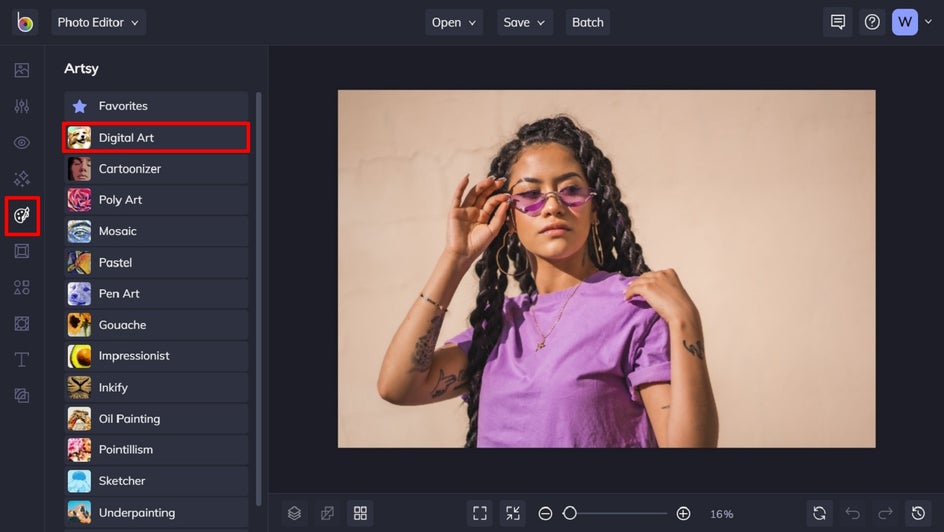
Step 2: Choose Your Photo to Sketch Effect
To select an effect and sample how it makes your photo look, simply click on it. You’ll notice when you do this, you also have three options: Settings, Cancel, or Apply.
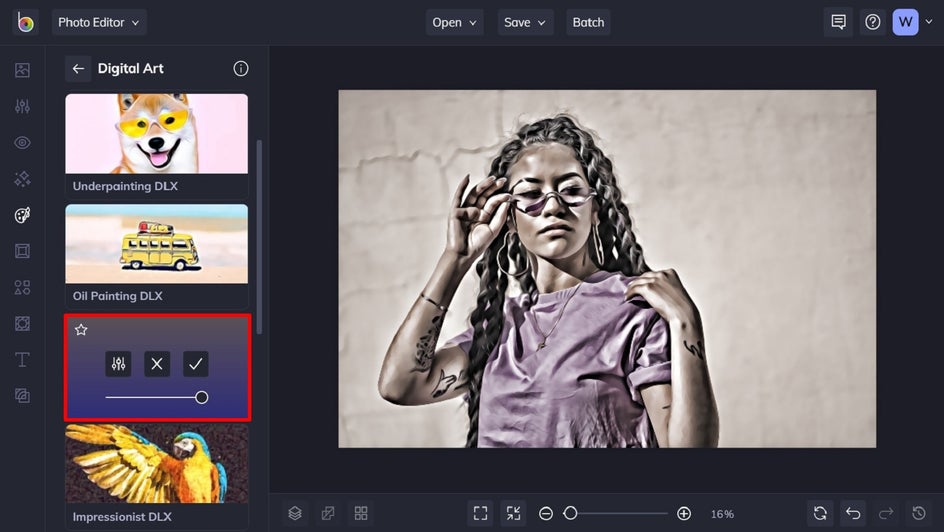
Step 3: Adjust the Effect’s Settings, If Necessary
To play around with additional effect settings, such as Sharpness, Detail Level, Smoothness, and more, click Settings. You can then adjust these individual elements by moving the corresponding sliders left or right. Once you’re happy with how the effect looks, click the blue Apply button. Alternatively, if you don’t want to adjust the effect’s settings, you can just click the checkmark to apply it as-is.
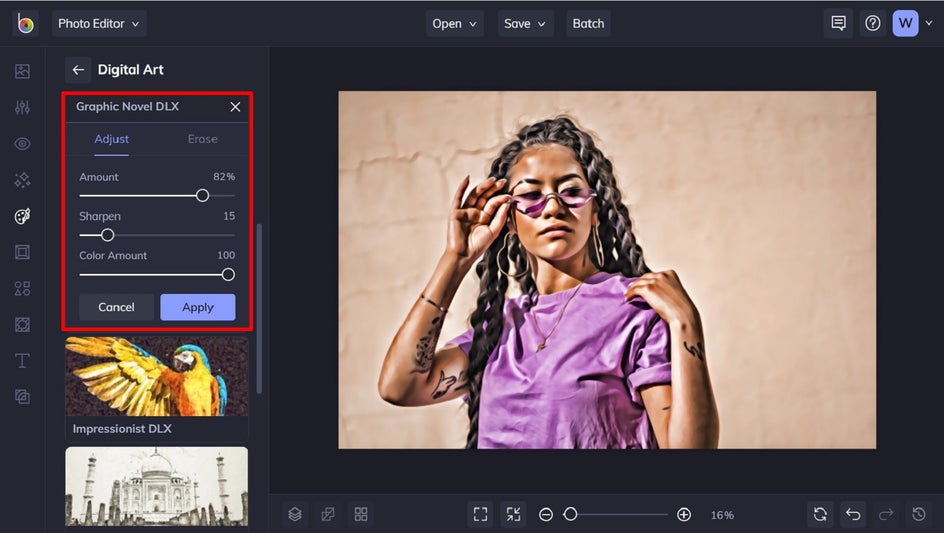
Step 4: Save Your Finished Sketch
Click Save at the top of the screen, then select your desired save location.
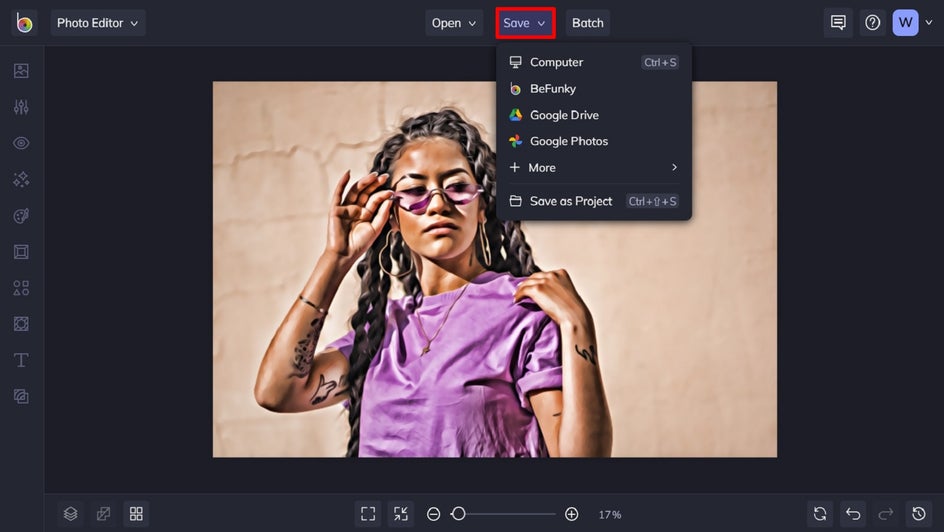
A Sketch Photo Editor at Your Fingertips
Thanks to BeFunky’s wide range of photo to sketch effects, you can turn your favorite images into sketches has never been faster or more fun!
Achieve whatever sketch style you want with BeFunky's photo to art effects! Try them out for yourself to see what brilliant artworks you come up with.