How to Save Your Photos in BeFunky
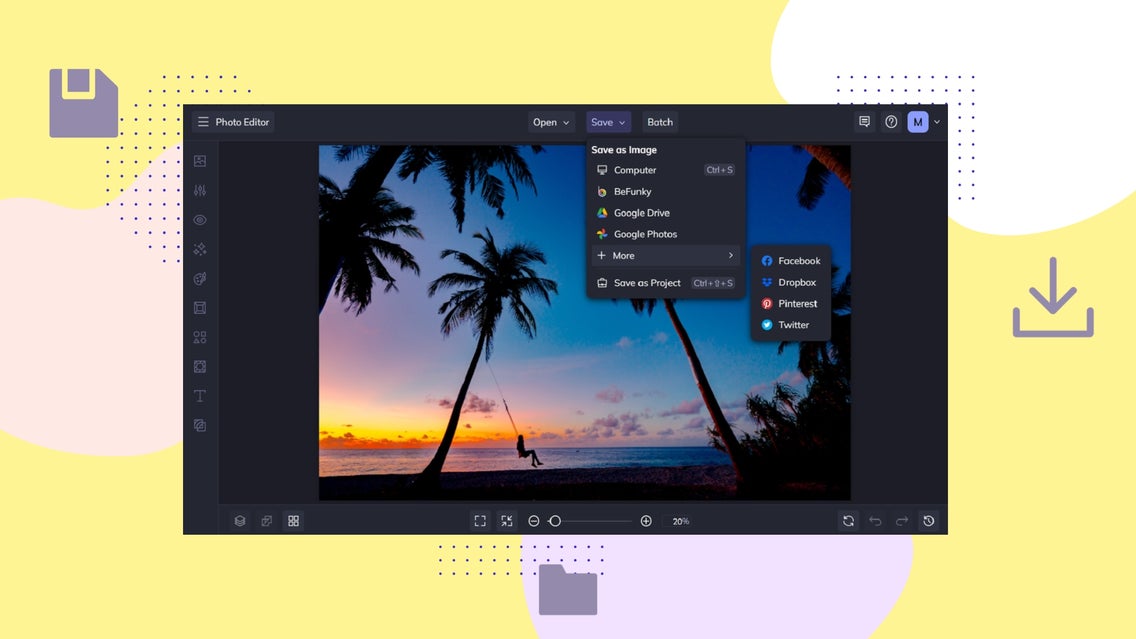
No matter what you’re working on in BeFunky’s creative suite, the final step is to save your project so it’s ready to print, share, or use in any way you desire. You may have noticed that BeFunky offers plenty of different ways for you to save your work and meet your individual needs – whether you’re saving your project as an image file to use digitally, requiring a high-quality PDF format for printing, or simply wanting to come back to your work at a later date.
With so many save options available to you, you might be wondering “should I save photos as JPEG or PNG?”, “how do I save a picture without losing quality?”, and “what’s the best format to save photos for printing?”.
Keep reading, because we answer all of these questions and more!

The Various Save Destinations on BeFunky
Should you save your image or graphic design to your computer, BeFunky account, or Dropbox, among others? Or, would you rather save your project as an editable file that you can make changes to down the line?
With a ton of save options available to you, you’ll certainly want to brush up on how you might choose to save your work on BeFunky.
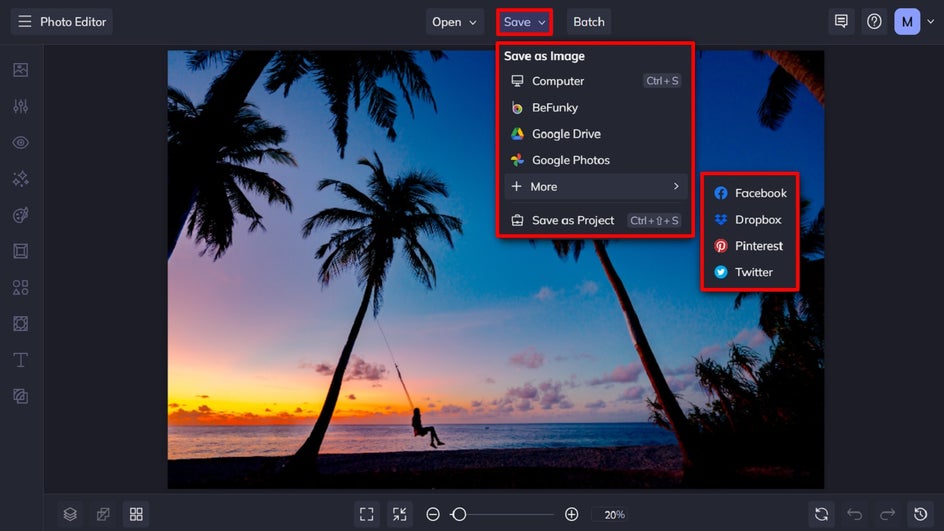
Computer
Saving your work to your computer allows you to save it as a JPG, PNG, or PDF in your own files. Once saved within your computer’s files, you can then upload your image or graphic design anywhere you please, whether on your blog, online shop, social media, or more. You may even choose to print it directly from your computer if you're in need of a physical, rather than digital, copy.
BeFunky
Want to save your work to your BeFunky account instead? This allows it to be accessible anytime you log in to your account on BeFunky. Doing so also means you can keep all of your BeFunky images together in one accessible location.
Just keep using the Save > BeFunky option isn’t quite the same as saving your work as a project to your BeFunky account, however. Don’t worry though, as we’ll explain this in further detail below.
Google Drive
If you’d rather save your image or graphic design directly to your Google Drive, then BeFunky also lets you do this. This option is particularly useful for those creating collaborative designs that require input, or sharing, with others.
Google Drive is frequently used by organizations, and saving your work directly to the cloud storage platform gives you a one-step solution to company-wide file sharing.
Google Photos
Along with Google Drive, you can also save your BeFunky work directly to Google Photos for storing, or sharing, on the platform. This gives you access to your image files across multiple devices, allowing you to view them on-the-go.

Dropbox
Dropbox is another file-hosting service for storing images, documents, videos, and more. Similar to Google Drive, it gives you a cloud-based location for managing and sharing your files – particularly among loved ones or coworkers.
If you’re an avid user of Dropbox, then you’ll also be pleased to know that BeFunky has made it easy for you to save whatever you’re working on to the platform, all within a few clicks.
Social Media
Another widely used save option on BeFunky is the ability to save your image files directly to your social media account, whether on Facebook, Pinterest, or Twitter. This gives you a one-step option for sharing your latest photo or graphic design with your following. You’ll find these social media saving options within the + More section of the Save menu.
Project
Another incredibly useful option within BeFunky’s Creative Suite is the ability to save your work as a project which you can come back to at any given time to make further edits. You can save your project either to your computer as a BFD file, or to BeFunky directly. Saving to BeFunky will save it to the Project Manager, where you can save your project to an existing folder, or create a new one.
This feature is different from simply saving your image as a JPG, PNG, or PDF file to your BeFunky account, as the latter doesn’t allow you to edit them further.
BeFunky’s Different Save Formats
We’ve covered the various destinations you can save your image to from within BeFunky, but now it’s time to turn our attention to the different formats you can create as well. From image files like JPG and PNG, to a PDF and our unique BFD files; we’ll tell you the best format to save photos for printing or sharing online.
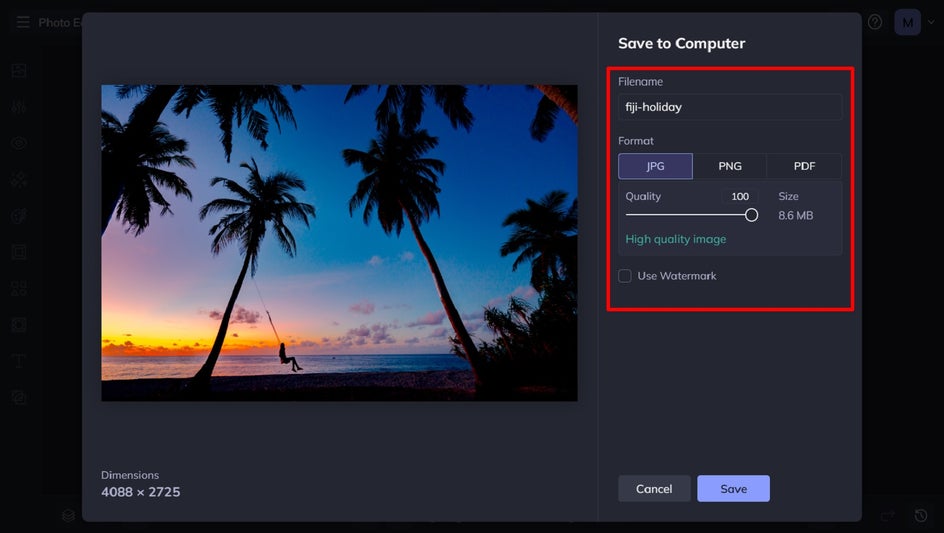
JPG
When you go to save your image to your computer, BeFunky gives you three format options: JPG, PNG, and PDF. Saving an image as a JPG file is the most popular option on the platform, as JPG files are very versatile in their usage – particularly when it comes to sharing digitally.
BeFunky also gives you the option to customize your JPG image quality. This allows you to control how large the image file will be, however minimizing the file size does lessen its quality.
Wondering “how do I save a JPEG with higher resolution”? Simply ensure the Quality slider is set to at least 80% for a “good quality image” or 100% for a “high-quality image.” In doing so, BeFunky makes it easy for you to save an image in high resolution online.
PNG
One of the most common questions regarding the best format to save an image is “should I save photos as JPG or PNG?” While saving your image in JPG format gives you a high-quality image, saving it in PNG format preserves the image in “extremely high quality” when ensuring the Quality slider is set to 100%.
This makes the PNG format a great way to save a picture without losing quality. It also ensures it’s at a high resolution for printing.
When it comes to the best format to save photos for printing, we also recommend the .PDF format within the BeFunky Creative Suite. When choosing this save format, you have two options: Web or Print. Web quality is perfect for use online, whereas print quality allows you to download a high-quality image that’s perfect for all of your printing needs.
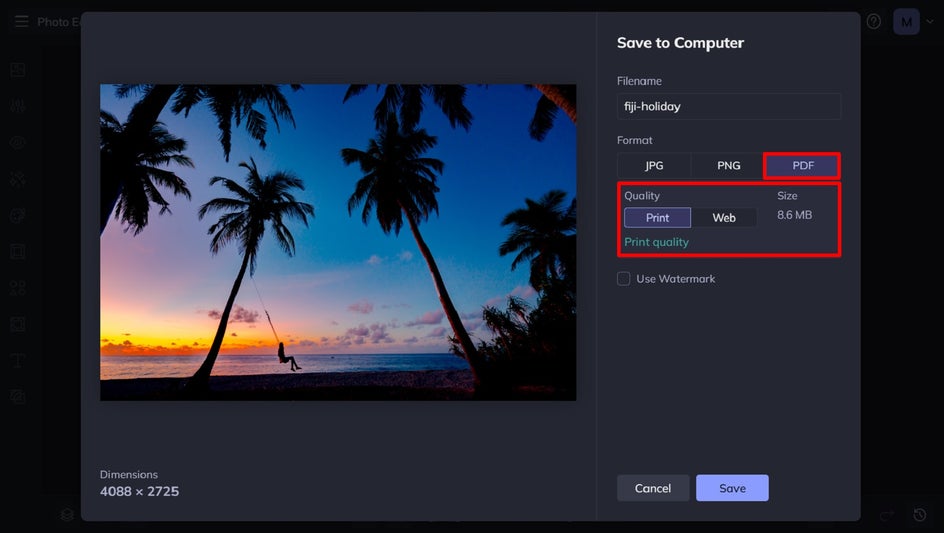
BFD
Last but not least is the BFD format, which is unique to BeFunky. Unlike the other formats, it allows you to save your work but still have the option to make future edits. It keeps all of your layers intact and allows you to pick up exactly where you left off in the Photo Editor, Graphic Designer, or Collage Maker. To save your work in this format, navigate to Save > Save As Project. Type in a file name, then choose whether you wish to save your work to your computer or BeFunky account.
Within BeFunky, you can also save a single image in different formats to meet your needs. For example, you might save your photo as a JPG, then save that same photo as a PDF file. There’s no limit to how many times you can save your work!
Save Pictures Without Losing Quality
Now that you know how to download high-quality images within BeFunky, it’s time to put that knowledge to good use!
Whether you wish to print your image or share it digitally, BeFunky’s save options have got you sorted. Test it out in the Photo Editor, Graphic Designer, or Collage Maker today!















