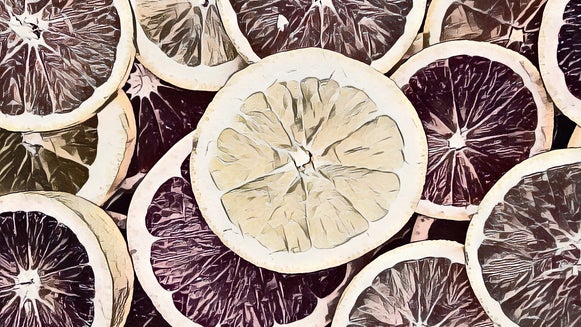Sketcher Effect
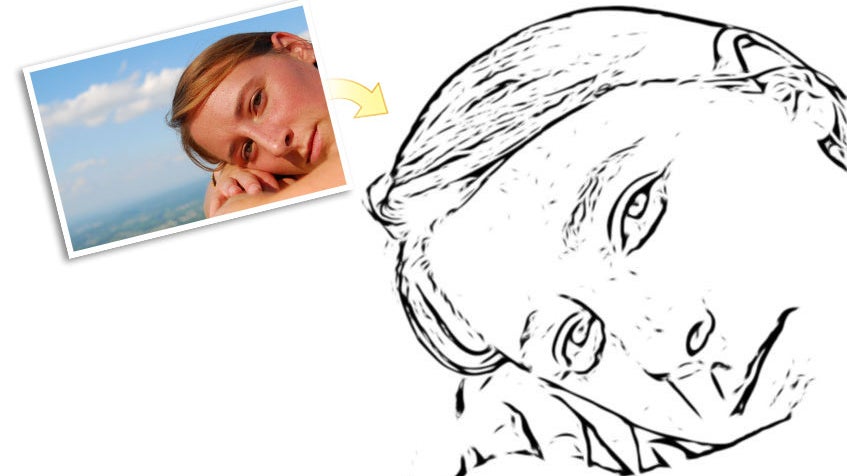
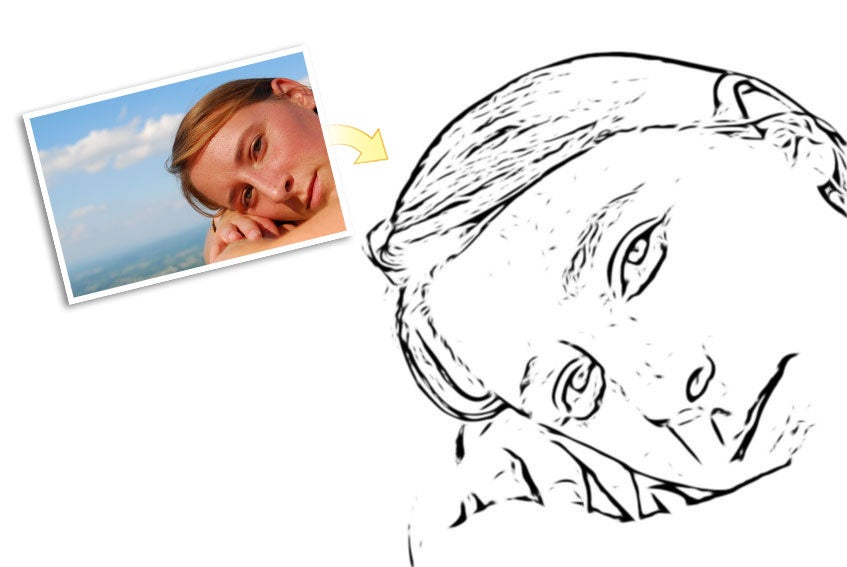
Remember when you were in school and you'd doodle a sketch inside your notebook to pass the time during a boring lecture (a lecture that, looking back, you probably should have paid attention to)? BeFunky's Sketcher effect simulates those types of sketches by letting you get creative with any photo. Sketches created with this effect look incredibly real and you won't believe that it all started with a regular photograph. And you also won't believe that you didn't have to put pen to paper to create it.
Choosing what photo to sketch
So how do you choose the right photo to pencil sketch? While you really can choose any photo you want, something with as little clutter as possible is the smartest choice. A clutter-free photo without too many lines will help the eye focus and ensure that your photo sketch doesn't make your audience dizzy.
Making a sketch out of your photos
The first thing you're going to want to do is upload the photo to sketch to BeFunky. Bring your mouse over the Upload button located on the tab at the top right. Choose one of the options to get your photos from, including social networks like Facebook, Myspace, Flickr and more. We heard that sketches make interesting profile pictures.
If you are a registered member and you've uploaded a photo in the past, you'll also find that photo saved in the Previous Uploads menu. You can choose the existing file, or you can upload a brand new one from your desktop. You can even snap a photo with your webcam and upload it to BeFunky.
Once your photo appears on screen, click Sketcher on the left sidebar to start turning your photo into sketch art. Six separate presets will drop down. Selecting a preset will instantly change your photo into a sketch artist's masterpiece.
You can choose from a classic black and white sketch to something with a slight pattern to it, to an eye-popping, two-color work of art.
If you don't quite love your photo sketch yet, don't worry. You'll see a settings panel when you bring your mouse near the left corner of your screen. Click on the wrench icon near the effect name to open it, if you don't see the settings panel. Play around with things like Sketch Detail, Color Values, Halftone Size, Sketch Brightness and more. If you think that your sketch needs some clutter cleaning, just increase the Clutter Cleaner value.
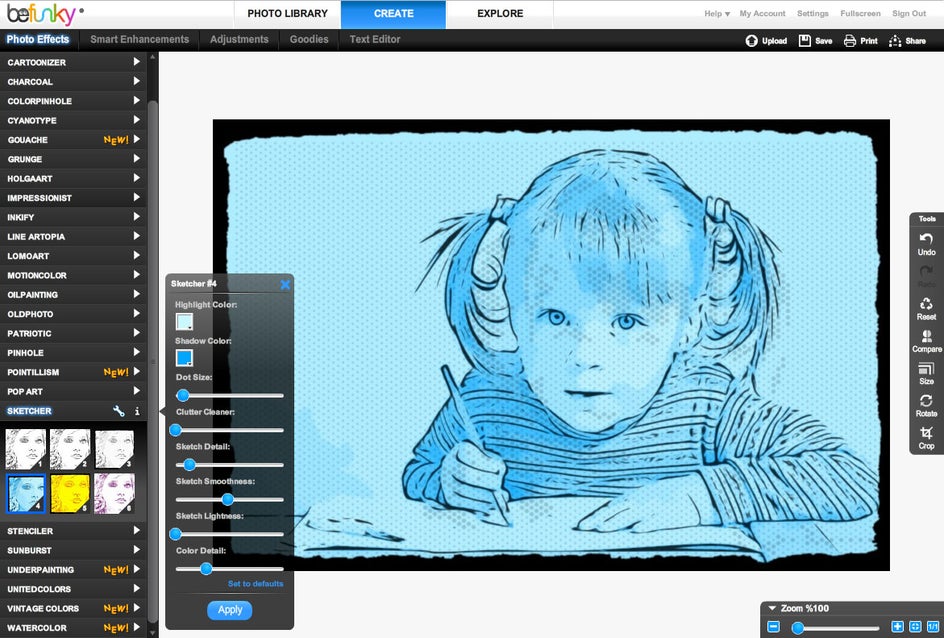
If you've done something you don't quite like, again, don't worry. BeFunky has a built-in Undo button that'll take your photo pencil stack back to where you were a few moments ago.
The key to having fun with the Sketcher effect is to play around and let loose. Think you've created the perfect masterpiece? Keep playing. We're willing to bet there's an even funkier work of art just a click or two away.